Introduction
How to Cancel PlayStation Plus Subscription: PlayStation Plus is a paid subscription service from Sony that enriches your PlayStation gaming experience. It offers a multitude of benefits, including free monthly games, exclusive sales, and online multiplayer access.
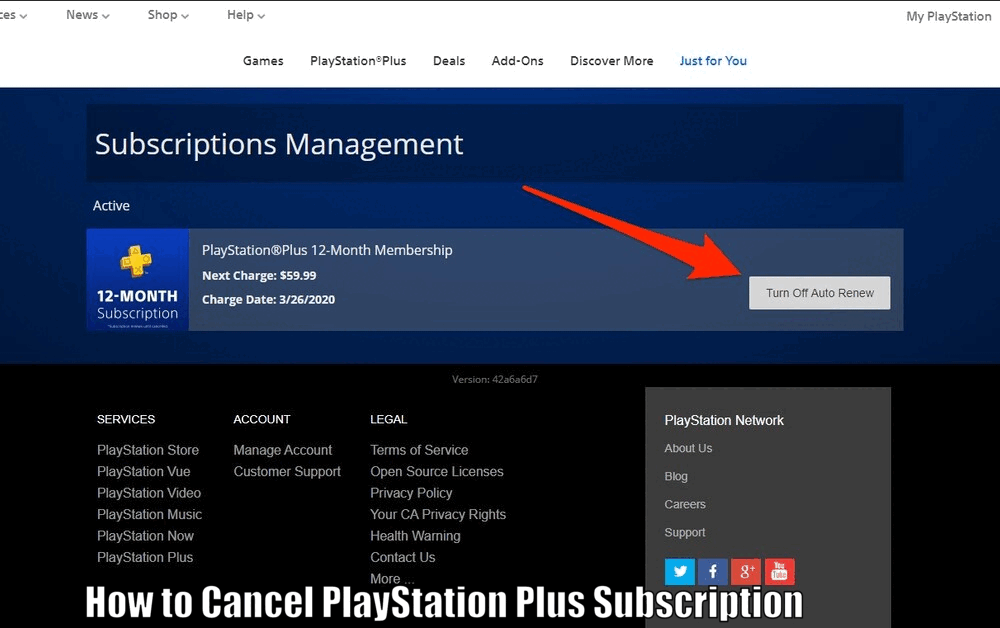
However, it’s always important to understand the process of canceling your subscription, whether it’s to manage your finances or to switch to a different gaming platform.
PlayStation Plus is a premium service available to PlayStation users, designed to enhance the gaming experience on Sony’s platform.
It provides users with early access to demos, beta trials, discounts, and enables online multiplayer on PS4. By subscribing to PlayStation Plus, you gain access to a wide range of features that enhance your gaming experience.
Understanding PlayStation Plus Subscription
PlayStation Plus offers various subscription plans to cater to the diverse needs of the gaming community. These plans include monthly, quarterly, and annual schemes, each offering different value propositions.
The monthly plan provides flexibility, allowing you to evaluate the service on a shorter-term basis. The quarterly plan offers a balance between affordability and commitment, while the annual plan provides the best long-term value.
Subscribing to PlayStation Plus grants you several benefits. Firstly, you gain access to free monthly games, which are yours to download and play as long as you maintain an active subscription.[How to Cancel PlayStation Plus Subscription]
These games span a wide range of genres and are carefully curated to cater to different gaming preferences. Additionally, PlayStation Plus members receive exclusive discounts on games, add-ons, and other digital content.
These discounts can save you money on popular titles and expansions.
Furthermore, PlayStation Plus enables online multiplayer, allowing you to connect and compete with players from around the world.
This feature enhances the social aspect of gaming and provides opportunities for teamwork and friendly competition. You can join forces with friends or engage in thrilling multiplayer battles with players you’ve never met.
The online multiplayer experience adds depth and excitement to your gaming sessions.
Read Also How to get a refund on PlayStation Easy Way ⬅️

Reasons for Canceling PlayStation Plus Subscription
There are several reasons why users might decide to cancel their PlayStation Plus subscription. It’s essential to evaluate your individual circumstances and gaming habits before making this decision.
One reason for canceling could be that you find yourself not utilizing the service as much as you anticipated. Perhaps you have completed the games that interested you or have limited time to dedicate to gaming.
If the benefits of PlayStation Plus no longer align with your gaming preferences or availability, canceling the subscription may be a sensible choice.[How to Cancel PlayStation Plus Subscription]
Another reason to consider canceling is to manage your finances. It’s important to prioritize your expenses and ensure that your gaming subscriptions align with your budget.
If you need to cut back on expenses or allocate funds to other priorities, canceling PlayStation Plus can help you achieve your financial goals.
Additionally, you may want to switch to a different gaming platform or explore alternative gaming services. While PlayStation Plus offers a comprehensive package of benefits, other platforms or services may better suit your gaming needs.
Exploring different options can broaden your gaming horizons and introduce you to new experiences.
Read Also How to Change Phone Number on PlayStation Easy Way ⬅️
Steps to Cancel PlayStation Plus Subscription
A. Step 1: Accessing the PlayStation Account
To cancel your subscription, begin by logging in to your PlayStation Network account. After logging in, navigate to the Account Settings section, usually located under the profile menu in the top right corner.
This section allows you to manage various aspects of your PlayStation experience.
B. Step 2: Managing Subscription Settings
Within the Account Settings, locate the Subscription section. This section provides access to your PlayStation Plus subscription and other services associated with your PlayStation Network account.
By accessing the Subscription section, you can modify and manage your subscription settings.
C. Step 3: Cancelling the PlayStation Plus Subscription[How to Cancel PlayStation Plus Subscription]
In the Subscription section, you’ll find the option to cancel your PlayStation Plus subscription. Follow the prompts provided to confirm the cancellation.
It’s important to consider any specific requirements or considerations, such as the time remaining on your subscription. Follow the instructions carefully to ensure a smooth cancellation process.
Read Also How to Use PlayStation Move Controllers Best Method ⬅️
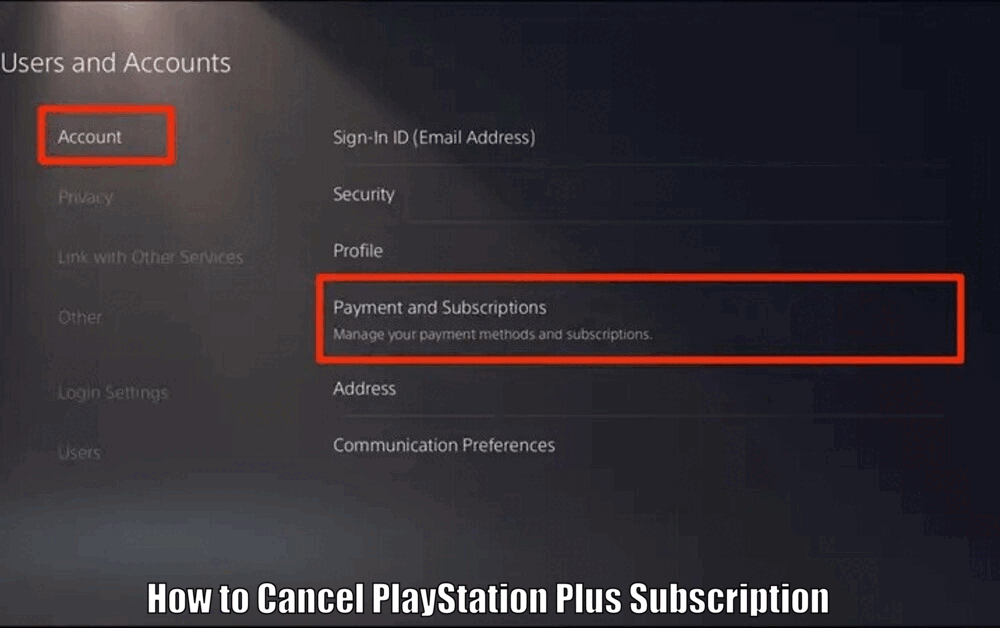
Confirming the Cancellation
After completing the cancellation process, it’s crucial to verify that your subscription has been successfully canceled. To do this, return to the Subscription section within the Account Settings.
Upon confirmation, your PlayStation Plus subscription status should now be displayed as ‘Cancelled’. This confirmation ensures that you have successfully discontinued your subscription and will no longer be charged.
Additional Tips and Considerations
When canceling your PlayStation Plus subscription, you may encounter some issues. If you experience any difficulties, ensure that you have a stable internet connection and try again.
In some cases, temporary connectivity issues can impede the cancellation process. If problems persist, consider reaching out to PlayStation Support for assistance. They can provide guidance and troubleshoot any issues you may be facing.[How to Cancel PlayStation Plus Subscription]
It’s important to note that if you still wish to enjoy gaming services, there are several alternatives available. One such option is PlayStation Now, a cloud gaming service that allows you to stream a vast library of games on your PlayStation console or PC.
Another alternative is exploring competing services like Xbox Game Pass, which offers a wide range of games for a monthly subscription fee.
Exploring these alternatives can help you continue your gaming journey even after canceling your PlayStation Plus subscription.
Conclusion
In conclusion, canceling your PlayStation Plus subscription requires an understanding of the service’s offerings, an evaluation of your individual circumstances, and following the correct steps for cancellation.
By following this comprehensive guide, you can successfully cancel your PlayStation Plus subscription and make informed decisions regarding your gaming experience.
Remember to consider your gaming preferences, financial situation, and alternative options available to continue enjoying the world of gaming.
How to Cancel PlayStation Plus Subscription – FAQs
Q1: What are the benefits of subscribing to PlayStation Plus?
By subscribing to PlayStation Plus, you gain access to free monthly games, exclusive discounts on games and digital content, and online multiplayer capabilities.
Q2: What are some reasons to cancel a PlayStation Plus subscription?
Some reasons to cancel a PlayStation Plus subscription include not utilizing the service as much as anticipated, managing finances, and wanting to explore alternative gaming platforms or services.
Q3: How can I cancel my PlayStation Plus subscription?
To cancel your PlayStation Plus subscription, log in to your PlayStation Network account, navigate to the Account Settings section, locate the Subscription section, and follow the prompts to cancel your subscription.
Q4: How can I confirm that my PlayStation Plus subscription has been successfully canceled?
To confirm the cancellation of your PlayStation Plus subscription, go to the Subscription section within the Account Settings and verify that your subscription status is displayed as ‘Cancelled’.
1 thought on “How to Cancel PlayStation Plus Subscription Easy Method ⬅️”