How to Cancel PlayStation Plus on Phone: PlayStation Plus is a premium subscription service offered by Sony that enhances your existing free PlayStation Network account and enables you to enjoy full access to online multiplayer gaming modes, two free selected PS4 games every month, exclusive PlayStation Store discounts, and much more.
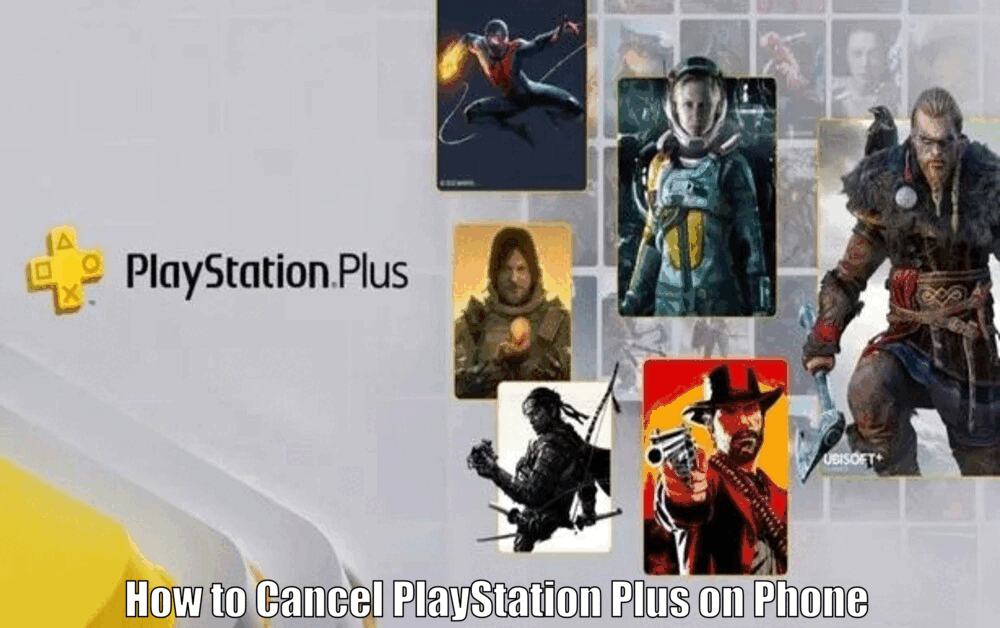
Understanding how to cancel your PlayStation Plus subscription on your phone is essential. This knowledge gives you control over your gaming and financial decisions, ensuring you’re not billed for a service you no longer wish to use.
Why Cancel PlayStation Plus?
There could be various reasons why someone might consider canceling their PlayStation Plus subscription. It could be due to financial constraints, a shift in gaming preferences, or a transition to a different gaming platform.
Additionally, some users may simply not be utilizing the service as much as they initially thought they would. Regardless of the reason, understanding how to cancel your subscription is paramount to managing your digital finances effectively.
When it comes to canceling your PlayStation Plus subscription, it is crucial to be aware of the process and the implications it may have. By doing so, you can make an informed decision based on your specific circumstances and needs.
Checking Subscription Details
Before proceeding with the cancellation, it is important to check the details of your PlayStation Plus subscription to ensure you have a clear understanding of its duration and renewal date.[How to Cancel PlayStation Plus on Phone]
Checking this information on your phone is a simple process. Start by opening the PlayStation App and tapping on your profile icon located at the bottom of the screen. From there, select ‘Subscription’ to access all the relevant information about your subscription.
By reviewing your subscription details, you can determine whether canceling is the right choice for you or if there are any alternative options that may better suit your needs.
It is always beneficial to have a comprehensive understanding of your subscription before making any decisions.
Read Also How to Cancel PlayStation Plus Subscription Easy Method ⬅️
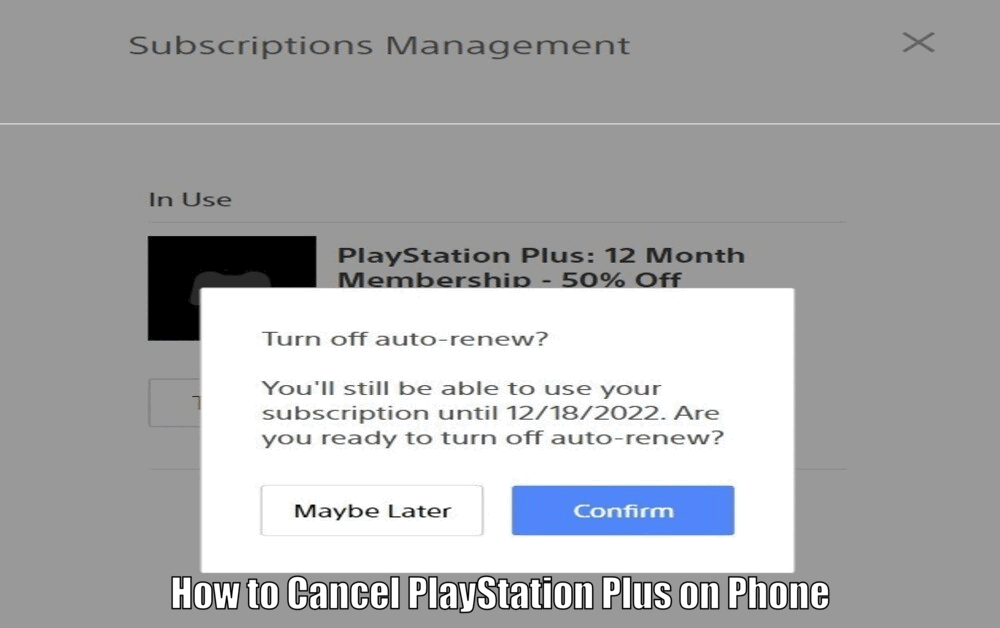
Cancelling PlayStation Plus on Phone
Canceling your PlayStation Plus subscription on your phone is a straightforward process that can be done in a few simple steps. Begin by opening the PlayStation App and tapping on your profile icon.
From there, select ‘Subscription’ and then choose ‘PlayStation Plus’. Within this section, you will find the option to ‘Turn Off Auto-Renew’. By selecting this option, you will effectively cancel your subscription.
It is important to note that canceling your subscription before the end of the billing cycle will not result in a refund for any unused days. Therefore, it may be beneficial to time your cancellation accordingly to maximize the value of your subscription.[How to Cancel PlayStation Plus on Phone]
Read Also How to get a refund on PlayStation Easy Way ⬅️
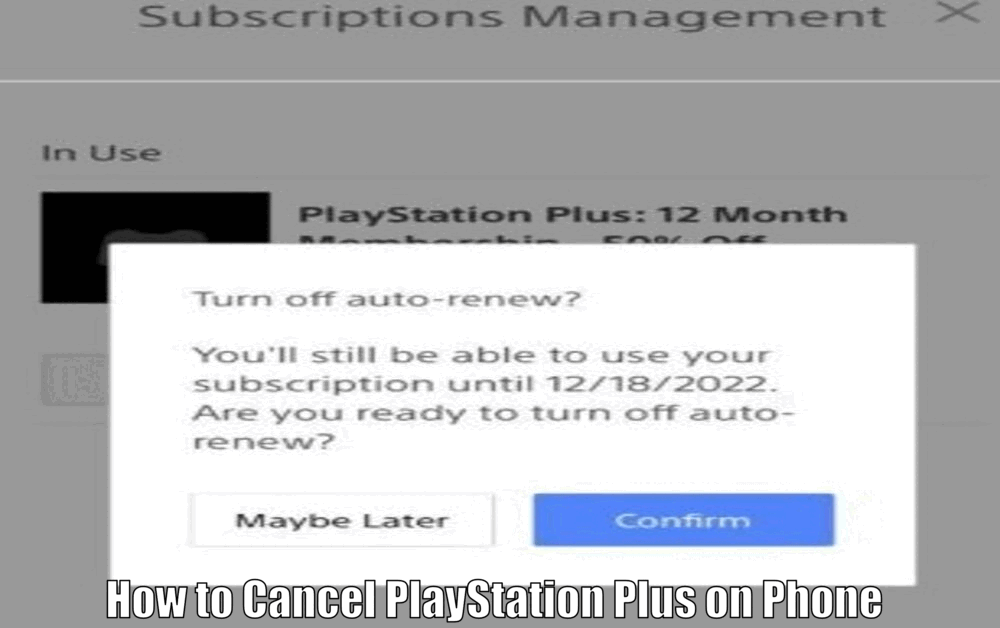
Confirming the Cancellation
After canceling your subscription, it is essential to confirm that the cancellation has been processed successfully. To do this, return to the ‘Subscription’ section within the PlayStation App and check the status of your subscription.
If it displays ‘Expired’ or ‘Cancelled’, then the cancellation has been successful. Confirming the cancellation ensures that you will not be billed for the service in the future, giving you peace of mind regarding your financial commitments.
Post-Cancellation Considerations
Once you have canceled your PlayStation Plus subscription, there are a few important considerations to keep in mind.
Firstly, you may want to explore alternative options such as free-to-play games or other subscription services that align more closely with your current gaming preferences and budget.
It is crucial to be aware that canceling your PlayStation Plus subscription will result in the loss of access to certain exclusive features, including free games and online multiplayer modes.
Therefore, it is worth considering whether these features are essential to your gaming experience before making the decision to cancel.[How to Cancel PlayStation Plus on Phone]
Read Also How to Change Phone Number on PlayStation Easy Way ⬅️
Troubleshooting and Support
If you encounter any issues during the cancellation process or have any questions, there are resources available to assist you.
The PlayStation website offers a comprehensive help center with articles covering common issues and troubleshooting steps. This can be a valuable resource for resolving any problems you may encounter.
Additionally, if you require further assistance, you can contact PlayStation customer service directly. They will be able to provide personalized support and guidance to ensure a smooth cancellation process.
Conclusion
In conclusion, canceling your PlayStation Plus subscription on your phone is a simple process that empowers you to have control over your gaming and financial decisions.
If you find that the service is no longer meeting your needs or you have decided to explore alternative options, don’t hesitate to cancel. Remember, you can always re-subscribe in the future if you decide to return to PlayStation Plus.
By understanding the cancellation process and considering your post-cancellation options, you can make informed decisions that align with your gaming preferences and financial goals.
How to Cancel PlayStation Plus on Phone – FAQs
Q1: Why would someone consider canceling their PlayStation Plus subscription?
There could be various reasons why someone might consider canceling their PlayStation Plus subscription. It could be due to financial constraints, a shift in gaming preferences, or a transition to a different gaming platform.
Q2: How can I check the details of my PlayStation Plus subscription on my phone?
To check the details of your PlayStation Plus subscription on your phone, open the PlayStation App, tap on your profile icon, and select ‘Subscription’. This will provide you with all the relevant information about your subscription.
Q3: How do I cancel my PlayStation Plus subscription on my phone?
To cancel your PlayStation Plus subscription on your phone, open the PlayStation App, tap on your profile icon, select ‘Subscription’, and then choose ‘PlayStation Plus’. Within this section, you will find the option to ‘Turn Off Auto-Renew’. Selecting this option will effectively cancel your subscription.
Q4: How can I confirm that my PlayStation Plus subscription has been successfully canceled?
After canceling your subscription, you can confirm the cancellation by returning to the ‘Subscription’ section within the PlayStation App and checking the status of your subscription. If it displays ‘Expired’ or ‘Cancelled’, then the cancellation has been successful.