Introduction
How to Use External Hard Drive on PS4: The PlayStation 4 (PS4) has revolutionized the gaming industry with its high-definition graphics and immersive games. With the increasing sophistication of games, however, comes the need for more storage space.

This is where using an external hard drive on your PS4 becomes essential. Not only does it provide you with additional storage for your games, but it also allows you to access your favorite titles on the go.
Benefits of Using an External Hard Drive
- Expanded Storage Capacity: With the surge in digital downloads and the growing size of game files, the internal storage of your PS4 can quickly become filled up. An external hard drive gives you the freedom to store a plethora of games without having to worry about deleting older ones to make room for new ones.
- Portability: Having an external hard drive allows you to carry your games with you wherever you go. This means you can easily connect your hard drive to another PS4 console and continue playing your saved games without any hassle.
- Enhanced Gaming Experience: By using an external hard drive with your PS4, you can enjoy faster loading times and smoother gameplay. This is because external hard drives designed for gaming are optimized for high-speed data transfer, resulting in a seamless gaming experience.
Compatibility and Requirements
Before you start using an external hard drive with your PS4, it’s essential to understand the compatibility requirements.
The PS4 only supports hard drives that use USB 3.0 or later. Earlier versions of USB do not have the necessary data transfer speed required for a smooth gaming experience.[How to Use External Hard Drive on PS4]
Storage Capacity Requirements
The PS4 has specific storage capacity requirements for external hard drives. The minimum capacity should be 250GB, while the maximum capacity is 8TB. It’s important to choose a hard drive that meets these requirements to ensure optimal performance.
File System Format
To be recognized by the PS4 system, your external hard drive needs to be formatted to either FAT32 or exFAT. FAT32 is compatible with both Windows and Mac operating systems, but it has a file size limit of 4GB.
exFAT, on the other hand, supports larger file sizes and is compatible with Windows and Mac systems as well.
Read Also How to Use PlayStation Controller on Xbox Best Method

Choosing the Right External Hard Drive
When selecting an external hard drive for your PS4, there are a few factors to consider. These include storage capacity, brand reputation, and reliability.
Storage Capacity
The ideal hard drive should have ample storage space to accommodate your gaming needs. Consider the number and size of games you intend to store on the external hard drive.
It’s always better to choose a higher capacity hard drive to future-proof your gaming setup.
Brand Reputation and Reliability
Opt for a reputable brand when purchasing an external hard drive for your PS4. Well-known brands often provide better quality and reliability.
Additionally, reading user reviews can give you insights into the performance and durability of a particular hard drive.[How to Use External Hard Drive on PS4]
Gaming-Optimized Drives
While any external hard drive can potentially work with your PS4, it’s advisable to choose drives specifically designed for gaming. These drives are optimized for high-speed data transfer, ensuring a seamless gaming experience.
Read Also How to Use PlayStation Controller on PC Best Guide
Preparing the External Hard Drive
Before you can use your external hard drive with your PS4, you need to prepare it by following a few steps. These steps involve formatting the hard drive and ensuring that any existing data is safely removed.
Formatting the Hard Drive
To format the external hard drive, you can use your computer’s built-in disk management tool.
Connect the hard drive to your computer, locate the disk management tool, and format the drive to either FAT32 or exFAT, depending on your preference.
Backing up Existing Data
Formatting the hard drive will erase all existing data, so it’s crucial to back up any files you don’t want to lose. This can be done by copying the data to another storage device or uploading it to a cloud storage service.
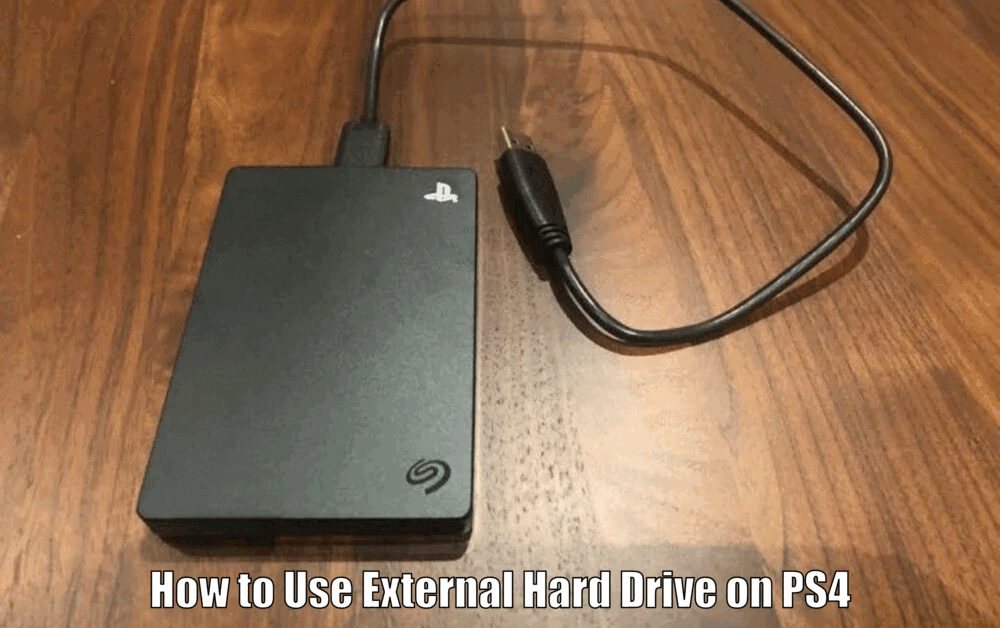
Connecting the External Hard Drive to PS4
Connecting the external hard drive to your PS4 is a straightforward process. Simply plug the drive into one of the PS4’s USB 3.0 ports. It’s important to use the correct cables to ensure a good connection and prevent any potential damage.[How to Use External Hard Drive on PS4]
Read Also How to Use Chat in Ark PS4 Best Guide
Setting up the External Hard Drive on PS4
After connecting the hard drive, you’ll need to set it up on your PS4. Follow these steps:
- Navigate to the settings menu on your PS4.
- Locate the “Devices” section and select “USB Storage Devices.”
- Choose the external hard drive from the list of connected devices.
- Follow the on-screen prompts to format the hard drive for use with your PS4.
Transferring and Managing Games
Once your external hard drive is set up, you can start transferring games from your PS4’s internal storage. This process is relatively simple and involves the following steps:
- Go to the settings menu on your PS4.
- Select “Storage” and then “System Storage.”
- Choose the game you want to move and press the “Options” button on your controller.
- Select “Move to Extended Storage” and follow the on-screen instructions.
Managing Game Installations and Downloads
Managing your game installations and downloads on the external hard drive is also straightforward. You have two options:
- Install New Games Directly: When downloading a new game, you can choose to install it directly to the external hard drive. This helps free up space on your PS4’s internal storage.
- Move Existing Games: If you have games already installed on your PS4’s internal storage, you can move them to the external hard drive to free up space. This can be done by following the same steps as transferring games.[How to Use External Hard Drive on PS4]
Backup and Restore
An external hard drive is also useful for backing up your game data. This ensures that you won’t lose your progress in case of any issues with your PS4‘s internal storage. The process of backing up and restoring game data is simple:
- Go to the settings menu on your PS4.
- Select “Application Saved Data Management” and then “Saved Data in System Storage.”
- Choose the game data you want to back up and select “Copy to USB Storage Device.”
- To restore the backed-up data, navigate to the same menu and select “Copy from USB Storage Device.”
Troubleshooting and Common Issues
Using an external hard drive with your PS4 is generally hassle-free. However, you might encounter a few issues. Here are some common problems and their solutions:
- PS4 Not Recognizing the External Hard Drive: Ensure that the hard drive is properly connected and formatted to either FAT32 or exFAT. Try restarting your PS4 and checking the USB ports for any damage.
- Slow Game Loading Speeds: Check your hard drive’s specifications and make sure it meets the required USB 3.0 or later standard. Ensure that the hard drive is not nearly full, as this can affect loading speeds. You may also try defragmenting the hard drive if it supports it.
- Error Messages: If you encounter any error messages, consult the PS4’s user manual or visit the official PlayStation website for troubleshooting guides specific to your situation.[How to Use External Hard Drive on PS4]
Conclusion
In conclusion, using an external hard drive on your PS4 is a simple and effective way to expand your storage and enhance your gaming experience.
By following the steps outlined in this guide, you can easily set up your external hard drive and start enjoying the benefits of extended storage. Don’t let storage limitations hold you back from exploring the world of gaming possibilities.
Get yourself an external hard drive and unlock a new level of gaming freedom today!
How to Use External Hard Drive on PS4 – FAQs
Q1: What are the benefits of using an external hard drive on PS4?
- Using an external hard drive on your PS4 provides expanded storage capacity, portability, and an enhanced gaming experience.
Q2: What are the compatibility requirements for using an external hard drive on PS4?
- The PS4 only supports hard drives that use USB 3.0 or later. The minimum storage capacity should be 250GB, while the maximum capacity is 8TB. The hard drive needs to be formatted to either FAT32 or exFAT.
Q3: What factors should I consider when choosing an external hard drive for my PS4?
- When selecting an external hard drive, consider the storage capacity, brand reputation, and reliability. It’s advisable to choose drives specifically designed for gaming for optimal performance.
Q4: How do I connect and set up the external hard drive on my PS4?
- To connect the external hard drive, simply plug it into one of the PS4’s USB 3.0 ports. To set it up, navigate to the settings menu on your PS4, select USB Storage Devices, choose the external hard drive, and follow the on-screen prompts to format it for use with your PS4.
3 thoughts on “How to Use External Hard Drive on PS4 Easiest Method👌”