Introduction
How to Turn Off Narrator on Xbox One: The Xbox One Narrator feature is a text-to-speech utility designed to enhance accessibility for users. It audibly reads out the text and options displayed on your screen, providing a verbal guide through the Xbox One’s user interface.

However, it’s crucial to understand how to disable this feature, as it may not always be necessary or wanted.
The ability to turn off the Xbox One Narrator feature is an essential skill for gamers. While the feature is invaluable for many, it can sometimes detract from the gaming experience for those who do not need it. Hence, knowing how to deactivate it when necessary is key.
The Xbox One Narrator serves to make the console more accessible, particularly for visually impaired users.
It vocalizes text and user interface elements, making navigation smoother and more intuitive for those who benefit from auditory cues. This feature is especially useful in providing accessibility support.
However, there may be instances when the narrator becomes more disruptive than helpful.
For example, those without visual impairments might find the constant narration distracting during gameplay or while navigating the console’s settings. It’s important to have the option to turn off the Narrator when it’s not needed.
Understanding the Xbox One Narrator
The Xbox One Narrator feature is designed to assist users with visual impairments by providing an audible guide through the console’s user interface.[How to Turn Off Narrator on Xbox One]
By vocalizing text and user interface elements, it enhances accessibility and makes navigation more intuitive for those who benefit from auditory cues.
While the Narrator can be exceptionally useful in providing accessibility support, there may be instances when it becomes more disruptive than helpful.
For example, gamers without visual impairments might find the constant narration distracting during gameplay or while navigating the console’s settings. It’s important to have the option to turn off the Narrator when it’s not needed or desired.
Read Also How to Fix Strict NAT Type Xbox Series X Solved ⬅️
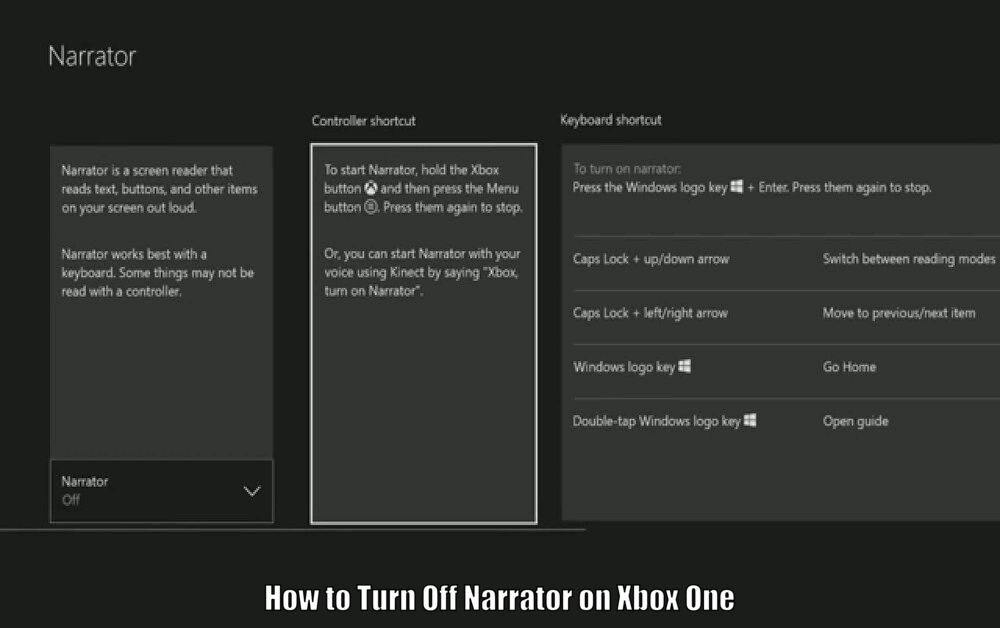
Guide to Turning Off the Narrator
To deactivate the Narrator feature on your Xbox One, follow these simple steps:
- Start on the Xbox One Home screen.
- Navigate through the user interface to the Settings menu.
- Locate the Ease of Access option within the Settings menu.
- Within Ease of Access, find the Narrator option.
- Select the Narrator option to access its settings.
- Disable the Narrator feature by selecting the appropriate option.
By following these steps, you can easily turn off the Narrator feature and stop the vocalization of on-screen elements. This allows you to have a more immersive gaming experience without the distraction of constant narration.[How to Turn Off Narrator on Xbox One]
Troubleshooting Common Issues
While turning off the Narrator on Xbox One is a straightforward process, some users may encounter difficulties in navigating the Settings menu or accessing the Ease of Access options. If you’re facing any issues, here are a few troubleshooting tips:
- Take it slow and follow the steps carefully. Sometimes, rushing through the process can lead to confusion.
- Ensure that your console’s software is up to date. Older software versions may have different layouts or options, making it harder to find the Narrator settings.
- If you’re still having trouble, consider reaching out to Xbox support for further assistance. They can provide specific guidance based on your console’s software version and any potential issues you may be facing.
By keeping these troubleshooting tips in mind, you can overcome any challenges that may arise while turning off the Narrator feature.
Read Also How to Get New Xbox Dashboard Best Guide ⬅️

Additional Tips and Tricks
In addition to turning off the Narrator, there are other ways to customize the accessibility settings on your Xbox One for a more personalized gaming experience. Here are a few tips and tricks to consider:
- Adjust the volume levels of the Narrator: If you find the Narrator’s voice too loud or too soft, you can customize the volume levels to your preference. This allows you to find the right balance between hearing important information and avoiding distraction.
- Replace the Narrator with subtitles: Instead of relying on the Narrator for auditory cues, you can choose to enable subtitles. This way, you can still receive important information without the continuous vocalizations.[How to Turn Off Narrator on Xbox One]
- Experiment with different accessibility settings: Take the time to explore the various accessibility settings available on your Xbox One. This includes options for colorblindness, controller customization, and more. By experimenting with these settings, you can find the combination that works best for your needs and preferences.
By utilizing these additional tips and tricks, you can further enhance your gaming experience on the Xbox One and make it more tailored to your specific requirements.
Read Also How to Change NAT Type Xbox Series X Easy Way ⬅️
Conclusion – How to Turn Off Narrator on Xbox One
Understanding how to turn off the Narrator on Xbox One is an essential skill for all users. Whether the feature is causing distractions during gameplay or simply isn’t necessary for your gaming experience, knowing how to disable it is key.
By following the step-by-step guide provided in this article, you can easily turn off the Narrator feature and enjoy a smoother, more tailored gaming experience on your Xbox One.
Additionally, by exploring additional tips and tricks, you can further customize the accessibility settings to suit your preferences.
So, give these steps and suggestions a try and unlock the full potential of your Xbox One gaming console. Enjoy a more immersive and personalized gaming experience without the interruption of constant narration.
How to Turn Off Narrator on Xbox One – FAQs
Q1: Why would I want to turn off the Xbox One Narrator feature?
The Xbox One Narrator feature is designed to assist users with visual impairments by providing an audible guide through the console’s user interface.
However, some users without visual impairments may find the constant narration distracting during gameplay or while navigating the console’s settings. Turning off the Narrator feature allows for a more immersive gaming experience without the distraction of constant narration.
Q2: How do I turn off the Xbox One Narrator?
To turn off the Xbox One Narrator feature, follow these steps:
- Start on the Xbox One Home screen.
- Navigate through the user interface to the Settings menu.
- Locate the Ease of Access option within the Settings menu.
- Within Ease of Access, find the Narrator option.
- Select the Narrator option to access its settings.
- Disable the Narrator feature by selecting the appropriate option.
Q3: What should I do if I encounter difficulties in turning off the Narrator?
If you encounter difficulties in turning off the Narrator on your Xbox One, try the following troubleshooting tips:
- Take it slow and follow the steps carefully to avoid confusion.
- Make sure that your console’s software is up to date, as older software versions may have different layouts or options.
- If you’re still having trouble, consider reaching out to Xbox support for further assistance.
Q4: Are there any additional customization options for accessibility settings on Xbox One?
Yes, there are additional customization options for accessibility settings on Xbox One. Some tips and tricks include:
- Adjusting the volume levels of the Narrator to your preference.
- Enabling subtitles instead of relying on the Narrator for auditory cues.
- Exploring different accessibility settings for colorblindness, controller customization, and more.
By exploring these options, you can further enhance your gaming experience on the Xbox One and make it more tailored to your specific requirements.
3 thoughts on “How to Turn Off Narrator on Xbox One Easy Way ⬅️”