Introduction
How to Set Xbox as Home Xbox: Setting your Xbox as your ‘home Xbox’ is a feature that Microsoft offers to Xbox users. What this does is that it designates a specific Xbox console as your primary or ‘home’ console.
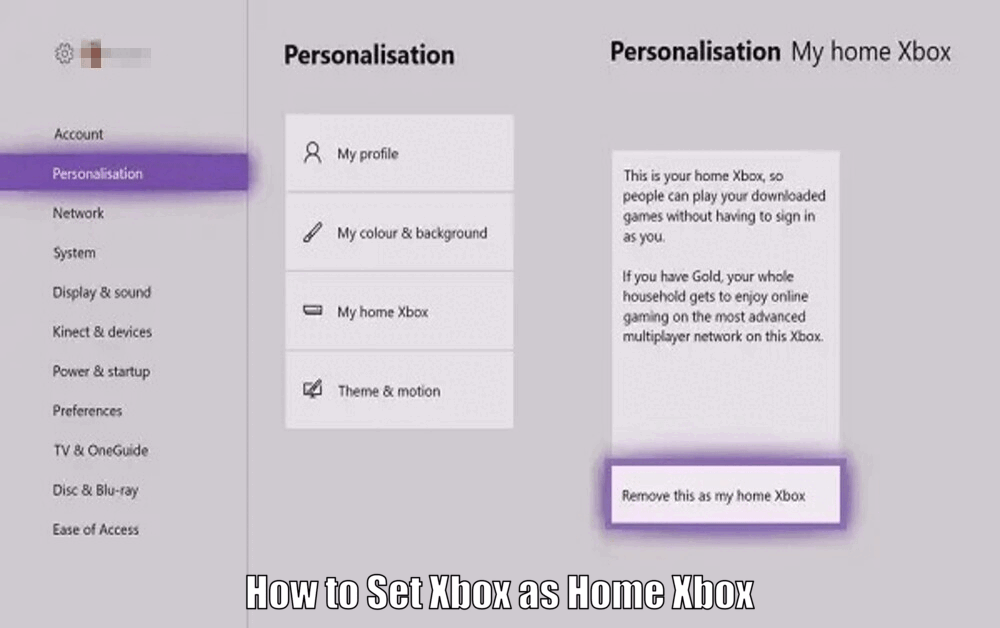
This is not just a name, but comes with a host of benefits and features that optimize your gaming experience and make sharing content easier.
Having a home Xbox is essential for various reasons. First, it allows you to share games and subscriptions with others who also use the same console.
Secondly, it lets you access your purchased content on any Xbox console, not just your own. This means you can play your favorite games, even when you’re not at home.
Additionally, setting your Xbox as your home Xbox ensures that all users on that console can enjoy the benefits of your subscriptions and digital purchases.
Steps to Set Xbox as Home Xbox
Begin by signing into your Xbox account. Make sure you’re using the account that has access to all the games and subscriptions you want to share or access from other consoles.
It’s essential that you sign in correctly to ensure that all the subsequent steps work as they should. Once signed in, you can proceed to the next step.
Once you’re signed in, navigate to the settings page. You can find this by pressing the Xbox button on your controller to open the guide, then selecting ‘Settings’.
This will take you to the settings menu where you can adjust various aspects of your Xbox account and console. In the settings menu, you’ll see an option for ‘Personalization’.[How to Set Xbox as Home Xbox]
Select this option. It’s here that you can customize your Xbox experience and set your home Xbox.
Upon selecting ‘Personalization’, you’ll see a list of further options. Among these options, find and select ‘My Home Xbox’. This is the step where you officially designate your console as your home Xbox.
After selecting ‘My Home Xbox’, you’ll be given the option to ‘Make this my home Xbox’. Select this option and voila! Your Xbox is now set as your home Xbox. Make sure to follow these steps carefully to ensure a smooth transition.
Read Also How to Stream Xbox on Discord Easy Method ⬅️
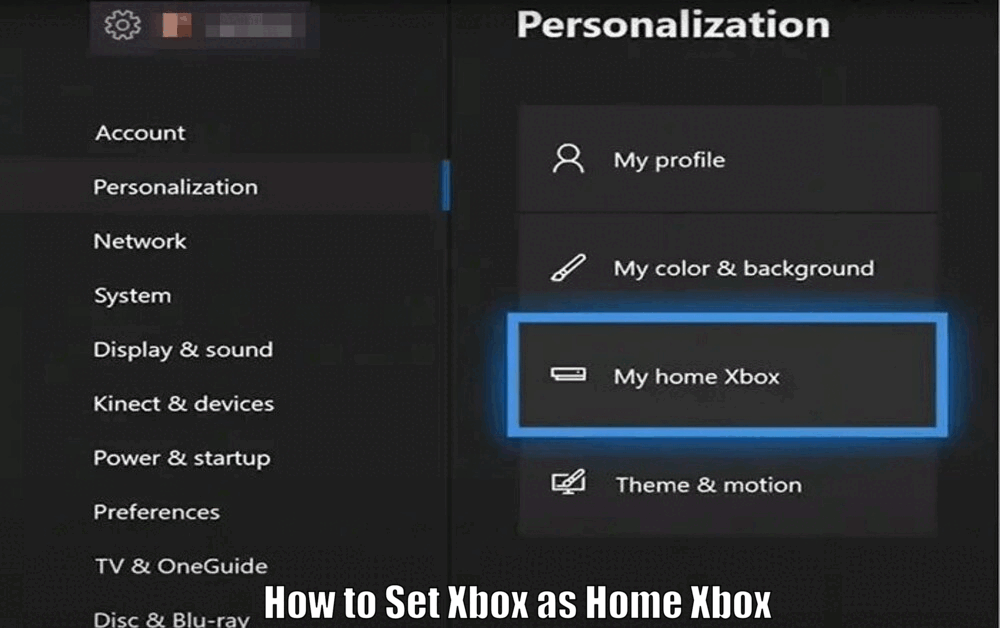
Benefits of Setting Xbox as Home Xbox
One of the main advantages of having a home Xbox is the ability to share games and subscriptions with others in your household.
This means that if you have Xbox Live Gold or Xbox Game Pass, anyone who signs in to your home Xbox can enjoy these services too!
Additionally, it allows for a seamless gaming experience among family members or roommates who share the same console.
Another benefit is the ability to access your purchased content on any Xbox console. So if you’re at a friend’s house or if you have multiple consoles, you can still play your games and use your subscriptions.
This flexibility ensures that you can enjoy your gaming content wherever you go, without any restrictions.[How to Set Xbox as Home Xbox]
Having a home Xbox can also save you money by allowing you to share digital purchases.
This means you only need to buy a game once and everyone on your console can play it, potentially saving you a significant amount of money in the long run.
It promotes a sense of community and sharing among Xbox users, making the gaming experience more cost-effective and enjoyable for all.
Read Also How to Do Split Screen on Fortnite Xbox Easy Way ⬅️

Troubleshooting Common Issues
If you’re experiencing error messages when trying to set your Xbox as your home Xbox, there are a few things you can try. First, check your internet connection and make sure it’s stable.
Then, try signing out and back into your account. If the issue persists, you can also try restarting your console or contacting Xbox support for further assistance.
If you’re unable to access shared content, it could be that the owner of the content has not set their Xbox as their home Xbox. Talk to the person who owns the content and make sure they’ve followed all the steps properly.
Communication and coordination are key to resolving this issue and ensuring that everyone can access shared content seamlessly.
Connectivity issues can often be resolved by restarting your console or checking your internet connection. If these steps don’t work, try looking for specific error codes on the Xbox support site.[How to Set Xbox as Home Xbox]
Additionally, ensuring that your console’s software is up to date can help prevent connectivity issues and ensure a smoother gaming experience for all users on the home Xbox.
Read Also How Do I Connect My Xbox Games to PC Easy Way ⬅️
Conclusion
Setting your Xbox as your home Xbox is a crucial step for any Xbox user. It allows you to share and access content with ease, and get the most out of your Xbox experience.
By following the steps outlined in this guide, you can easily set your Xbox as your home Xbox and start enjoying the benefits it offers. So go ahead, make the change and enhance your gaming experience today!
How to Set Xbox as Home Xbox – FAQs
Q1: Why is setting my Xbox as my home Xbox important?
Setting your Xbox as your home Xbox allows you to share games and subscriptions with others who also use the same console and access your purchased content on any Xbox console.
Q2: How do I set my Xbox as my home Xbox?
To set your Xbox as your home Xbox, sign into your Xbox account, navigate to the settings page, select ‘Personalization’, then ‘My Home Xbox’, and finally choose ‘Make this my home Xbox’.
Q3: What are the benefits of setting my Xbox as my home Xbox?
Some benefits include sharing games and subscriptions, accessing purchased content on any Xbox console, and saving money by sharing digital purchases with others on the console.
Q4: What should I do if I encounter issues when setting my Xbox as my home Xbox?
If you encounter issues, you can try checking your internet connection, signing out and back into your account, restarting your console, or contacting Xbox support for further assistance.
3 thoughts on “How to Set Xbox as Home Xbox Quick & Easy ⬅️”