Introduction
How to Get New Xbox Dashboard: The Xbox Dashboard serves as the main interface for Microsoft’s Xbox game console, allowing users to interact with their games, applications, and media.
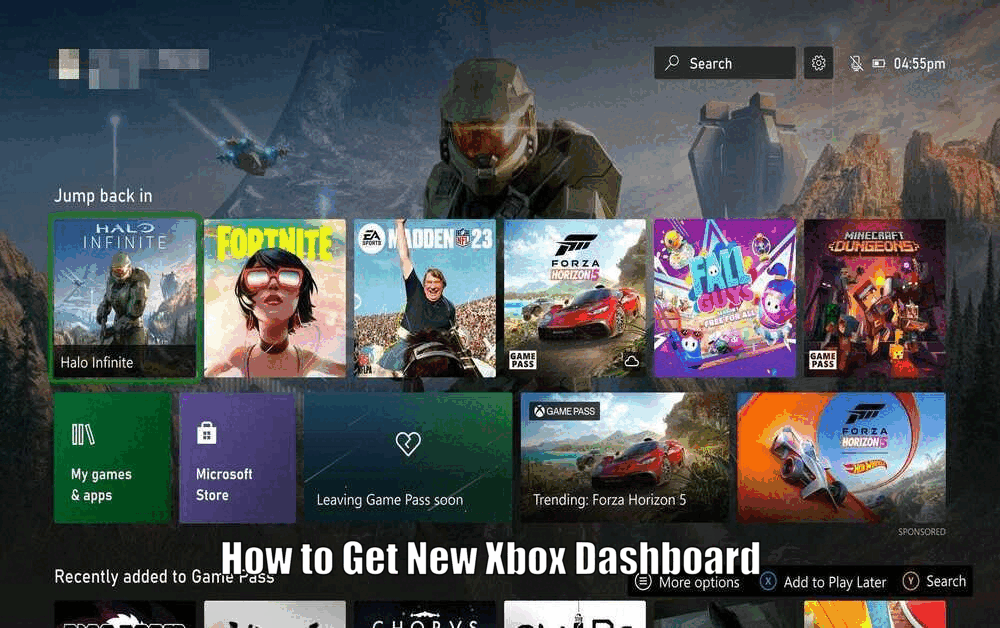
With the release of the new Xbox Dashboard version, gamers can expect an enhanced gaming experience.
This article aims to provide a comprehensive guide on obtaining and installing the new Xbox Dashboard.
Obtaining the new dashboard version is essential as it brings a plethora of new features, improved performance, and a streamlined user experience.
By following the instructions in this article, users can seamlessly navigate through the process of obtaining the new Xbox Dashboard and elevate their gaming experience.
Understanding the New Xbox Dashboard
The new Xbox Dashboard is a significant upgrade from its predecessor, designed with simplicity, speed, and ease of use in mind.
It offers a more personalized experience, with updated features such as a revamped home page layout, improved voice commands, and simplified navigation.
One of the key features of the new Xbox Dashboard is its intuitive layout, which allows for easier navigation and quicker access to content.
Additionally, the new version boasts faster load times, ensuring that users spend more time playing their favorite games rather than waiting for the dashboard to load.
Furthermore, the ability to customize the home screen provides a personalized touch, allowing users to arrange their content according to their preferences.[How to Get New Xbox Dashboard]
Read Also How to Change NAT Type Xbox Series X Easy Way ⬅️
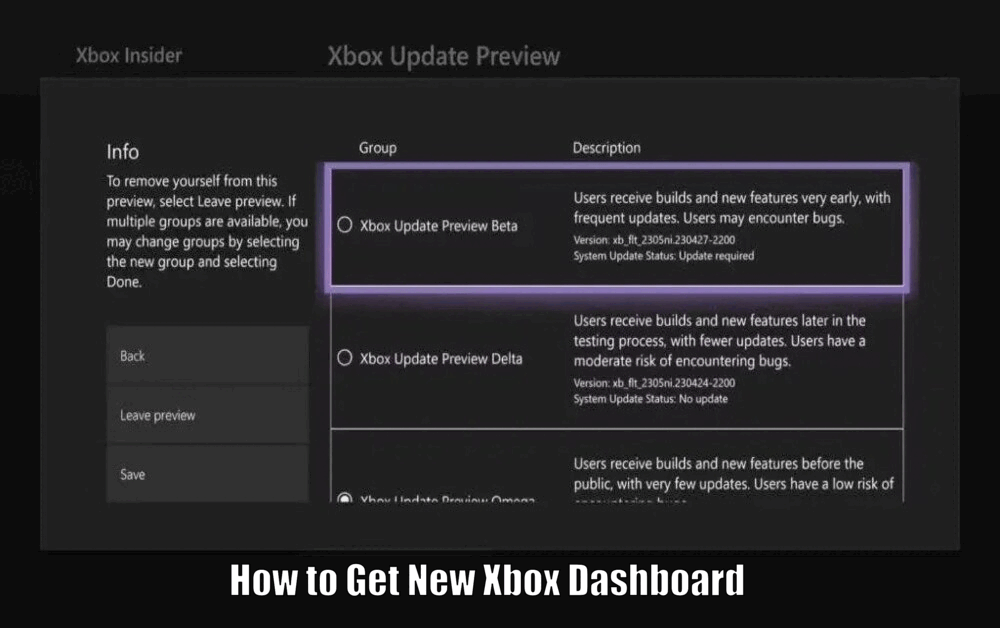
Checking Compatibility and Requirements
Before upgrading to the new Xbox Dashboard, it is crucial to ensure that your console meets the minimum system requirements.
These requirements include having an Xbox One, Xbox Series X, or Xbox Series S console, a stable internet connection, and sufficient storage space to accommodate the update.
To check the compatibility of your Xbox console, navigate to the ‘System’ section in the ‘Settings’ menu and select ‘Console Info’. If your console meets the compatibility criteria, you will see an option to update to the new dashboard.
Additionally, it is essential to have the latest Xbox system software installed on your console to proceed with the update.
Updating the Xbox Dashboard
Updating the Xbox Dashboard can be done automatically or manually. For automatic updates, go to the ‘System’ section in the ‘Settings’ menu, select ‘Updates & Downloads’, and enable the ‘Keep my console up to date’ option.
This method ensures that your console always has the latest features and improvements. However, it is important to note that automatic updates may consume a significant amount of internet data and storage space.
Alternatively, you can opt for a manual update by navigating to the ‘System’ section in the ‘Settings’ menu, selecting ‘Updates & Downloads’, and clicking on ‘Check for updates’.[How to Get New Xbox Dashboard]
If an update is available, follow the on-screen instructions to download and install the new dashboard manually.
Read Also How to Add Servers on Minecraft Xbox Best Method ⬅️
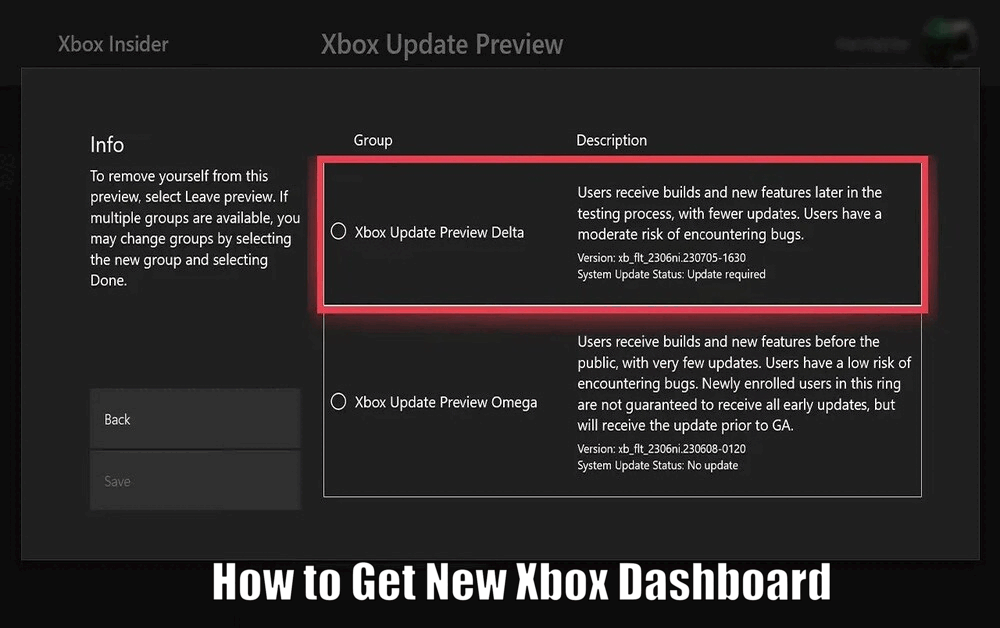
Troubleshooting Common Issues
During the update process, you may encounter common issues such as slow download speeds, installation errors, or the console failing to restart after the update. If you experience any of these problems, there are a few troubleshooting steps you can take.
First, try resetting your console and checking your internet connection to ensure stable and fast download speeds. Additionally, freeing up storage space on your console can help resolve any installation errors.
If these issues persist, it is advisable to seek assistance from Xbox support. Their dedicated team of professionals can provide troubleshooting guidance and help resolve most problems.
Read Also How to Make Games Download Faster on Xbox One ⬅️
Exploring the New Xbox Dashboard
Once you have successfully installed the new Xbox Dashboard, it’s time to explore its exciting new features and functionalities.
The redesigned home screen offers a fresh and intuitive layout, allowing for easy navigation and quick access to your favorite content. Improved voice commands provide a seamless interaction experience, enabling you to control your console effortlessly.
Furthermore, the new dashboard offers personalized content recommendations based on your gaming preferences and habits. This feature ensures that you discover new games, apps, and media that align with your interests.[How to Get New Xbox Dashboard]
Lastly, the customization options available in the new Xbox Dashboard allow you to personalize the interface according to your preferences, making your gaming experience truly unique.
Conclusion
Upgrading to the new Xbox Dashboard unlocks a host of benefits, including a better, faster, and more personalized gaming experience.
This article has provided a step-by-step guide to obtain the new dashboard, empowering you to explore and enjoy its exciting features.
Enhance your gaming experience by embracing the new Xbox Dashboard and immersing yourself in the world of immersive gameplay.
How to Get New Xbox Dashboard – FAQs
Q1: What is the new Xbox Dashboard?
The new Xbox Dashboard is an upgraded version of the interface for Microsoft’s Xbox game console. It offers a more personalized experience with a revamped home page layout, improved voice commands, and simplified navigation.
Q2: What are the key features of the new Xbox Dashboard?
The key features of the new Xbox Dashboard include an intuitive layout for easier navigation, faster load times, and the ability to customize the home screen according to personal preferences.
Q3: How do I check if my Xbox console is compatible with the new Dashboard?
To check compatibility, navigate to the ‘System’ section in the ‘Settings’ menu, select ‘Console Info’, and if your console meets the criteria, you will see an option to update to the new dashboard. Make sure you also have the latest Xbox system software installed.
Q4: How can I update the Xbox Dashboard?
You can update the Xbox Dashboard automatically by enabling the ‘Keep my console up to date’ option in the ‘System’ section of the ‘Settings’ menu. Alternatively, you can manually update by selecting ‘Check for updates’ in the ‘Updates & Downloads’ section of the ‘Settings’ menu.
3 thoughts on “How to Get New Xbox Dashboard Best Guide ⬅️”