Introduction
How to Fix Strict NAT Type Xbox Series X: Network Address Translation (NAT) is a fundamental process that allows multiple devices to share a single IP address. It is an essential feature of routers and is crucial for maintaining the smooth flow of Internet traffic.
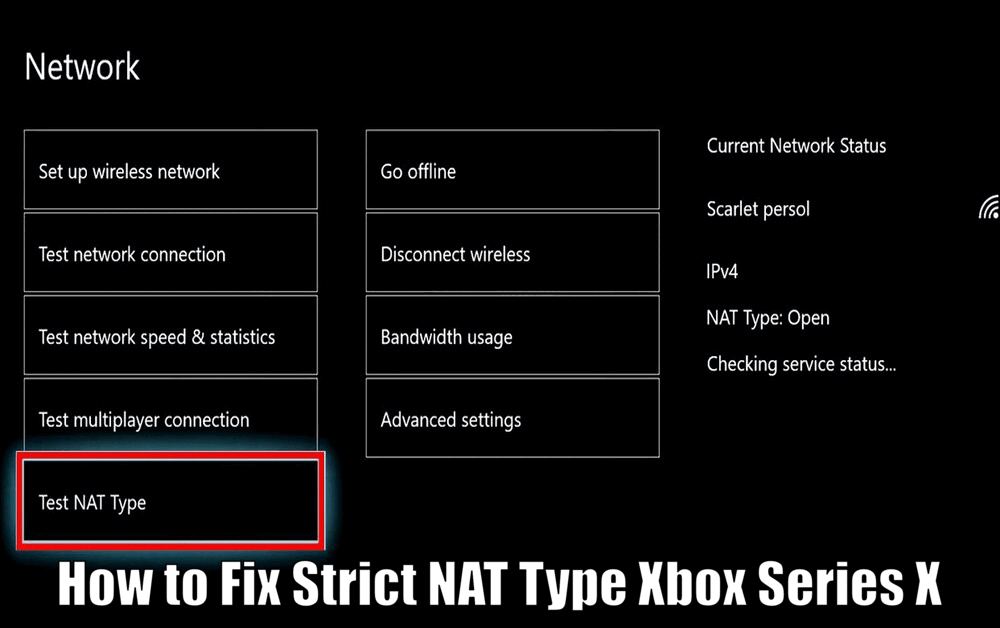
For online gamers, the type of NAT used can significantly influence their gaming experience. This is particularly relevant to users of the new Xbox Series X, which, despite its impressive features, can encounter issues related to the NAT type.
The Xbox Series X, a powerhouse in the gaming world, is not immune to NAT type problems. These issues can disrupt online multiplayer gaming, causing lag, disconnections, and other performance issues.
This guide aims to help you understand and resolve these NAT type issues, particularly the Strict NAT type, which can limit your Xbox Series X gaming experience.
Understanding NAT Types
NAT types are typically categorized into three main types: Open, Moderate, and Strict. Each of these has implications on your online gaming experience.
- Open NAT provides the most seamless experience, offering unrestricted connectivity with other players. It allows you to join games without any restrictions, connect with friends easily, and utilize voice chat without any limitations.
- Moderate NAT limits some connections, especially with users who have a Strict NAT. While it still allows for decent multiplayer gaming, you may experience occasional connectivity issues and limitations in voice chat.
- The Strict NAT type is the most restrictive, often causing issues with matchmaking and voice chat. Playing on Xbox Series X with a Strict NAT can be a challenge. This NAT type may prevent you from joining certain games, connecting with friends, or utilizing voice chat.[How to Fix Strict NAT Type Xbox Series X]
Understanding the different NAT types and their implications is vital for optimizing your Xbox Series X gaming experience.
Diagnosing NAT Type on Xbox Series X
To check your current NAT type on Xbox Series X, follow these steps:
- Navigate to ‘Settings’ on your Xbox Series X.
- Select ‘Network settings.’
- Under ‘Current Network Status,’ you will find your NAT Type.
If you experience frequent disconnections or difficulties joining multiplayer games, it may indicate a Strict NAT type. Identifying your NAT type is the first step towards resolving the issue.
Read Also How to Get New Xbox Dashboard Best Guide ⬅️
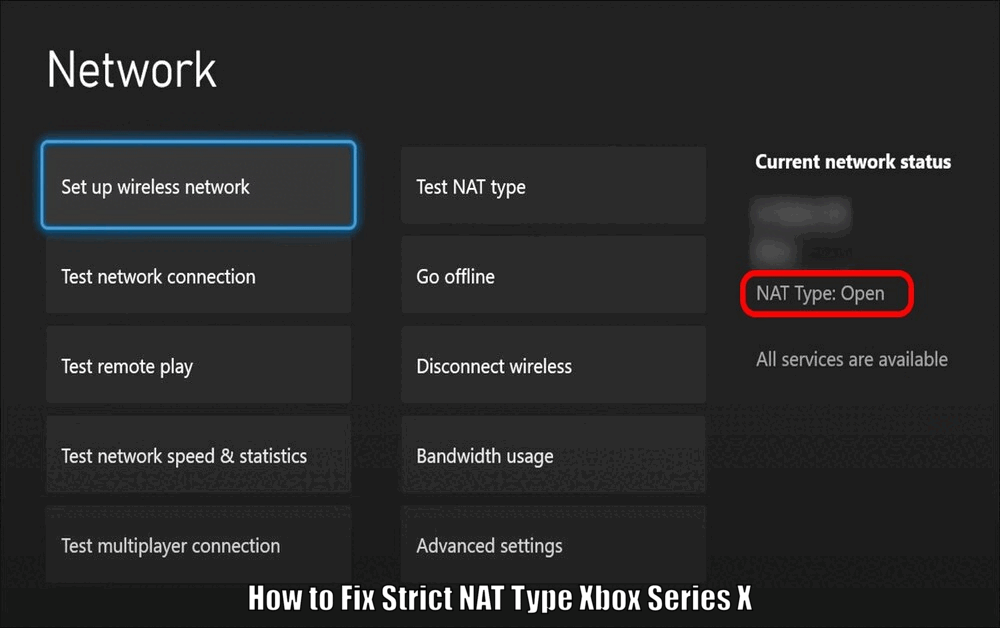
Troubleshooting Steps for Fixing Strict NAT Type
A. Method 1: Port Forwarding
Port forwarding is a technique used to direct network traffic to specific devices, such as your Xbox Series X. It can be an effective solution for NAT type issues. To set up port forwarding, follow these steps:
- Access your router’s settings by entering its IP address in your web browser.
- Find the Port Forwarding or Virtual Server section in the settings.
- Designate specific ports for Xbox Live services. Recommended ports include 3074 (UDP and TCP), 80 (TCP), 53 (UDP and TCP), among others.
- Save the changes and restart your router.
Port forwarding allows incoming traffic to reach your Xbox Series X without any hindrances, improving connectivity and resolving Strict NAT type problems.[How to Fix Strict NAT Type Xbox Series X]
B. Method 2: UPnP (Universal Plug and Play)
UPnP is a network protocol that allows devices on a network to automatically discover and interact with each other. Enabling UPnP on your router can potentially resolve NAT type issues.
However, it’s important to note that while UPnP is convenient, it may pose some security risks. To enable UPnP, follow these steps:
- Access your router’s settings by entering its IP address in your web browser.
- Locate the UPnP or NAT-PMP (NAT Port Mapping Protocol) settings.
- Enable UPnP.
- Save the changes and restart your router.
Enabling UPnP can facilitate the necessary network configurations to achieve an Open or Moderate NAT type and enhance your Xbox Series X gaming experience.
C. Method 3: DMZ (Demilitarized Zone)
DMZ is another potential solution for Strict NAT type issues. By designating your Xbox Series X as a DMZ host, you allow all inbound traffic to be directed to your console.
However, it’s important to be aware that this can expose your Xbox Series X to potential security threats. To set up DMZ, follow these steps:
- Access your router’s settings by entering its IP address in your web browser.
- Find the DMZ or Exposed Host section in the settings.
- Assign your Xbox Series X’s IP address to the DMZ or Exposed Host.
- Save the changes and restart your router.
Using the DMZ feature can potentially resolve Strict NAT type problems, but it’s crucial to consider the associated security risks before implementing this method.[How to Fix Strict NAT Type Xbox Series X]
Read Also How to Change NAT Type Xbox Series X Easy Way ⬅️
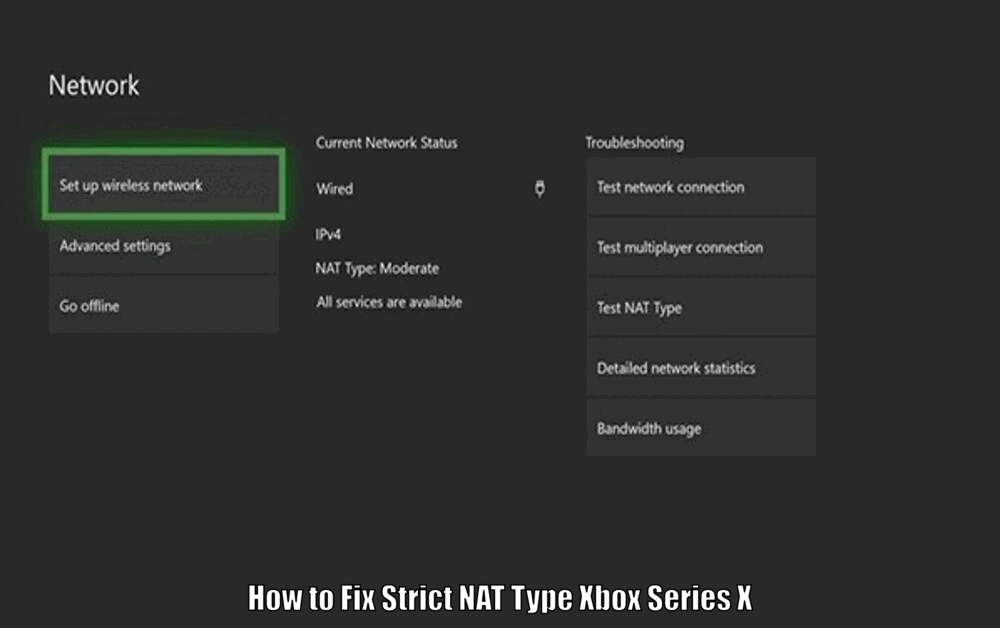
Verifying and Testing NAT Type
After implementing the troubleshooting steps, it is important to verify whether your NAT type has changed. You can do this by revisiting the ‘Network settings’ on your Xbox Series X.
To ensure the changes are effective, perform a network connection test. This will help you confirm whether the NAT type has been successfully fixed and if you can now enjoy a smoother online gaming experience on your Xbox Series X.
Additional Tips and Considerations
To maintain optimal network performance, consider the following tips:
- Ensure both your Xbox Series X and router firmware are up to date. Regularly check for firmware updates from the manufacturer’s website or within the router’s settings.
- Periodically restart your network equipment, including your router and Xbox Series X. This can help resolve minor connectivity issues and refresh the network configurations.
- If you continue to experience NAT type issues, despite following the troubleshooting methods mentioned, it is possible that external factors beyond your control, such as your Internet Service Provider (ISP) or network infrastructure, may be contributing to the problem. In such cases, contacting your ISP for further assistance may be necessary.[How to Fix Strict NAT Type Xbox Series X]
Read Also How to Add Servers on Minecraft Xbox Best Method ⬅️
Conclusion
Having an Open or Moderate NAT type is crucial for a smooth online gaming experience on Xbox Series X. If you’re experiencing Strict NAT type issues, try the troubleshooting methods outlined in this guide. By implementing techniques like port forwarding, enabling UPnP, or using the DMZ feature with caution, you can resolve these issues and enjoy seamless online gameplay on your Xbox Series X.
How to Fix Strict NAT Type Xbox Series X – FAQs
Q1: What are the different NAT types and how do they affect online gaming on Xbox Series X?
- Open NAT provides unrestricted connectivity, allowing for seamless gameplay, easy connection with friends, and voice chat without limitations.
- Moderate NAT limits some connections, resulting in occasional connectivity issues and voice chat limitations.
- Strict NAT is the most restrictive type, causing problems with matchmaking and voice chat, preventing you from joining certain games or connecting with friends.
Q2: How can I check my NAT type on Xbox Series X?
To check your NAT type on Xbox Series X, follow these steps:
Go to ‘Settings’ on your Xbox Series X.
Select ‘Network settings.’
Under ‘Current Network Status,’ you will find your NAT Type.
Q3: What is port forwarding and how can it fix Strict NAT type on Xbox Series X?
Port forwarding directs network traffic to your Xbox Series X, improving connectivity and resolving Strict NAT type issues. To set up port forwarding, follow these steps:
Access your router’s settings using its IP address.
Find the Port Forwarding or Virtual Server section in the settings.
Designate specific ports for Xbox Live services (e.g., 3074 UDP and TCP, 80 TCP, 53 UDP and TCP).
Save the changes and restart your router.
Q4: What is UPnP and how can it resolve NAT type issues on Xbox Series X?
UPnP is a network protocol that enables devices to discover and interact with each other. Enabling UPnP on your router can potentially resolve NAT type issues. To enable UPnP, follow these steps:
Access your router’s settings using its IP address.
Locate the UPnP or NAT-PMP settings.
Enable UPnP.
Save the changes and restart your router.
3 thoughts on “How to Fix Strict NAT Type Xbox Series X Solved ⬅️”