Introduction
How to Factory Reset an Xbox 360: The Xbox 360, a seventh-generation console by Microsoft, marked a significant milestone in the history of gaming. With its advanced graphics and powerful performance, it reshaped the gaming world and continues to hold a special place among gamers.
However, like any piece of technology, it may encounter issues, which can often be resolved by a factory reset.
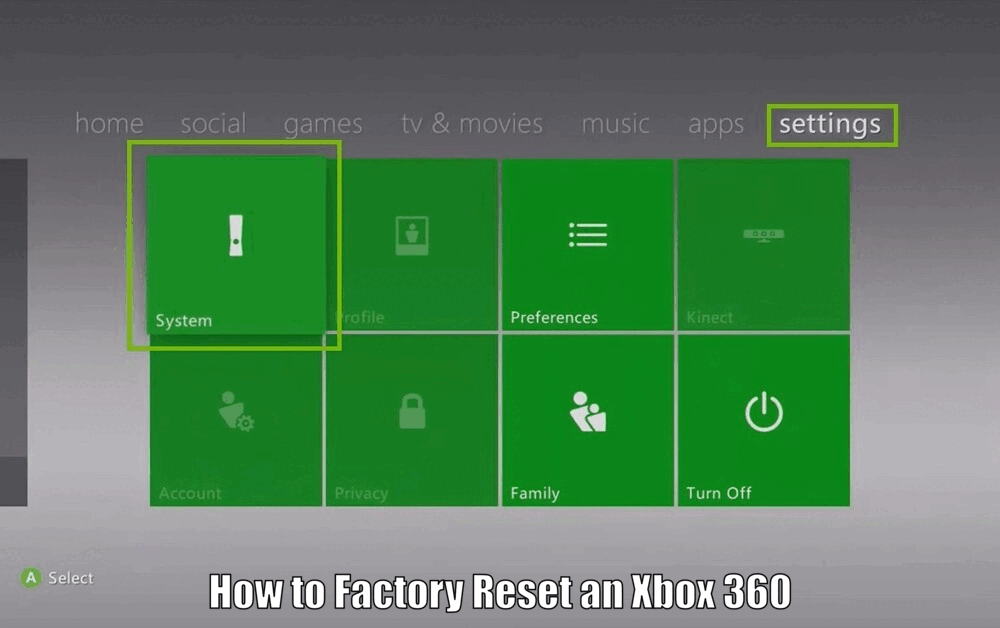
The process of factory resetting is an essential troubleshooting step. Whether you’re battling persistent technical glitches or preparing to sell your console, understanding how to perform a factory reset on your Xbox 360 is vital.
When you factory reset your Xbox 360, it goes back to its original factory settings, as if you had just unboxed it for the first time. This means that all data and settings, including profiles, game saves, and installed applications, will be removed. As a result, it is crucial to consider a factory reset as a last resort when troubleshooting issues.
Understanding Factory Reset
A factory reset, as the name implies, returns your Xbox 360 to its original factory settings. It’s the equivalent of starting anew, as though you’ve just unboxed your console for the first time.
However, performing a factory reset has its implications. It removes all data and settings, including your profiles, game saves, and installed applications. As such, performing a factory reset on your Xbox 360 should be considered a last resort when it comes to troubleshooting issues.
Performing a factory reset on your Xbox 360 is a drastic step, so it’s essential to understand its implications. It erases all data and settings, including profiles, game saves, and installed applications. It’s like starting from scratch, so make sure to back up any important data before proceeding with the reset.[How to Factory Reset an Xbox 360]
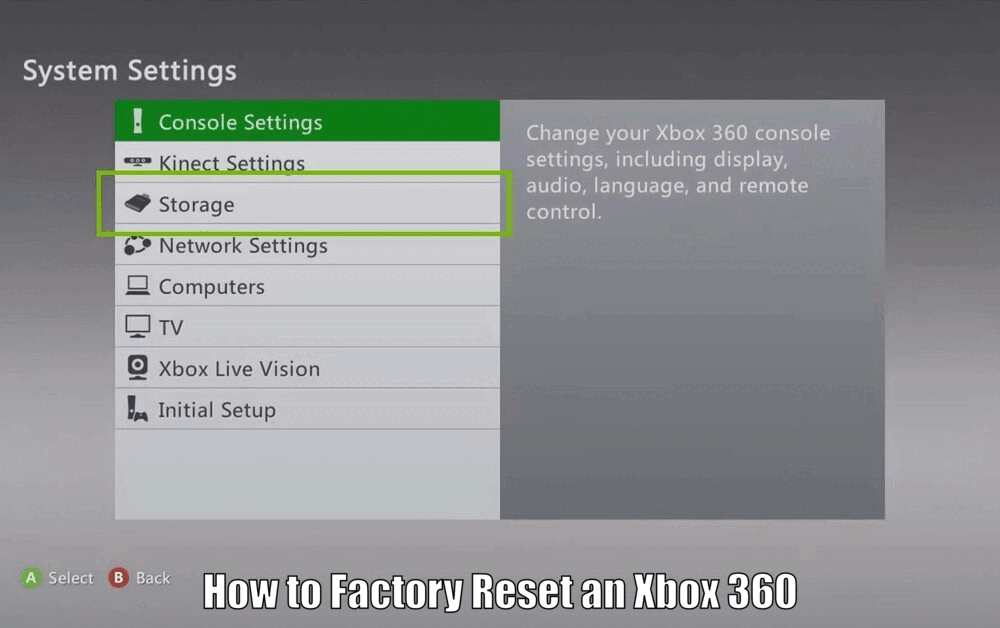
Preparing for a Factory Reset
Before initiating a factory reset, ensure that you’ve backed up any important data and game saves. Without a backup, these will be lost in the reset process. You can back up your files to an external storage device or to the cloud if you have an Xbox Live Gold membership.
To back up your data, connect an external storage device to your Xbox 360 and navigate to the System Settings. From there, select the Storage menu and choose the storage device where your data is stored. Select the option to copy or move the data to the external device or the cloud.
Ensure that any external devices, including hard drives and peripherals, are disconnected before you start. A sudden loss of connection can disrupt the reset process. Meanwhile, make sure that your Xbox 360 is connected to a stable power source throughout the reset to prevent any power interruptions.
Read Also how to Turn Xbox Controller Off from PC Quick & Easy
Before proceeding with the factory reset, it is crucial to back up any important data and game saves. Connect an external storage device to your Xbox 360 and navigate to the System Settings. From there, select the Storage menu and choose the storage device where your data is stored. Select the option to copy or move the data to the external device.
Additionally, disconnect any external devices, such as hard drives and peripherals, before starting the reset process. This ensures a smooth reset without any interruptions caused by a sudden loss of connection. Also, keep your Xbox 360 connected to a stable power source to avoid any power interruptions during the reset.[How to Factory Reset an Xbox 360]
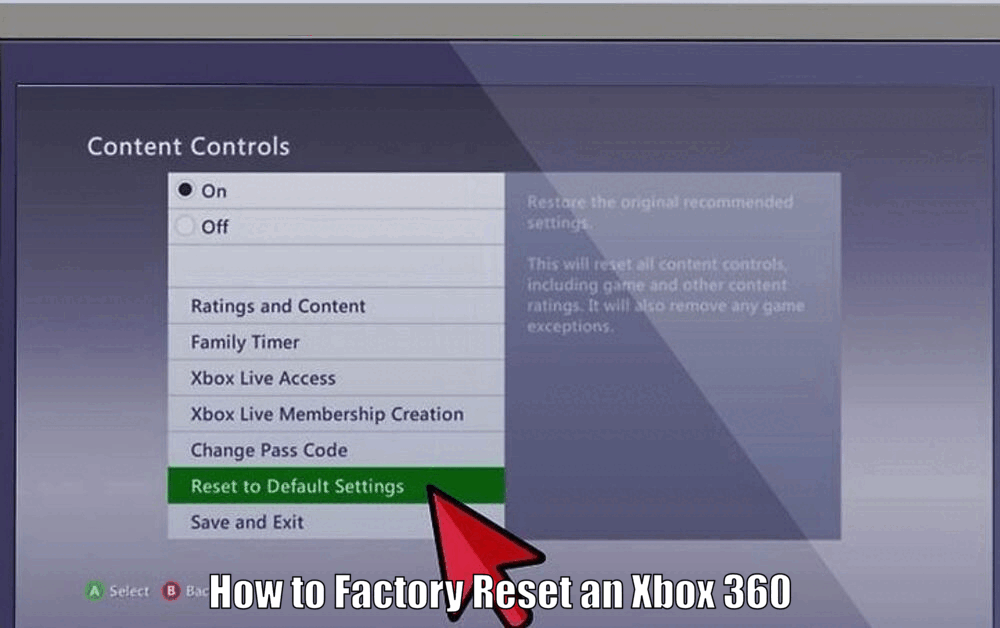
Step-by-Step Guide to Factory Resetting Xbox 360
To start, power off your Xbox 360 completely. Then, turn it back on and navigate to the System Settings in the main menu. From there, proceed to the Storage menu.
Select the storage device that you wish to reset. It could be the Xbox 360’s hard drive or any other storage device that is currently connected. Once selected, you will find the option to perform a factory reset.
Initiate the process, and a prompt will appear asking you to confirm the action. This is your last chance to cancel the process, so ensure that you’ve backed up all important data before proceeding. Once the reset starts, wait for it to complete. Do not turn off or unplug your console.
Read Also How to Get Xbox Live Gold for Free Without Paying
To factory reset your Xbox 360, follow these step-by-step instructions:
- Power off your Xbox 360 completely.
- Turn on your console and navigate to the System Settings in the main menu.
- From the System Settings, go to the Storage menu.
- Select the storage device that you want to reset, such as the Xbox 360’s hard drive or any other connected storage device.
- Once selected, you will see the option to perform a factory reset.
- Confirm the action when prompted. This is your last chance to cancel, so make sure you’ve backed up all important data.
- Wait for the reset process to complete. It is essential not to turn off or unplug your console during this time.[How to Factory Reset an Xbox 360]
Post-Reset Considerations
After the factory reset, you can reconnect any external devices that were previously disconnected. If you backed up your data, now is the time to restore it.
To reconnect external devices, simply plug them back into your Xbox 360. If you backed up your data to an external storage device, follow the reverse process to copy or move the data back to your console.
Your Xbox 360 may require a software update post-reset, especially if the console was not updated before the reset. Ensure that you have a stable Internet connection to download and install any necessary updates.
After the factory reset, it’s time to reestablish connections with any external devices that you disconnected earlier. Simply plug them back into your Xbox 360, ensuring a secure connection.
If you backed up your data, it’s time to restore it. If you saved your data to an external storage device, reconnect the device and navigate to the Storage menu in the System Settings. Select the storage device and choose the option to copy or move the data back to your console.
Read Also How to Get Free Game Pass on Xbox
Keep in mind that your Xbox 360 may require a software update after the factory reset, especially if the console was not updated before the reset. Ensure that you have a stable Internet connection to download and install any necessary updates.[How to Factory Reset an Xbox 360]
Troubleshooting Common Issues
In some cases, you may encounter errors during the reset process. These could range from error messages to the console freezing. In such cases, a hard reset may help.
To perform a hard reset, hold down the power button on your Xbox 360 for about 10 seconds until the console turns off. Then, unplug the power cord from the console and wait for about 10 seconds. Plug the power cord back in and turn on the console. This should help resolve any issues during the reset process.
Post-reset complications may include the console not recognizing an external storage device or failing to restore backed-up data. In such cases, try restarting the console or reconnecting the storage device.
If you encounter any errors or issues during the factory reset process, a hard reset can often help. To perform a hard reset, hold down the power button on your Xbox 360 for about 10 seconds until the console turns off.
Then, unplug the power cord from the console and wait for about 10 seconds. Plug the power cord back in and turn on the console. This should resolve any issues you were experiencing.
After the factory reset, you may encounter some complications, such as the console not recognizing an external storage device or failing to restore backed-up data. In such cases, try restarting the console or reconnecting the storage device.
If the problem persists, consult the Xbox support website or contact customer support for further assistance.[How to Factory Reset an Xbox 360]
Conclusion
In conclusion, knowing how to factory reset your Xbox 360 is a valuable skill. Whether you’re troubleshooting persistent technical issues or preparing your console for a new owner, a factory reset can serve as a fresh start. By following the steps outlined in this guide, you can successfully reset your Xbox 360 and get back to gaming in no time.
In conclusion, understanding how to factory reset your Xbox 360 is essential for troubleshooting technical issues and preparing your console for a new owner. By following the step-by-step guide provided in this article, you can confidently perform a factory reset and start fresh.
Remember to back up your data, disconnect external devices, and ensure a stable power source throughout the reset process. If any issues arise, refer to the troubleshooting tips and reach out to Xbox support if needed. Reset your Xbox 360 with confidence and enjoy uninterrupted gaming experiences.
How to Factory Reset an Xbox 360 – FAQs
Q1: What is a factory reset?
A: A factory reset returns your Xbox 360 to its original factory settings, erasing all data and settings including profiles, game saves, and installed applications.
Q2: When should I consider doing a factory reset?
A: A factory reset should be considered as a last resort when troubleshooting persistent technical issues or preparing to sell your console.
Q3: How do I back up my data before performing a factory reset?
A: Connect an external storage device to your Xbox 360, go to System Settings, select the Storage menu, choose the storage device where your data is stored, and select the option to copy or move the data to the external device or cloud.
Q4: How do I perform a factory reset on my Xbox 360?
A: Power off your Xbox 360 completely, turn it back on, navigate to System Settings, go to the Storage menu, select the storage device you want to reset, choose the option to perform a factory reset, confirm the action, and wait for the reset process to complete without turning off or unplugging your console.
4 thoughts on “How to Factory Reset an Xbox 360 Safe Method”