Introduction
How to Cloud Game Xbox on iPhone: Cloud gaming has revolutionized the gaming world by utilizing the power of the internet to stream high-quality games directly to devices. This eliminates the need for expensive gaming hardware, making gaming more accessible to a wider audience.
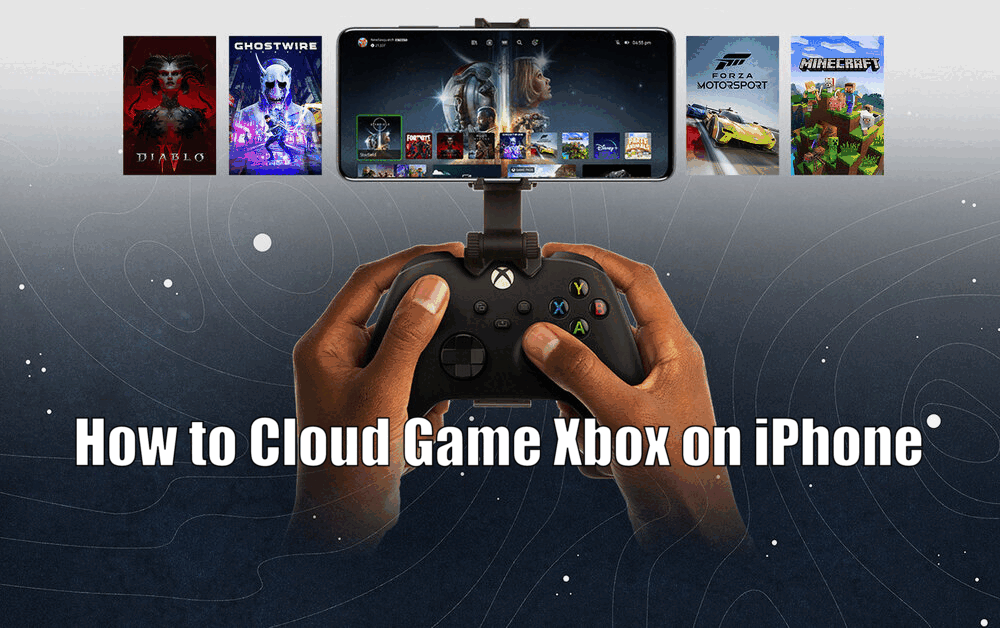
The benefits of cloud gaming include instant access to a vast library of games, the ability to play anywhere on any device, and reduced costs as there is no need for expensive gaming equipment.
Understanding Xbox Cloud Gaming
A. What is Xbox Cloud Gaming?
Xbox Cloud Gaming, previously known as Project xCloud, is Microsoft’s flagship cloud gaming service. It allows gamers to stream and play a wide variety of Xbox games on their devices without the need for a physical console.
With Xbox Cloud Gaming, all you need is a compatible device and a stable internet connection to start playing.
B. How Does Xbox Cloud Gaming Work?
Xbox Cloud Gaming works by streaming games directly from Microsoft’s servers to your device. When you play a game, your inputs are sent over the internet to the server, which processes them and sends back the game’s response in real-time.
This allows you to play games with high-quality graphics without the need for a powerful device.
C. Requirements for Accessing Xbox Cloud Gaming on iPhone
To access Xbox Cloud Gaming on your iPhone, you need a compatible device running iOS or iPadOS 13.0 or later, a stable internet connection (Wi-Fi or mobile data), and a compatible Xbox controller.[How to Cloud Game Xbox on iPhone]
Additionally, you need an Xbox Game Pass Ultimate subscription, which provides access to the Xbox Cloud Gaming service.
D. Xbox Cloud Gaming Compatible iOS and iPadOS Devices List
Xbox Cloud Gaming is compatible with a wide range of iOS and iPadOS devices. These include iPhone 6s or later, iPad (5th generation) or later, iPad Air 2 or later, iPad Mini 4 or later, and all iPad Pro models.
The device must be running iOS or iPadOS 13.0 or later to ensure compatibility with the Xbox Cloud Gaming service.
Read Also How to Share Xbox Game Pass on PC Easy
Setting Up Xbox Cloud Gaming on iPhone
A. Step-by-Step Guide to Installing the Xbox App on iPhone
To install the Xbox app on your iPhone, simply open the App Store and search for “Xbox.” Tap on the “Get” button next to the Xbox app to start the download and installation process. Once the app is installed, open it to begin setting up your Xbox Cloud Gaming experience.
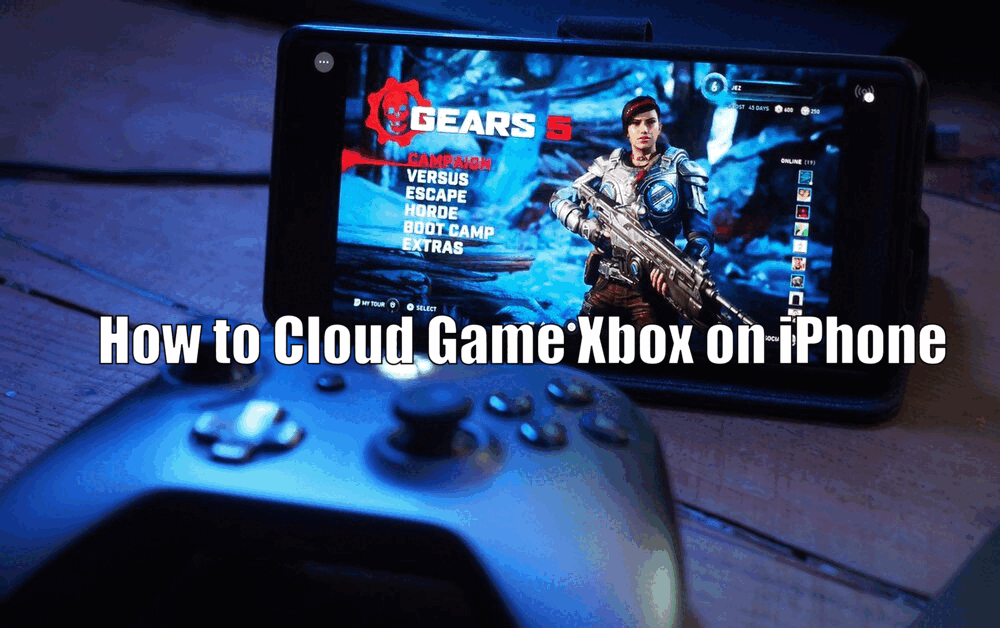
B. Creating or Logging Into an Xbox Account
To use Xbox Cloud Gaming, you need an Xbox account. If you already have an account, simply log in using your credentials. If you don’t have an account, you can easily create a new one by tapping on “Sign Up” and following the on-screen instructions.
C. Exploring the Features and Interface of the Xbox App
The Xbox app has a user-friendly interface with various features to enhance your gaming experience. You can browse and select games from the extensive Xbox library, check your achievements, chat with friends, and more. The app also allows you to adjust settings for optimal gaming performance.[How to Cloud Game Xbox on iPhone]
Read Also How to Use PS5 Controller on Xbox Game Pass PC
Connecting Xbox Controller to iPhone
A. Compatibility of Xbox Controllers with iPhone
Most Xbox controllers are compatible with iPhone, including the Xbox One controller and the newer Xbox Series X|S controllers. These controllers can be easily paired with your iPhone via Bluetooth, providing a seamless gaming experience.
B. Pairing Xbox Controller with iPhone via Bluetooth
To pair your Xbox controller with your iPhone, simply turn on your controller and put it in pairing mode by pressing the Connect button. On your iPhone, go to Settings, select Bluetooth, and look for your controller in the list of available devices. Tap on your controller to pair it with your iPhone.
C. Troubleshooting Common Issues with Controller Connection
If you encounter any issues while connecting your Xbox controller to your iPhone, there are a few troubleshooting steps you can try. Firstly, ensure that both your iPhone and the controller have Bluetooth turned on.
If the controller still doesn’t connect, try restarting both devices or connecting the controller to another device to check if the issue is with the controller itself.[How to Cloud Game Xbox on iPhone]
Read Also How to Factory Reset an Xbox 360 Safe Method
Accessing and Playing Xbox Games on iPhone
A. Browsing and Selecting Games from the Xbox Library
With Xbox Cloud Gaming, you have access to a vast library of Xbox games. You can browse games by category, search for specific titles, or check out the featured games. To play a game, simply tap on it and select “Play” to start streaming the game to your iPhone.

B. Exploring Game Streaming Options and Settings
The Xbox app offers various game streaming options and settings to customize your gaming experience. You can adjust the video quality, enable or disable touch controls, and more. For the best gaming experience, it is recommended to play on a stable Wi-Fi connection and use a compatible Xbox controller for precise control.
C. Optimizing Gameplay on iPhone for the Best Experience
To optimize gameplay on your iPhone, ensure that your device is running the latest iOS version and that the Xbox app is up to date. Adjust the in-game settings for optimal performance and ensure that you have a stable internet connection.
Using a compatible Xbox controller can also enhance your gaming experience by providing tactile feedback and precise controls.[How to Cloud Game Xbox on iPhone]
Read Also How to Share Xbox Game Pass on PC Easy
Tips and Tricks for Cloud Gaming on iPhone
A. Maximizing Network Connectivity and Stability
To ensure smooth and lag-free gaming, it is crucial to have a stable internet connection. If possible, connect to a Wi-Fi network for the best performance. If you are using mobile data, make sure you have a strong signal and sufficient data allowance to avoid interruptions during gameplay.
B. Managing Storage Space for Game Downloads
Unlike traditional gaming, Xbox Cloud Gaming does not require game downloads as the games are streamed directly from the cloud. However, it is important to ensure that you have enough storage space on your device for the Xbox app and its associated data.
Regularly check and manage your device’s storage to ensure optimal performance.
C. Utilizing Additional Features and Benefits of Xbox Cloud Gaming on iPhone
Xbox Cloud Gaming offers many additional features and benefits beyond just playing games. You can play with friends online, earn achievements, and even seamlessly switch between different devices while playing the same game. [How to Cloud Game Xbox on iPhone]
Take the time to explore and make use of these features to enhance your Xbox Cloud Gaming experience on your iPhone.
Conclusion
A. Recap of the Steps and Benefits of Cloud Gaming on iPhone
In conclusion, cloud gaming on iPhone provides a convenient and accessible way to enjoy a wide range of Xbox games. By following the steps outlined in this guide, which include setting up Xbox Cloud Gaming, connecting an Xbox controller, and accessing and playing games, you can take full advantage of the benefits that cloud gaming offers.
B. Final Thoughts on the Future of Cloud Gaming and Its Impact on the Gaming Industry
Cloud gaming is undeniably the future of the gaming industry, and services like Xbox Cloud Gaming are leading the way. This technology has the potential to revolutionize the way we play games, making them more accessible and convenient for gamers around the world.
As cloud gaming continues to evolve, we can expect to see even more advancements and innovations that will shape the future of gaming.
How to Cloud Game Xbox on iPhone – FAQs
Q1: What is Xbox Cloud Gaming?
A1: Xbox Cloud Gaming, previously known as Project xCloud, is Microsoft’s flagship cloud gaming service. It allows gamers to stream and play a wide variety of Xbox games on their devices without the need for a physical console.
Q2: How does Xbox Cloud Gaming work?
A2: Xbox Cloud Gaming works by streaming games directly from Microsoft’s servers to your device. Your inputs are sent over the internet to the server, which processes them and sends back the game’s response in real-time, allowing you to play games with high-quality graphics without the need for a powerful device.
Q3: What are the requirements for accessing Xbox Cloud Gaming on iPhone?
A3: To access Xbox Cloud Gaming on your iPhone, you need a compatible device running iOS or iPadOS 13.0 or later, a stable internet connection (Wi-Fi or mobile data), a compatible Xbox controller, and an Xbox Game Pass Ultimate subscription.
Q4: Which iOS and iPadOS devices are compatible with Xbox Cloud Gaming?
A4. Xbox Cloud Gaming is compatible with a wide range of iOS and iPadOS devices, including iPhone 6s or later, iPad (5th generation) or later, iPad Air 2 or later, iPad Mini 4 or later, and all iPad Pro models. The device must be running iOS or iPadOS 13.0 or later for compatibility.
1 thought on “How to Cloud Game Xbox on iPhone Easy Method”