Introduction
How to Clear Cache on Xbox One S: The Xbox One S, like any other electronic device, accumulates cache over time. Cache is a form of memory that helps the console to quickly remember and load data.
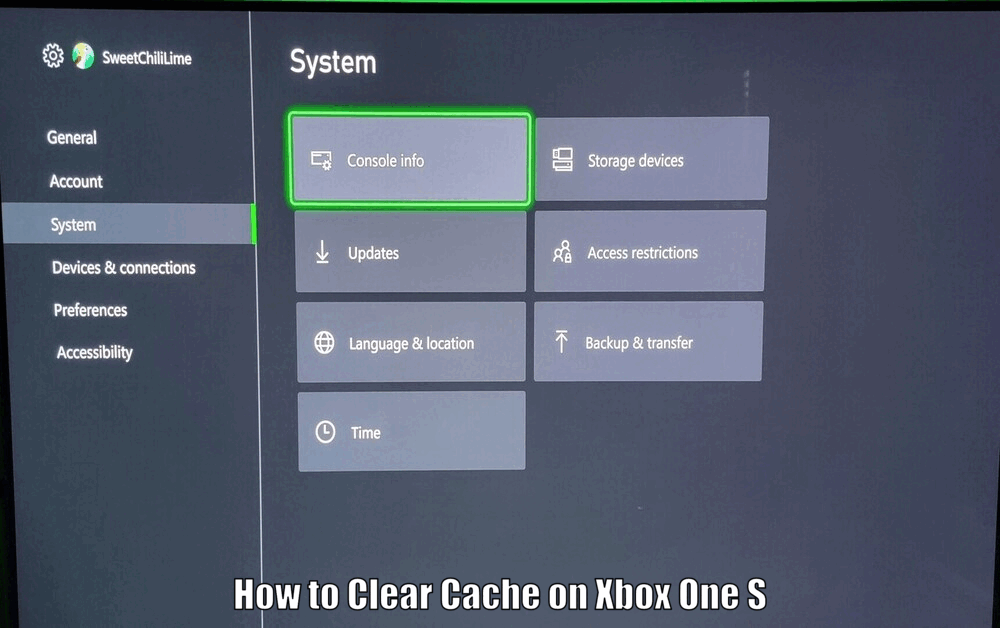
However, too much cache can cause performance issues and a host of other problems. Therefore, it’s crucial to regularly clear cache on your Xbox One S to maintain optimal performance.
Clearing the cache on your Xbox One S is a simple yet effective way to ensure that your console runs smoothly and efficiently. By following a few steps, you can remove unnecessary data that may be causing your console to slow down or malfunction.
This guide will walk you through the process of clearing cache on your Xbox One S and explain why it’s important for the overall performance of your console.
What is Cache?
Cache is a type of memory that temporarily stores data for quick access upon request. It significantly improves the speed and performance of electronic devices, including gaming consoles like Xbox One S.
When you’re gaming, cache memory stores game data, user profiles, and other essential information to load it quickly the next time it’s needed.
Cache plays a crucial role in enhancing the gaming experience on your Xbox One S. By storing frequently accessed data, cache memory reduces loading times and ensures smooth gameplay.
However, if the cache becomes overloaded with unnecessary data, it can lead to performance issues such as lagging, freezing, or crashes. Clearing the cache regularly helps maintain optimal performance and ensures a seamless gaming experience.[How to Clear Cache on Xbox One S]

Why Clear Cache on Xbox One S?
Clearing the cache on your Xbox One S comes with several benefits. The most noticeable is the improvement in the console’s speed and performance.
Over time, as more data gets stored in the cache, it can cause the console to slow down or even malfunction. Clearing cache can also help resolve minor glitches and errors that might occur during gameplay.
In addition to improving performance, clearing the cache on your Xbox One S can also free up storage space. By removing unnecessary data from the cache, you can create more room for new game updates, expansions, and downloadable content.
This can help prevent storage issues and ensure that your console operates at its best capacity.
Read Also How to Turn Off Quick Resume on Xbox Easy Way ⬅️
How to Clear Cache on Xbox One S
Clearing the cache on your Xbox One S is a fairly straightforward process.
- First, turn off your console completely.
- Next, disconnect the power cord from the back of the console to ensure that it’s not receiving any power.
- Wait for about 10 minutes. This waiting period allows any remaining power in the system to dissipate, effectively clearing the cache.
- After waiting, reconnect the power cord and turn on the console.
- Finally, you can clear any remaining cache through the Settings menu of your Xbox One S.[How to Clear Cache on Xbox One S]
To clear the cache through the Settings menu:
- Press the Xbox button on your controller to open the guide.
- Select “Settings” and navigate to “All Settings.”
- Choose “System” and then “Storage.”
- Select “Clear Local Saved Games” to clear the cache on your Xbox One S.
By following these steps, you can ensure that your console is running efficiently and smoothly.
Read Also How to Play Steam Games on Xbox Series X Easy Way ⬅️

Additional Tips
Maintaining optimal performance on your Xbox One S involves more than just clearing the cache. Regularly updating your console ensures that you have the latest features and security updates.
Additionally, try to limit the number of apps running in the background, as they can consume significant memory and slow down your console.
To further enhance the performance of your Xbox One S, consider the following tips:
- Delete unused games and applications to free up storage space.
- Keep your console well-ventilated to prevent overheating.
- Use an external hard drive for additional storage capacity.
- Monitor your internet connection for smooth online gaming experiences.
By incorporating these additional tips into your console maintenance routine, you can maximize the performance and longevity of your Xbox One S.[How to Clear Cache on Xbox One S]
Read Also How to Pair Xbox Controller with PC Best Methods ⬅️
Conclusion
Regularly clearing the cache on your Xbox One S is an essential step in maintaining its performance and functionality. The process is simple and can be done in a few steps. By doing so, you ensure a smooth and enjoyable gaming experience on your console.
Remember to follow the outlined steps and additional tips to keep your Xbox One S running at its best capacity. Enjoy your gaming experience without any interruptions or performance issues.
How to Clear Cache on Xbox One S – FAQs
Q1: Why is it important to clear cache on Xbox One S?
Clearing the cache on your Xbox One S is crucial to maintain optimal performance. Over time, accumulated cache can cause the console to slow down, malfunction, or experience glitches. Clearing the cache helps improve speed, resolve errors, and free up storage space for new updates and content.
Q2: How does cache affect the performance of Xbox One S?
Cache memory on Xbox One S stores frequently accessed data to improve loading times and gameplay experience. However, if the cache becomes overloaded with unnecessary data, it can lead to performance issues such as lagging, freezing, or crashes. Clearing the cache regularly ensures smooth operation of the console.
Q3: What are the benefits of clearing cache on Xbox One S?
Clearing the cache on Xbox One S improves the speed and performance of the console, resolves minor glitches, and frees up storage space for new content. It also helps prevent storage issues and ensures that the console operates at its best capacity, providing a seamless gaming experience.
Q4: How can I clear cache on Xbox One S?
To clear cache on your Xbox One S, first turn off the console completely and disconnect the power cord. Wait for about 10 minutes to allow the cache to clear. Reconnect the power cord, turn on the console, and navigate to the Settings menu. Select System, then Storage, and choose Clear Local Saved Games to clear the cache on your Xbox One S.
3 thoughts on “How to Clear Cache on Xbox One S Solved ⬅️”