Introduction
How to Change NAT Type Xbox Series X: A Network Address Translation (NAT) type is a fundamental component of your gaming experience. It acts as a bridge between your gaming console and the internet, enabling you to connect and play games online.
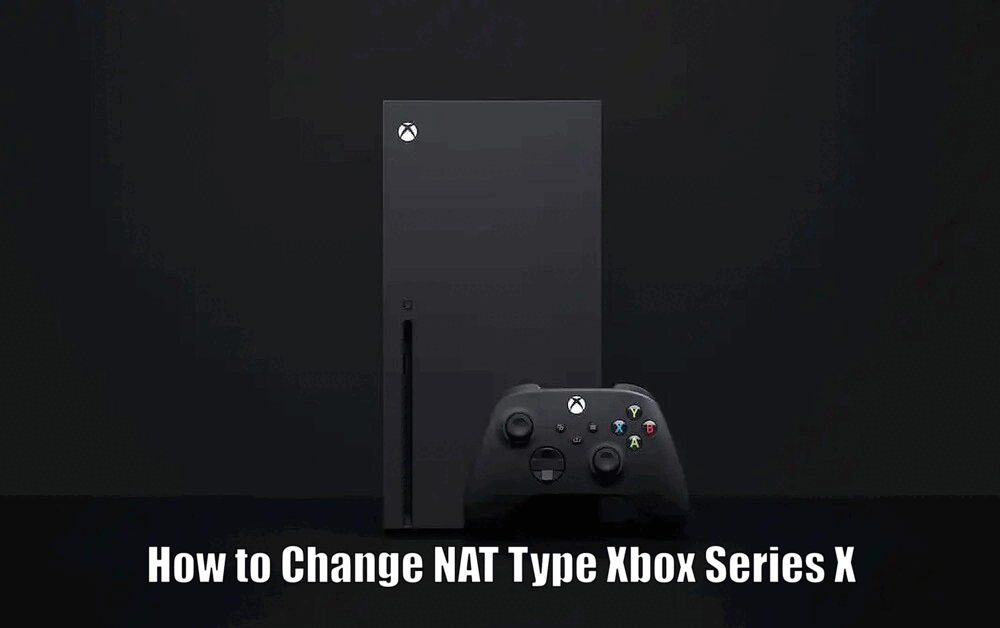
It’s the key to the digital door that links your Xbox Series X to the online world of gaming. However, not all NAT types offer the same level of connectivity, hence the importance of having an open NAT type.
The newest addition to Microsoft’s gaming console family, the Xbox Series X, comes with advanced network settings, allowing you to modify your NAT type for a smoother, more efficient gaming experience.
The NAT type you choose can significantly impact your console’s ability to connect with other players’ consoles, making it a critical aspect to consider.
One of the main reasons why having an open NAT type is crucial is because it allows you to connect with players using any NAT type.
This flexibility provides a seamless online gaming experience, as it enables you to easily connect and play games with friends, regardless of their NAT type.
On the other hand, if you have a moderate or strict NAT type, your connectivity options are limited, restricting your ability to join certain multiplayer games or communicate with other players effectively.
Understanding NAT Types
There are three types of NAT: Open, Moderate, and Strict. Each type determines your console’s ability to connect with other consoles over the internet.
An Open NAT provides the most flexible option, allowing you to connect with players using any NAT type.[How to Change NAT Type Xbox Series X]
A Moderate NAT limits you to connecting with players using Open or Moderate NAT types, while a Strict NAT only allows connectivity with players using Open NAT.
The differences between these types lie in their connectivity range. An Open NAT type offers the best online gaming experience, as it enables seamless connections with players regardless of their NAT type.
This type of NAT allows for faster matchmaking and fewer multiplayer issues, making it the most desirable.
A Moderate NAT type, although not as flexible as an Open NAT, still allows you to connect with a decent number of players. However, you may experience occasional connectivity issues or slower matchmaking.
A Strict NAT type is the most limited option, only allowing connections with players using an Open NAT.
This type of NAT can severely impact your gaming experience, resulting in longer matchmaking times, disconnections, and difficulty joining certain games or voice chat sessions.
Read Also How to Add Servers on Minecraft Xbox Best Method ⬅️
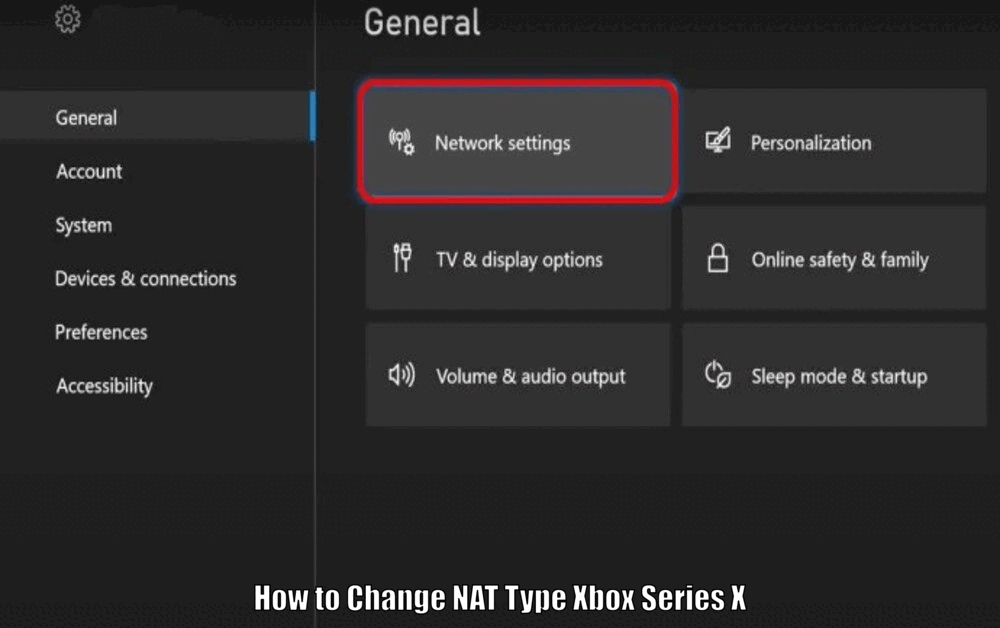
Checking Your Current NAT Type
Before changing your NAT type on your Xbox Series X, it’s essential to identify your current NAT type. Start by pressing the Xbox button on your controller to open the guide, then navigate to Profile & system > Settings > General > Network settings. Under ‘Current network status’, you’ll find your NAT type listed.
Understanding your current NAT type is a crucial step before making any changes. It helps you gauge the need for change and identify what type to switch to for a better gaming experience.[How to Change NAT Type Xbox Series X]
Methods to Change NAT Type
Method 1: Port Forwarding
Port Forwarding is a technique that allows remote computers to connect to a specific computer or service within a private network.
It plays a significant role in changing your NAT type. For Xbox Series X, you need to open ports TCP: 3074 and UDP: 88,500,3074,3544,4500. This is achieved by accessing your router settings and manually entering these ports.
To open the necessary ports for your Xbox Series X, follow these steps:
- Access your router settings by entering your router’s IP address into a web browser.
- Log in to your router’s administration panel using the appropriate credentials.
- Locate the port forwarding settings, which may be under a section called “Port Forwarding” or “Virtual Server.”
- Add a new port forwarding rule for your Xbox Series X by entering the necessary information, including the ports TCP: 3074 and UDP: 88,500,3074,3544,4500.
- Save the changes and exit the router settings.
Read Also How to Make Games Download Faster on Xbox One ⬅️
By successfully port forwarding these specific ports, you can improve your NAT type and enhance your online gaming experience on Xbox Series X.
Method 2: UPnP (Universal Plug and Play)
UPnP stands for Universal Plug and Play, a protocol that allows devices to discover each other on the network for data sharing. Enabling UPnP on your Xbox Series X is straightforward. Navigate to ‘Settings’ > ‘General’ > ‘Network settings’ > ‘Advanced settings’ > ‘Alternate port selection’ > ‘Automatic’ > ‘UPnP’. Using UPnP is beneficial as it automates the NAT type configuration process.[How to Change NAT Type Xbox Series X]
To enable UPnP on your Xbox Series X, follow these steps:
- Press the Xbox button on your controller to open the guide.
- Navigate to ‘Settings’ and select ‘General’.
- Go to ‘Network settings’ and choose ‘Advanced settings’.
- Under ‘Alternate port selection’, select ‘Automatic’.
- Enable the ‘UPnP’ option.
By enabling UPnP, your Xbox Series X will automatically configure its NAT type settings, making it easier to connect with other players and enjoy a smoother gaming experience.
Method 3: DMZ (Demilitarized Zone)
The DMZ is a physical or logical subnetwork that exposes an organization’s external-facing services to a larger network, usually the internet.
While it can be used to change your NAT type, it’s important to note that it comes with potential security risks, as it exposes your console to the internet.
Setting up DMZ for Xbox Series X involves accessing your router settings and adding your console’s IP address to the DMZ field.
To set up DMZ for your Xbox Series X, follow these steps:
- Access your router settings by entering your router’s IP address into a web browser.
- Log in to your router’s administration panel using the appropriate credentials.
- Locate the DMZ settings, which may be under a section called “DMZ” or “Security.”
- Add your Xbox Series X’s IP address to the designated field.
- Save the changes and exit the router settings.[How to Change NAT Type Xbox Series X]
By setting up DMZ, your Xbox Series X will have an open NAT type, allowing for maximum connectivity with other players. However, keep in mind the potential security risks associated with this method.
Read Also How to Make Xbox Download Faster Best Method ⬅️
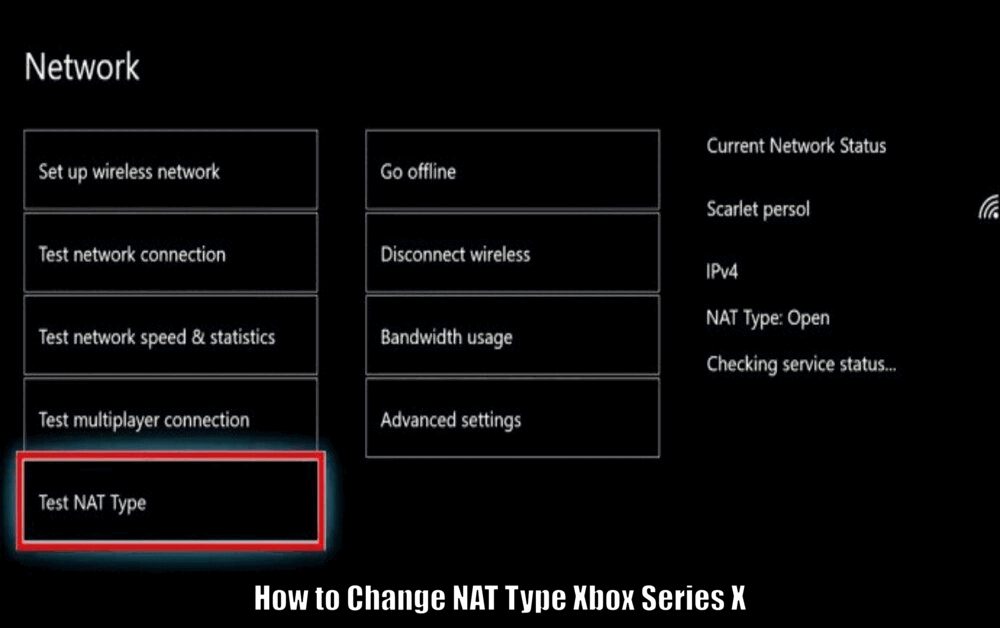
Troubleshooting Tips
Changing NAT type can come with its own set of challenges. You might encounter connectivity issues or errors during the process. Common issues include not being able to connect to multiplayer games or experiencing lag during gameplay.
To resolve these, ensure you’ve entered the correct port numbers for port forwarding, or try resetting your console and router.
Here are some troubleshooting tips to help you overcome common NAT type issues:
- Double-check the port numbers: Make sure you have correctly entered the port numbers required for port forwarding. Any mistakes or omissions can prevent the desired changes to your NAT type.
- Restart your console and router: Sometimes, a simple restart can resolve connectivity issues. Turn off your Xbox Series X and unplug your router from its power source. Wait for a few minutes, then plug in your router and turn on your console.
- Update your router’s firmware: Outdated router firmware can cause compatibility issues and affect your NAT type settings. Check your router manufacturer’s website for any available firmware updates and follow their instructions to update it.
- Contact your internet service provider (ISP): If you have tried the above troubleshooting tips and are still experiencing NAT type issues, reach out to your ISP for assistance. They may be able to provide specific guidance or make necessary changes on their end to optimize your gaming experience.[How to Change NAT Type Xbox Series X]
By following these troubleshooting tips, you can overcome common challenges associated with changing your NAT type and ensure a smooth online gaming experience on your Xbox Series X.
Conclusion – How to Change NAT Type Xbox Series X
Having an Open NAT type is critical for a seamless and enjoyable online gaming experience on your Xbox Series X. This article has discussed the different methods you can use to change your NAT type, including port forwarding, enabling UPnP, and setting up DMZ.
By following these instructions, you can optimize your console for the best possible connectivity, enabling you to compete with players around the globe without any hiccups.
Remember to always consider the security implications of each method and choose the option that suits your needs and preferences. Happy gaming!
How to Change NAT Type Xbox Series X – FAQs
Q1: Why is having an open NAT type important for online gaming?
A1: Having an open NAT type allows you to connect with players using any NAT type, providing a seamless online gaming experience and enabling you to easily connect and play games with friends.
Q2: What are the three types of NAT and how do they differ?
A2: The three types of NAT are Open, Moderate, and Strict. An Open NAT allows you to connect with players using any NAT type, while a Moderate NAT limits connectivity to players using Open or Moderate NAT types. A Strict NAT only allows connections with players using an Open NAT.
Q3: How can I check my current NAT type on Xbox Series X?
A3: To check your current NAT type on Xbox Series X, press the Xbox button on your controller to open the guide, then navigate to Profile & system > Settings > General > Network settings. Under ‘Current network status’, you’ll find your NAT type listed.
Q4: What are the methods to change NAT type on Xbox Series X?
A4: The methods to change NAT type on Xbox Series X are:
- Port Forwarding: By opening specific ports TCP: 3074 and UDP: 88,500,3074,3544,4500 in your router settings.
- UPnP (Universal Plug and Play): By enabling UPnP in the Xbox Series X network settings.
- DMZ (Demilitarized Zone): By adding your console’s IP address to the DMZ field in your router settings. Note that this method comes with potential security risks.
3 thoughts on “How to Change NAT Type Xbox Series X Easy Way ⬅️”