Introduction
A. Importance of recording Xbox Party Chat
How to Record Xbox Party Chat on PC: Recording Xbox Party Chat is a valuable feature for gamers as it allows them to capture their in-game conversations. This feature serves multiple purposes, such as reminiscing about past games, improving strategies, or even resolving disputes about who said what during intense gaming sessions.
By recording Xbox Party Chat, gamers can easily revisit and analyze their conversations, enabling them to enhance their gaming experience.
B. Benefits of recording Xbox Party Chat on PC
Recording Xbox Party Chat on PC offers several benefits that enhance the overall gaming experience. Firstly, it provides a convenient way to save, manage, and share recordings. PCs typically have more storage space than consoles, allowing gamers to record longer sessions without worrying about running out of space.
Moreover, recording on PC enables users to utilize advanced editing tools, empowering them to refine their recordings and create high-quality content that can be shared with others.
Understanding Xbox Party Chat
A. Explanation of Xbox Party Chat feature
Xbox Party Chat is a voice chat feature designed for Xbox consoles. It enables gamers to communicate with their friends while playing games or even when they’re not actively gaming. Supporting up to 12 participants, Xbox Party Chat serves as an excellent tool for coordinating strategies in team-based games or simply socializing with friends online. It enhances the multiplayer gaming experience by providing a reliable and efficient communication channel.[How to Record Xbox Party Chat on PC]
B. How it enhances multiplayer gaming experience
Xbox Party Chat significantly enhances the multiplayer gaming experience in various ways. Firstly, it facilitates real-time coordination between players, which is particularly crucial in team-based games. The ability to communicate seamlessly with teammates enables effective strategizing and better teamwork. Additionally, Xbox Party Chat adds a social element to gaming, allowing gamers to chat, joke, and bond with their friends while playing. This not only fosters stronger relationships but also creates a more enjoyable and immersive gaming environment.
Read Also How to Use Xbox Party Chat on PC
Methods to Record Xbox Party Chat on PC
A. Method 1: Using Xbox Game Bar
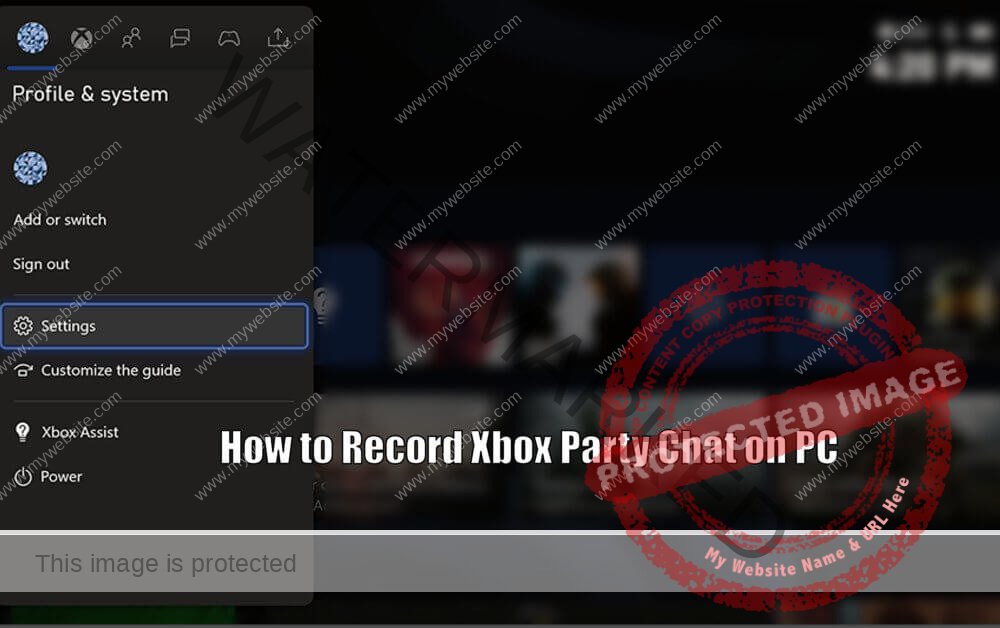
Step-by-step guide to enabling Xbox Game Bar
To enable the Xbox Game Bar on your PC, follow these steps:
- Go to Settings
- Click on Gaming
- Select Xbox Game Bar
- Toggle the switch to On
2. Recording Xbox Party Chat using Xbox Game Bar
Once the Game Bar is enabled, you can start recording Xbox Party Chat by following these steps:
- Open the Game Bar by pressing the Windows key + G
- Go to the Broadcast & capture section
- Click on Start recording or press the Windows key + Alt + R
- Ensure that your microphone is enabled to capture the Party Chat
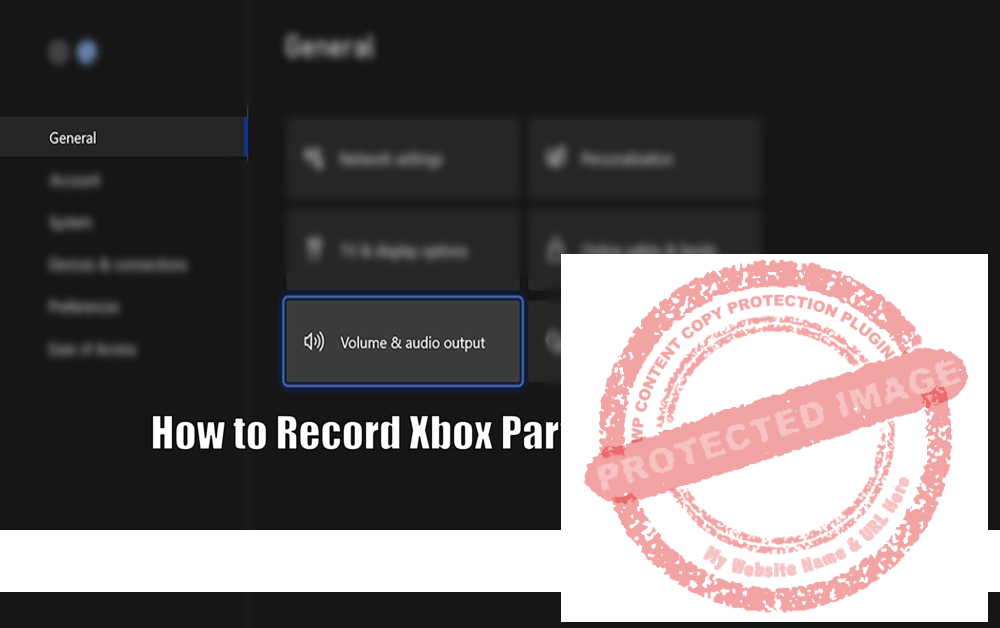
3. Saving and managing recorded clips
All recorded clips are automatically saved in a designated folder, typically located in Videos > Captures. You can manage these clips by deleting unwanted ones or organizing important ones in a different location.[How to Record Xbox Party Chat on PC]
B. Method 2: Using OBS Studio
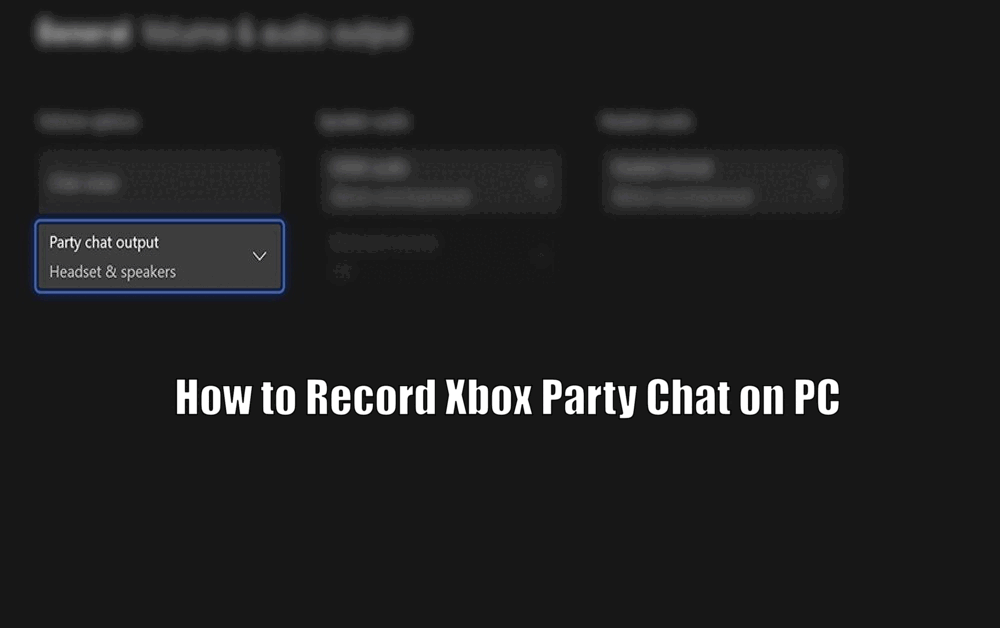
1. Installing and setting up OBS Studio on PC
To record Xbox Party Chat using OBS Studio, you need to install and set it up on your PC. Here’s how:
- Download OBS Studio from the official website
- Install OBS Studio on your PC
- Open OBS and navigate to Settings > Audio
- Set one of the Audio devices to Cable Output (VB-Audio Virtual Cable)
2. Configuring audio settings for recording Xbox Party Chat
To record Party Chat with OBS Studio, follow these steps to configure the audio settings:
- Under the Sources box, click on the + button
- Select Audio Output Capture
- Set the device to the same one you chose earlier (Cable Output)
3. Recording Xbox Party Chat using OBS Studio
To start recording Xbox Party Chat with OBS Studio, follow these steps:
- Click on the Start Recording button located on the bottom right of OBS Studio
- When you’re finished recording, click on Stop Recording
- The recordings will be saved in the location specified in Settings > Output > Recording
C. Method 3: Using third-party software
1. Introduction to popular third-party software options
There are various third-party software options available for recording Xbox Party Chat, including Bandicam, Fraps, and Action! These programs offer a range of features, from simple recording to advanced editing capabilities.[How to Record Xbox Party Chat on PC]
2. Step-by-step guide to recording Xbox Party Chat with third-party software
To record Xbox Party Chat using third-party software, follow these general steps:
- Select the audio sources (microphone and desktop audio for Party Chat)
- Choose the recording area (entire screen or specific window)
- Specify the output location for the recorded clips
3. Comparing features and limitations of different software options
When selecting third-party software for recording Xbox Party Chat, consider factors such as ease of use, recording quality, file size, and compatibility with live streaming. Additionally, some programs may have time limitations for recording or apply watermarks to the recorded videos. Take these factors into account to choose the software that best suits your needs.
Read Also How to Record Xbox Game Play on PC
Tips for Better Recording Experience
A. Optimizing audio settings for clear Party Chat recordings
To ensure clear and high-quality Party Chat recordings, follow these tips:
- Position your microphone at an appropriate distance from your mouth and any potential sound sources
- Adjust the microphone sensitivity to capture your voice clearly without picking up excessive background noise
B. Adjusting game and chat audio balance
To maintain a balanced audio experience during recordings, consider adjusting the game and chat audio balance. This can usually be done within the game’s settings or the Xbox console settings.[How to Record Xbox Party Chat on PC]
C. Monitoring and adjusting microphone levels
Regularly monitor and adjust your microphone levels to ensure they are neither too high nor too low. High levels can lead to distortion, while low levels may result in your voice being too soft to hear clearly.
D. Dealing with potential recording issues or audio glitches
If you encounter any issues or audio glitches while recording, try the following troubleshooting steps:
- Update your audio drivers to the latest version
- Close unnecessary programs running in the background to free up system resources
- Restart your PC to resolve any temporary conflicts or issues
Editing and Sharing Recorded Xbox Party Chat
A. Overview of video editing software options
When it comes to editing recorded Xbox Party Chat, you have several video editing software options to choose from. Popular choices include Adobe Premiere Pro, Final Cut Pro, DaVinci Resolve, and free software like iMovie or Windows Movie Maker for simpler editing needs.
B. Basic editing techniques for Xbox Party Chat recordings
To enhance your recorded Xbox Party Chat, consider using these basic editing techniques:
- Trim unwanted parts of the recording to remove any unnecessary content
- Add text or effects to emphasize certain moments or provide additional context
- Adjust audio levels to ensure clear and balanced sound throughout the recording
- Incorporate transitions between clips for a seamless viewing experience
- Overlay music or sound effects to enhance the overall atmosphere of the recording[How to Record Xbox Party Chat on PC]
C. Exporting and sharing recorded clips on various platforms
Once you have finished editing your recorded Xbox Party Chat, you can export it in a suitable format for sharing. Popular platforms for sharing gaming content include YouTube, Facebook, and Discord. Choose the platform that aligns with your intended audience and share your recorded clips to showcase your gaming adventures.
Conclusion
A. Recap of methods to record Xbox Party Chat on PC
In this article, we have discussed several methods for recording Xbox Party Chat on PC, including using Xbox Game Bar, OBS Studio, and third-party software. Each method offers its own strengths and weaknesses, so choose the one that best suits your preferences and requirements.
B. Importance of preserving memorable gaming moments
Recording Xbox Party Chat allows gamers to preserve and revisit memorable gaming moments. Whether it’s a hilarious joke, a heated argument, or a brilliant strategy, these recorded moments can be cherished and relived at any time. Capturing these moments not only adds value to your gaming experience but also allows you to share them with others and create lasting memories.
C. Final thoughts and encouragement to start recording Xbox Party Chat on PC
Although recording Xbox Party Chat on PC may initially seem daunting, with the right tools and settings, it becomes a simple and rewarding task. Don’t hesitate to start recording and immortalize your gaming adventures today![How to Record Xbox Party Chat on PC]
How to Record Xbox Party Chat on PC-FAQ
Q1: Why is recording Xbox Party Chat important for gamers?
A1: Recording Xbox Party Chat allows gamers to capture their in-game conversations for various purposes, such as reminiscing about past games, improving strategies, and resolving disputes. It enhances the overall gaming experience by enabling gamers to revisit and analyze their conversations.
Q2: What are the benefits of recording Xbox Party Chat on PC?
A1: Recording Xbox Party Chat on PC offers several benefits. PCs typically have more storage space than consoles, allowing gamers to record longer sessions without worrying about running out of space. Additionally, recording on PC enables users to utilize advanced editing tools, empowering them to refine their recordings and create high-quality content that can be easily shared.
Q3:How does Xbox Party Chat enhance the multiplayer gaming experience?
A3: Xbox Party Chat enhances the multiplayer gaming experience by providing a reliable and efficient communication channel. It allows gamers to communicate with their friends while playing games, facilitating real-time coordination and strategizing in team-based games. Additionally, it adds a social element to gaming, allowing gamers to chat, joke, and bond with their friends while playing.
Q4:What are the methods to record Xbox Party Chat on PC?
A4: There are three methods to record Xbox Party Chat on PC. The first method is using Xbox Game Bar, which involves enabling the Game Bar and starting the recording. The second method is using OBS Studio, which requires installing and setting up OBS Studio, configuring audio settings, and starting the recording. The third method is using third-party software like Bandicam, Fraps, or Action!, which involves selecting audio sources, choosing the recording area, and specifying the output location for the recorded clips.
3 thoughts on “How to Record Xbox Party Chat on PC in 3 steps”