Introduction
How to Stream Xbox on Discord: Discord has emerged as an impressive platform for gamers, offering a plethora of features that enhance the overall gaming experience.
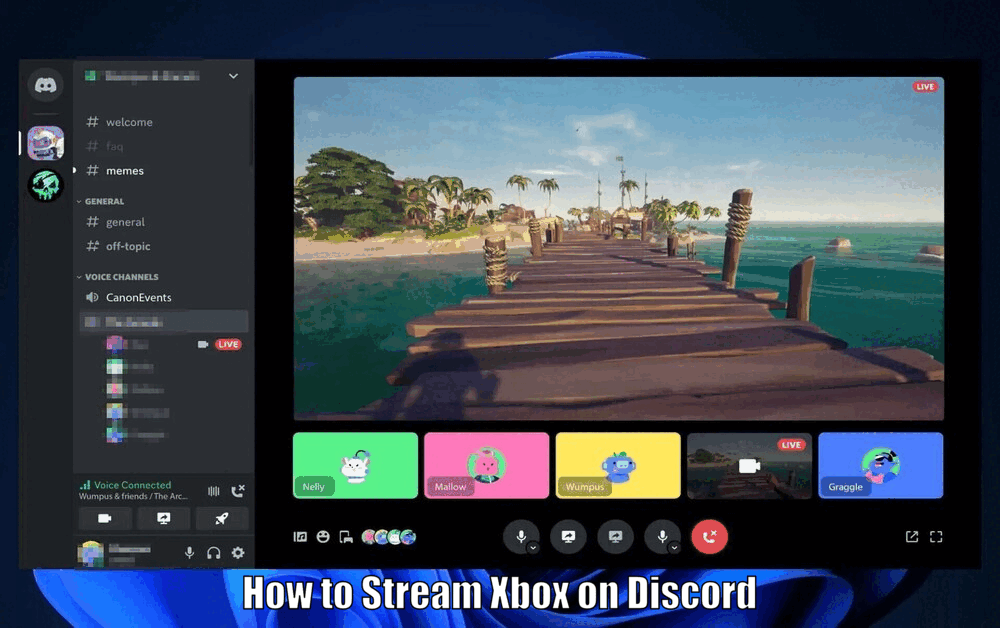
It provides an efficient communication channel that allows users to interact through text, voice, and video. With its numerous servers and communities, gamers can connect, share, and collaborate seamlessly.
An interesting feature that Discord brings to the table is the ability to stream Xbox gameplay. This article will guide you through the process of setting up Discord and streaming your Xbox gameplay for others to watch and enjoy.
Discord has become a go-to platform for gamers due to its versatile features that cater to the gaming community. From text chats to voice channels and video calls, Discord offers a wide range of communication options.
Additionally, the platform allows users to create or join servers based on their interests, providing a space for like-minded individuals to connect and engage. The ability to stream Xbox gameplay on Discord further enhances the gaming experience by enabling users to share their gameplay with friends and followers.
When it comes to streaming Xbox gameplay on Discord, the process involves a few key steps that need to be followed. By setting up Discord for Xbox streaming, gamers can create a seamless experience for themselves and their viewers.
From connecting Xbox to Discord to troubleshooting any potential issues, this guide will walk you through each step to ensure a successful streaming experience. By following these steps, you can showcase your gaming skills and connect with fellow gamers in a fun and interactive way.
Setting Up Discord for Xbox Streaming
Before you can start streaming Xbox on Discord, you need to set up Discord on your device. The first step is to download and install the Discord app, which is available on a variety of platforms, including Windows, macOS, Linux, iOS, and Android.[How to Stream Xbox on Discord]
Once the app is installed, you’ll need to create a Discord account if you haven’t done so already. This involves providing a username, email address, and password.
After creating an account, the next step is to join or create a server for Xbox streaming. This can be a public or private server, depending on your preference.
Setting up Discord for Xbox streaming is essential to ensure a smooth and enjoyable streaming experience. By creating a server dedicated to Xbox gameplay, you can connect with other gamers who share your interests and passion for gaming.
When setting up your server, consider customizing it with relevant channels, roles, and permissions to enhance the overall experience for both yourself and your viewers.
Additionally, familiarize yourself with Discord’s features and settings to optimize your streaming capabilities and create a professional-looking channel.
To further enhance your Discord server for Xbox streaming, consider utilizing bots and integrations that can automate tasks and provide additional functionality. Bots can help with moderation, music playback, and other useful features that can improve the overall user experience.
Additionally, integrating third-party apps and services, such as streaming overlays or alerts, can add a layer of professionalism to your stream.
By taking the time to set up Discord properly for Xbox streaming, you can create a welcoming and engaging environment for your viewers to enjoy.
Connecting Xbox to Discord is a crucial step in the process of streaming Xbox gameplay. This involves linking your Xbox and Discord accounts.[How to Stream Xbox on Discord]
Read Also How to Do Split Screen on Fortnite Xbox Easy Way ⬅️
Once the accounts are linked, you can adjust certain settings on your Xbox to optimize the streaming quality.
It’s worth noting that the quality of your stream can be affected by a variety of factors, including your internet speed and the capabilities of your Xbox.
When connecting your Xbox to Discord, ensure that both accounts are linked correctly to enable seamless streaming. Additionally, optimize your Xbox settings for streaming by adjusting the video quality, audio settings, and other relevant options.
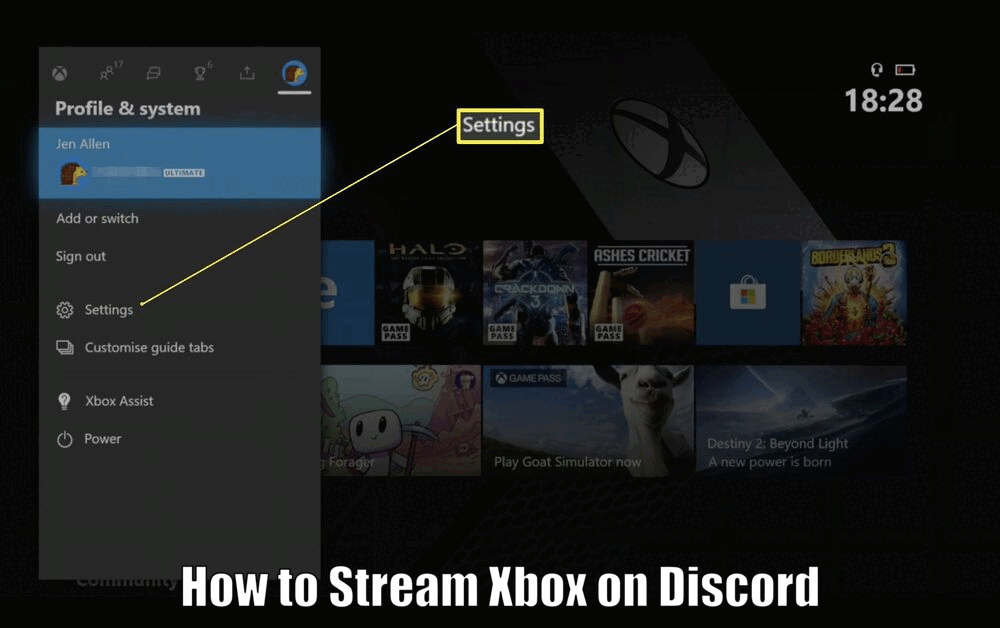
Consider testing your stream before going live to ensure that everything is working as intended and that the quality meets your expectations.
By fine-tuning these settings, you can provide your viewers with a high-quality and enjoyable streaming experience that showcases your gameplay skills effectively.
To enhance the streaming experience further, consider customizing your stream with overlays, alerts, and other visual elements that can make your stream more engaging and professional.
Read Also How Do I Connect My Xbox Games to PC Easy Way ⬅️
By adding these elements, you can create a unique and memorable viewing experience for your audience. Additionally, interact with your viewers during the stream by responding to their comments, answering questions, and engaging in conversation.
Building a rapport with your audience can help foster a sense of community and loyalty among your viewers, enhancing the overall streaming experience for everyone involved.
Streaming Xbox on Discord
When you’re ready to start streaming Xbox gameplay on Discord, navigate to the server you created or joined for streaming. From there, start a voice channel and click on the ‘stream’ button.[How to Stream Xbox on Discord]
As you stream, it’s important to engage with your viewers. This can include answering their questions, reacting to their comments, or even simply thanking them for watching. Managing the stream effectively can help to create a more enjoyable experience for you and your viewers.
To ensure a successful streaming session on Discord, consider setting up a schedule for your streams to inform your audience of when they can expect new content.
Consistency is key when it comes to building a loyal viewer base, so establishing a regular streaming routine can help attract and retain viewers. Additionally, promote your streams on social media platforms and gaming communities to reach a wider audience and grow your channel.
By sharing your streams with a broader audience, you can increase your visibility and attract new followers to your channel.
During your streams, consider incorporating interactive elements such as polls, giveaways, or viewer challenges to keep your audience engaged and entertained.
By involving your viewers in the stream, you can create a sense of community and encourage participation, making the experience more enjoyable for everyone involved.
Additionally, consider collaborating with other streamers or gaming communities to expand your reach and connect with new audiences.
By networking with other content creators, you can learn new strategies, gain exposure, and build lasting relationships within the gaming community.
Read Also How to Transfer Xbox Games to PC Quick ⬅️
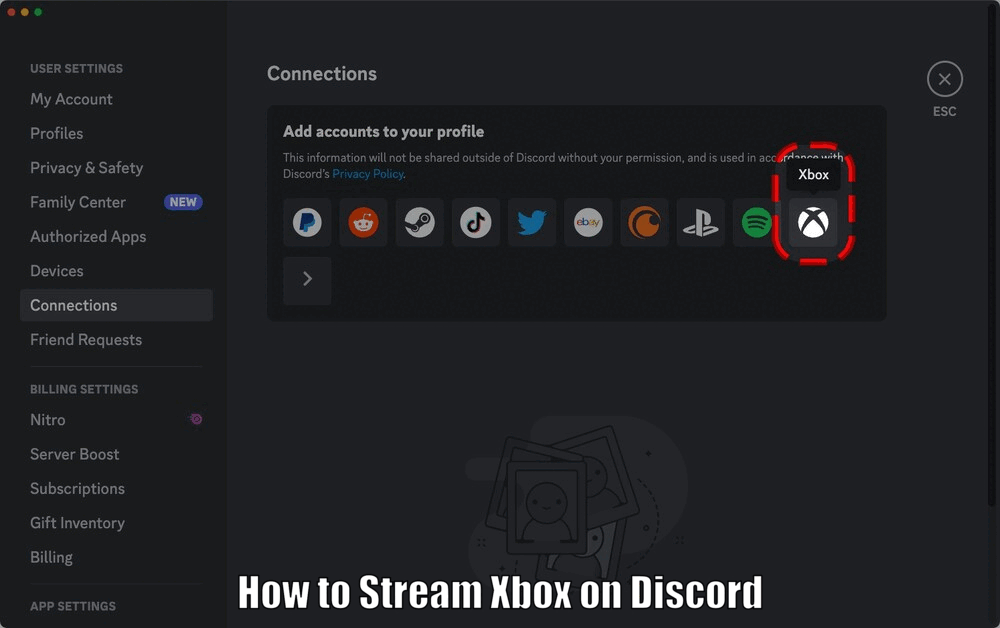
Troubleshooting Tips
Despite your best efforts, you may encounter issues when streaming Xbox on Discord. Some common problems include connectivity issues and poor streaming quality. However, most of these issues can be resolved with a few troubleshooting steps.[How to Stream Xbox on Discord]
For instance, if you’re experiencing connectivity issues, you may need to check your internet connection or restart your device. If the streaming quality is poor, you may need to adjust your Xbox’s settings or upgrade your internet plan.
When troubleshooting issues with streaming Xbox on Discord, consider checking your hardware and software setups for any potential issues that may be affecting the stream quality.
Ensure that your internet connection is stable and that your devices are running the latest software updates to prevent compatibility issues. Additionally, consider adjusting your stream settings, such as bitrate and resolution, to optimize the stream quality and minimize lag or buffering.
By addressing these common issues proactively, you can ensure a smooth and enjoyable streaming experience for yourself and your viewers.
In cases where technical issues persist despite troubleshooting, consider reaching out to Discord’s support team or community forums for assistance. The Discord community is a valuable resource for troubleshooting tips and solutions to common problems that users may encounter.
By seeking help from experienced users or Discord moderators, you can gain insights into resolving complex issues and improving your streaming setup.
Remember that persistence and patience are key when troubleshooting technical issues, so don’t hesitate to seek help when needed to ensure a successful streaming experience on Discord.
Conclusion
In summary, streaming Xbox gameplay on Discord is a process that involves setting up Discord, connecting your Xbox to Discord, and managing the stream effectively. [How to Stream Xbox on Discord]
While there may be challenges along the way, with the right setup and troubleshooting, you can create an engaging and enjoyable streaming experience for yourself and your viewers. So get started, and happy streaming!
How to Stream Xbox on Discord – FAQs
Q1: How do I set up Discord for Xbox streaming?
To set up Discord for Xbox streaming, you first need to download and install the Discord app on your device. After creating an account, join or create a server for Xbox streaming and customize it with relevant channels and permissions.
Q2: How do I connect my Xbox to Discord for streaming?
To connect your Xbox to Discord for streaming, link both accounts correctly and adjust your Xbox settings for streaming quality. Ensure that your internet speed and Xbox capabilities are optimal for a smooth streaming experience.
Q3: What can I do to troubleshoot common issues when streaming Xbox on Discord?
If you encounter connectivity issues or poor streaming quality when streaming Xbox on Discord, check your internet connection, adjust stream settings, and seek help from Discord’s support team or community forums if needed.
Q4: How can I make my Xbox streaming experience on Discord more engaging for viewers?
To make your Xbox streaming more engaging, set up a streaming schedule, promote your streams on social media, incorporate interactive elements like polls and giveaways, and collaborate with other streamers to expand your audience.
3 thoughts on “How to Stream Xbox on Discord Easy Method ⬅️”