Introduction
How to Connect New Xbox Controller: The latest Xbox controller, with its ergonomic design and enhanced features, is a gamer’s delight. It adds a new dimension to the gaming experience with customizable buttons, improved wireless connectivity, and a refined design for better grip.
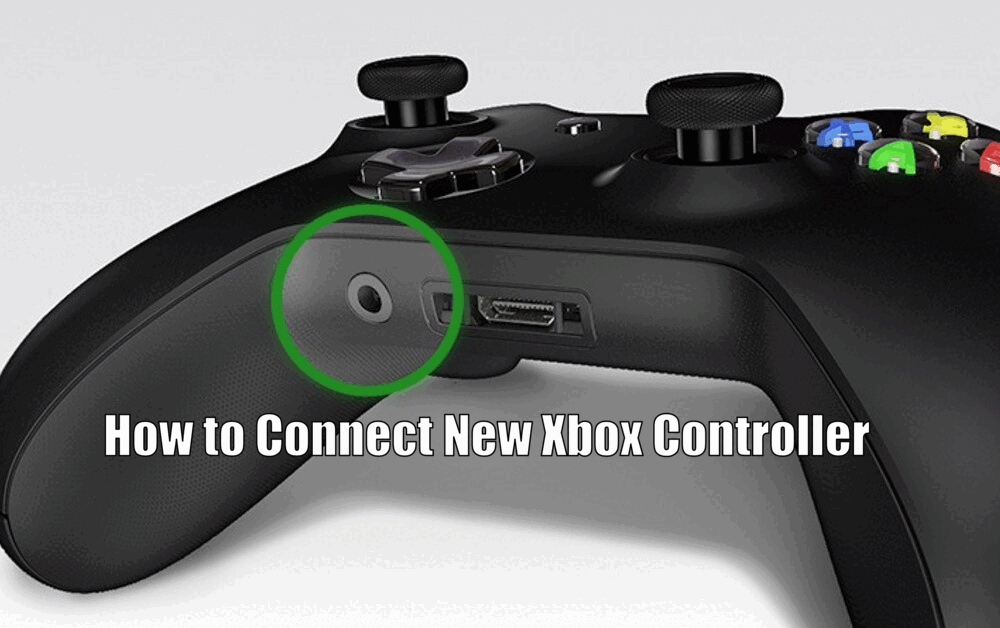
However, to exploit its full potential, it’s vital to connect it to multiple devices, allowing you to game on the go. This article will guide you through the process of connecting your new Xbox controller to various devices.
The significance of connecting your controller to multiple devices cannot be overstated. This compatibility extends your gaming arena, letting you switch between your Xbox console, PC, and mobile devices seamlessly.
In the following sections, we will go step-by-step, explaining how to establish this connection with different devices.
Expanding on the introduction:
- The Xbox controller’s ergonomic design and enhanced features make it a favorite among gamers.
- Customizable buttons and improved wireless connectivity enhance the gaming experience.
- Connecting the controller to multiple devices expands your gaming options and convenience.
Compatibility of the Xbox Controller
The versatility of the Xbox controller is one of its standout features. It can be connected to a myriad of devices, providing you with the ultimate gaming experience.
Whether you want to play on your Xbox console, PC, or mobile device, your Xbox controller is up to the task.[How to Connect New Xbox Controller]
The list of compatible devices is extensive. It includes all Xbox consoles, Windows PCs, and even mobile devices running on iOS and Android. It’s this wide-ranging compatibility that makes the Xbox controller a favorite among gamers.
You can play your favorite games on nearly any device without compromising on control or performance.
Read Also How to Turn Off Narrator on Xbox One Easy Way ⬅️
Expanding on the compatibility of the Xbox Controller:
- Xbox controllers are compatible with all Xbox consoles, Windows PCs, iOS, and Android mobile devices.
- The wide compatibility range ensures a seamless gaming experience across various platforms.
- Gamers can enjoy their favorite games without sacrificing control or performance.

Steps to Connect the Xbox Controller to Multiple Devices
Connecting to Xbox Console
- Connecting your new Xbox controller to your Xbox console is a straightforward process. Begin by pressing the Xbox button on your controller to turn it on. Then, press the connect button on your console. Next, press the connect button on your controller. The Xbox button will blink while it’s connecting and then become solid when the connection is established.
- In case of connectivity issues, ensure your controller’s batteries aren’t depleted. Also, ensure that there are no obstructions between the controller and the console and that you are within the controller’s operational range.[How to Connect New Xbox Controller]
Read Also How to Fix Strict NAT Type Xbox Series X Solved ⬅️
Connecting to PC
- To connect your Xbox controller to a PC, you’ll first need to turn on the controller. Then, on your computer, go to ‘Bluetooth and other devices settings.’ Click ‘Add Bluetooth or other device,’ then select ‘Bluetooth.’ Now, press and hold the connect button on your controller until the Xbox button blinks. Your PC should detect the controller and establish a connection.
- Before you connect, make sure your PC has the latest Windows updates installed. If you’re using an older version of Windows, you may need to install Xbox wireless controller drivers manually.
Connecting to Mobile Devices
- Connecting your Xbox controller to a mobile device is quite similar to connecting it to a PC. First, turn on your controller. Then, on your mobile device, open your Bluetooth settings and select ‘Pair new device.’ Hold down the connect button on your controller until the Xbox button blinks. Your mobile device should detect the controller and establish the connection.
- Remember that your Xbox controller uses Bluetooth to connect to mobile devices. Therefore, ensure that your mobile device is Bluetooth-enabled and is compatible with the controller.
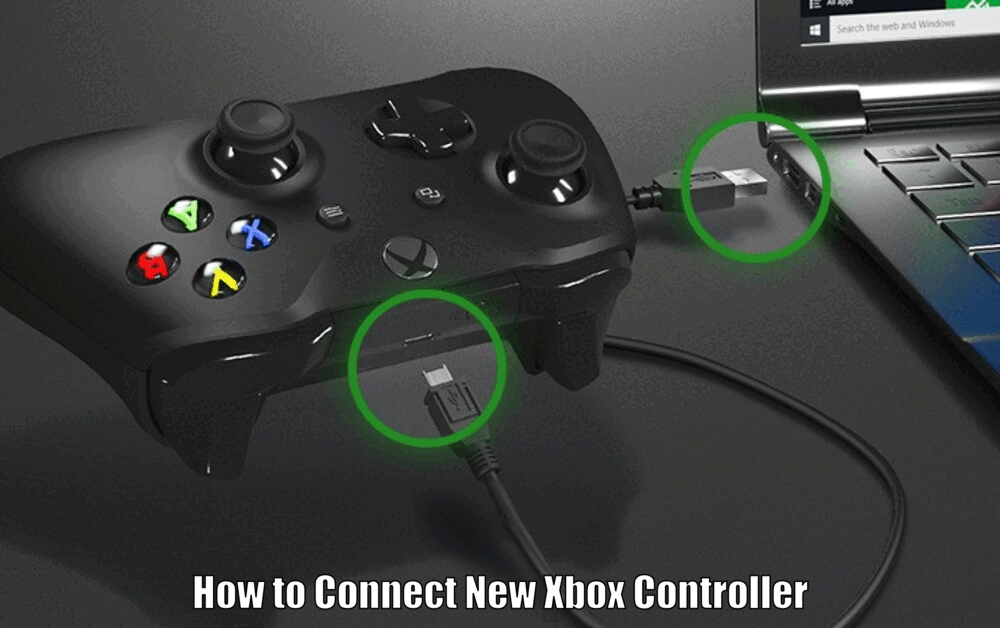
Expanding on the steps to connect the Xbox controller to multiple devices:
- Detailed steps for connecting the controller to Xbox consoles, PCs, and mobile devices are provided.
- Troubleshooting tips for connectivity issues are included for a seamless connection experience.
- The importance of ensuring compatibility and proper setup for each device is emphasized.[How to Connect New Xbox Controller]
Read Also How to Get New Xbox Dashboard Best Guide ⬅️
Tips for Using the Xbox Controller on Multiple Devices
Switching between devices with your Xbox controller enhances your gaming experience. To do this seamlessly, always ensure that the device you’re switching to is within range before disconnecting from the current device.
Also, to maintain optimal performance, keep your controller’s firmware updated and regularly check for device compatibility updates.
Expanding on tips for using the Xbox controller on multiple devices:
- Ensuring devices are within range before switching prevents connectivity issues.
- Regularly updating the controller’s firmware and checking for device compatibility updates is crucial for optimal performance.
- Following these tips will enhance your gaming experience across different platforms.
Conclusion
In this guide, we’ve walked you through the process of connecting your new Xbox controller to multiple devices, including the Xbox console, PC, and mobile devices.
With this knowledge, you can now enjoy gaming on different platforms without compromising on the quality of control the Xbox controller offers. The Xbox controller truly exemplifies versatility, bringing the ultimate gaming experience right at your fingertips.
How to Connect New Xbox Controller – FAQs
Q1: Can I connect the new Xbox controller to multiple devices?
- Yes, the new Xbox controller can be connected to various devices, including Xbox consoles, Windows PCs, and iOS or Android mobile devices.
Q2: What are the steps to connect the Xbox controller to an Xbox console?
- To connect your Xbox controller to an Xbox console, you need to press the Xbox button on the controller to turn it on, then press the connect button on the console followed by the connect button on the controller. The Xbox button will blink while connecting and become solid once the connection is established.
Q3: How do I connect the Xbox controller to a PC?
- To connect the Xbox controller to a PC, turn on the controller and go to ‘Bluetooth and other devices settings’ on your computer. Click ‘Add Bluetooth or other device,’ select ‘Bluetooth,’ and press the connect button on the controller until the Xbox button blinks. Your PC should detect the controller and establish a connection.
Q4: What should I do to connect the Xbox controller to a mobile device?
- Connecting the Xbox controller to a mobile device is similar to connecting it to a PC. Turn on the controller, open Bluetooth settings on your mobile device, select ‘Pair new device,’ and hold down the connect button on the controller until the Xbox button blinks. Your mobile device should detect and establish a connection with the controller.
3 thoughts on “How to Connect New Xbox Controller to Multiple Devices ⬅️”