Introduction
How to Turn Off Vibration on PS4 Controller: Turning off vibration on your PS4 controller can significantly elevate your gaming experience. It’s a nuanced detail, but one that can have a profound impact on how you interact with your favorite games.

This guide will walk you through the process and explain why you might want to consider making the switch. From enhancing controller longevity to improving gameplay precision, disabling vibration can bring about a host of benefits that many gamers may not initially realize.
Disabling vibration on your PS4 controller isn’t just about preserving battery life, it can also make a difference in how you play. In intense gaming situations where precision is key, the absence of vibration can lead to enhanced control and better performance.
Additionally, turning off vibration can reduce distractions, allowing you to focus more on the game and less on the physical feedback from your controller.
Understanding the Vibration Function on PS4 Controller
The vibration function on a PS4 controller is designed to provide tactile feedback, simulating the physical sensations that a character in the game might experience. This can range from the rumble of an explosion to the recoil of a gun.

However, not all vibrations are created equal. Some are subtle, designed to enhance immersion, while others can be intense and potentially disruptive.
While vibration can heighten the sense of immersion in a game, excessive use can have downsides. The constant rumble can become distracting, and in extreme cases, may even lead to hand fatigue. Additionally, the vibration function can drain your controller’s battery at a faster rate, requiring more frequent charging sessions.[How to Turn Off Vibration on PS4 Controller]
Here are a few key points to understand about the vibration function on your PS4 controller:
- Vibration is intended to provide tactile feedback, replicating the physical sensations within the game.
- Different vibrations can range from subtle to intense, depending on the game and situation.
- Excessive vibration can be distracting and may cause hand fatigue.
- The vibration function can drain the controller’s battery faster, necessitating more frequent charging.
Read Also How to Turn Off PS4 Controller Connected to PC Solved
Reasons to Turn Off Vibration
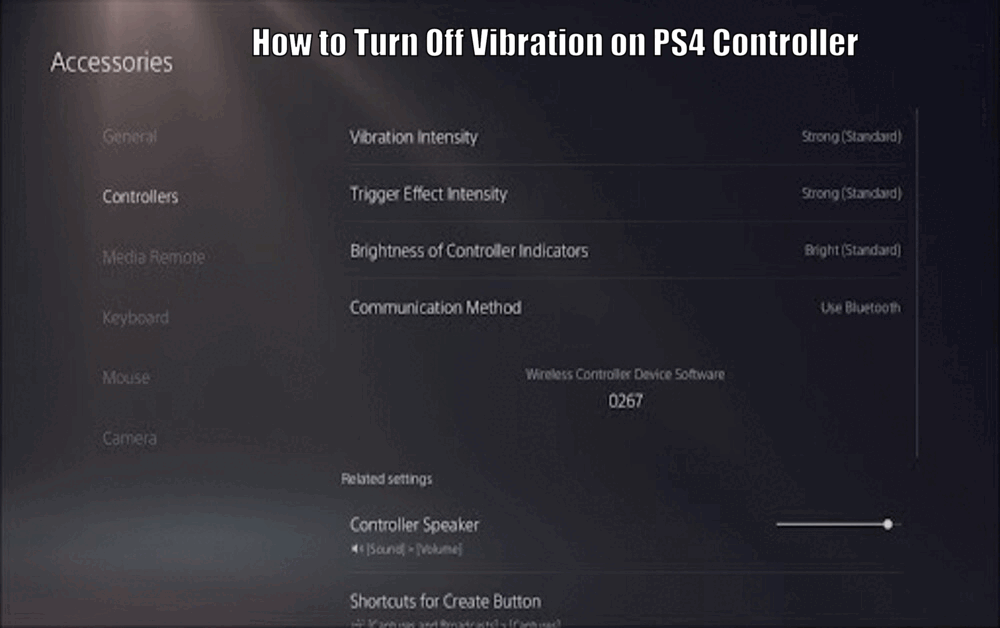
One of the key benefits of disabling vibration on your PS4 controller is improved battery life. Without the constant drain of powering the vibration motors, your controller can last longer between charges. This not only saves you the hassle of frequent charging but also helps extend the overall lifespan of your controller.
Turning off vibration can also enhance your control during gameplay. Without the added distraction of physical feedback, you can focus solely on your on-screen actions, leading to more precise movements and better performance.
Moreover, the absence of vibration can reduce potential distractions, allowing you to stay fully immersed in your gaming experience.
Read Also How to Turn Off PS4 Without Controller Best Method
Here are some reasons why you might want to turn off vibration on your PS4 controller:
- Improved battery life: Disabling vibration can extend the time between charges and prolong the lifespan of your controller.
- Enhanced control: Without the distraction of vibration, you can have better control and more accurate movements.
- Reduced distractions: The absence of vibration allows you to stay fully immersed in the game without the physical feedback from the controller.[How to Turn Off Vibration on PS4 Controller]
Step-by-Step Guide to Turning Off Vibration
Method 1: Using the PS4 System Settings
Disabling vibration on your PS4 controller can be done via the system settings menu. Follow these steps:
- Start by navigating to the ‘Settings’ option on your PS4 home screen.
- Once in the settings menu, scroll down and select the ‘Devices’ option.
- From here, choose ‘Controllers’ and then select the ‘Enable Vibration’ option to toggle it off.
Method 2: Customizing Vibration Settings in Games
Some games offer the option to disable vibration within their own settings. Follow these steps:
- Launch the game for which you want to disable vibration (e.g., ‘Call of Duty’ or ‘Fortnite’).
- Navigate to the game’s options or settings menu.
- Look for the controller or gameplay settings where you can toggle off the vibration.
Read Also How to Turn Off PS4 Controller Best Methods Included
Method 3: Utilizing External Tools or Accessories
There are also third-party tools and accessories that can help control the vibration on your PS4 controller. One such product is the ‘CronusMax Plus Adapter.’ To use these tools, follow these steps:
- Consult the manufacturer’s instructions for the specific tool or accessory.
- Typically, it involves connecting the device to your controller.
- Make the necessary adjustments via a software interface provided by the tool or accessory.[How to Turn Off Vibration on PS4 Controller]
Tips for Adjusting to Vibration-Free Gameplay
Switching to vibration-free gameplay doesn’t have to mean a less immersive experience. Other features, like sound effects and visual cues, can still provide plenty of feedback. Additionally, you might find that without the distraction of vibration, you can concentrate more on the game, potentially improving your performance.
Here are some tips to help you adjust to vibration-free gameplay:
- Pay attention to sound effects: Sound cues can provide valuable feedback in the absence of vibration. Listen for audio cues that indicate actions or events in the game.
- Focus on visual cues: Many games incorporate visual indicators to provide feedback. Pay attention to on-screen prompts, animations, or changes in the environment that can guide your actions.
- Practice and adapt: It may take some time to adjust your gameplay strategies and techniques to compensate for the lack of tactile feedback. Keep practicing, and with time, you’ll find that the benefits outweigh the initial adjustment period.
Conclusion
Turning off vibration on your PS4 controller can bring about a range of benefits, from improved battery life to enhanced control during gameplay. While it might seem like a small change, it can have a significant impact on your gaming experience.
So, why not give it a try? Experiment with different methods, find what works best for you, and discover a new way to play. Remember, it’s all about enhancing your gaming experience, and sometimes, the smallest adjustments can make the biggest difference.
How to Turn Off Vibration on PS4 Controller – FAQs
Q1: What is the purpose of the vibration function on a PS4 controller?
A1: The vibration function is designed to provide tactile feedback, replicating the physical sensations within the game.
Q2: Can excessive vibration be distracting?
A2: Yes, excessive vibration can become distracting and may cause hand fatigue.
Q3: What are the reasons to turn off vibration on a PS4 controller?
A3: There are several reasons to turn off vibration, including improved battery life, enhanced control, and reduced distractions.
Q4: How can I turn off vibration on my PS4 controller?
A4: You can turn off vibration by navigating to the ‘Settings’ option on your PS4 home screen, selecting ‘Devices’, and then choosing ‘Controllers’ and toggling off the ‘Enable Vibration’ option. You can also customize vibration settings in games or utilize third-party tools or accessories.
2 thoughts on “How to Turn Off Vibration on PS4 Controller Easy Method”