Introduction
How to Transfer Nintendo Switch Data to New SD Card: Preserving your progress and achievements in the gaming world is crucial, especially for Nintendo Switch users. Transferring data to a new SD card ensures that you can seamlessly continue your gaming journey without any interruptions.
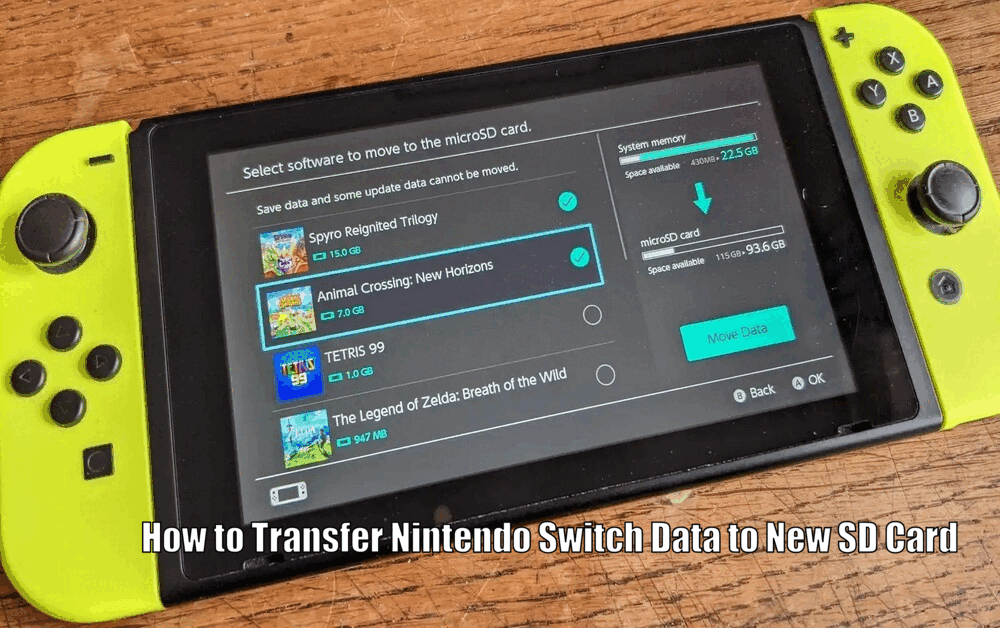
Whether you need more storage space or you simply want to replace your current SD card, mastering the transfer process is an essential skill for all Nintendo Switch users.
Understanding the Nintendo Switch Data Storage
The Nintendo Switch offers two primary storage options: the internal system memory and the removable microSD card. While the system memory is sufficient for light gamers, avid players often find themselves in need of extra storage space provided by SD cards.
These cards play a vital role in expanding the console’s storage capacity, allowing you to store more games, screenshots, and video captures.
Here are some key points to understand about Nintendo Switch data storage:
- Internal System Memory: The Nintendo Switch comes with a certain amount of built-in storage space. However, this space may not be enough for users who download a large number of games or capture frequent screenshots and videos.
- Removable microSD Card: The microSD card is a small, portable storage device that can be inserted into the Nintendo Switch console. It provides additional storage capacity, allowing you to store more games and media files.
- Storage Capacity: When selecting an SD card, it’s essential to consider the storage capacity. The higher the capacity, the more games and files you can store. For most users, a microSDXC card with a capacity of 128GB or 256GB is a good choice.
- Speed Class: In addition to storage capacity, the speed class of an SD card is also important. A faster speed class ensures smooth gameplay and faster loading times. Look for cards with a speed class of 10 or UHS-1 for optimal performance.[How to Transfer Nintendo Switch Data to New SD Card]
Read Also How to Connect Nintendo Switch to Laptop with HDMI Without Capture Card

Preparing for the Transfer
Before you embark on the transfer process, it’s crucial to back up your data to ensure its safety. This step acts as a safeguard against any unforeseen issues that may arise during the transfer. To create a backup of your Nintendo Switch data, follow these steps:
- Go to System Settings on your Nintendo Switch console.
- Select “Data Management” from the menu.
- Choose “Save Data Cloud” to access the backup options.
- Select the data you wish to back up, such as game saves or screenshots.
Creating a backup of your data will give you peace of mind and protect your progress and achievements.
Read Also How to Connect a Nintendo Switch to a Laptop Easy Method
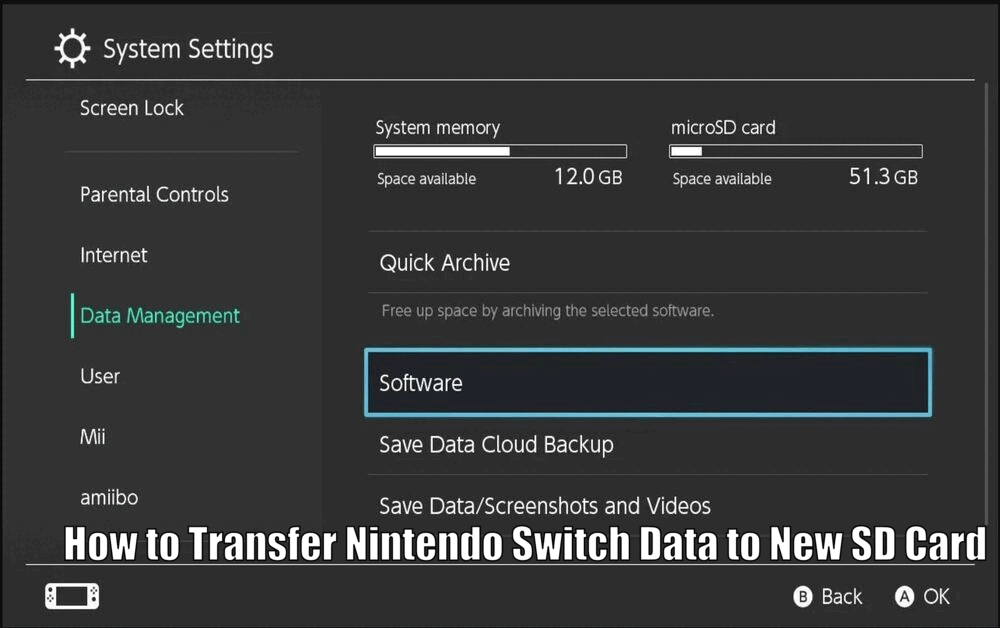
Choosing the Right SD Card
Selecting the right SD card for your Nintendo Switch is crucial to ensure compatibility and optimal performance. Here are some factors to consider when choosing an SD card:
- Compatibility: The Nintendo Switch supports microSD, microSDHC, and microSDXC cards. Ensure that the card you choose falls within these compatibility standards.
- Storage Capacity: Assess your storage needs and choose an SD card with an appropriate capacity. A higher capacity card allows you to store more games, screenshots, and videos without worrying about running out of space.
- Speed: The speed of the SD card can significantly impact your gaming experience. Look for cards with a high speed class, such as 10 or UHS-1, to ensure smooth gameplay and faster loading times.[How to Transfer Nintendo Switch Data to New SD Card]
- Brand and Quality: Stick to reputable brands when purchasing an SD card to ensure reliability and durability. Cheaper, low-quality cards may have slower speeds or higher failure rates.
Read Also How to Charge Nintendo Switch Controllers Without Dock
By considering these factors, you can choose an SD card that meets your storage and performance needs.
Transferring Nintendo Switch Data to the New SD Card
Now that you have prepared your data and chosen the right SD card, it’s time to transfer your Nintendo Switch data. Follow these steps to ensure a successful transfer:
- Power off your Nintendo Switch console.
- Insert the new SD card into the provided slot on the console.
- Power on your console and navigate to the System Settings menu.
- Select “Data Management” and then choose “Transfer Your Save Data.”
- Follow the on-screen instructions to complete the transfer process.
During the transfer, ensure that your console remains powered on and connected to the internet. This will prevent any disruptions and ensure a smooth transfer of your data.
Verifying the Transfer
After the transfer process is complete, it’s essential to verify that all your data has been successfully transferred to the new SD card. Following these steps will help you ensure that your data is intact and accessible:
- Go to System Settings on your Nintendo Switch console.
- Select “Data Management” from the menu.
- Choose “Save Data Cloud” to access the saved data.
- Compare the data on your console with the data in your cloud backup.
By verifying the transferred data, you can be confident that all your progress and achievements are safely stored on the new SD card.[How to Transfer Nintendo Switch Data to New SD Card]
Safely Removing and Inserting SD Cards
Properly removing and inserting SD cards is vital to preserve your data and prevent any damage to your Nintendo Switch console. Follow these steps to safely remove the old SD card and insert the new one:
- Ensure that your Nintendo Switch console is powered off.
- Locate the SD card slot, usually located behind a small cover on the console.
- Gently push the old SD card until you hear a click and it pops out.
- Align the new SD card with the slot and push it in until you hear a click.
Taking these precautions will minimize the risk of data loss and ensure that your SD cards are inserted and removed correctly.
Troubleshooting Common Issues
During the transfer process, you may encounter some common issues. Here are a few tips to troubleshoot and resolve these problems:
- Update the System Version: Ensure that your Nintendo Switch console is updated to the latest system version. New updates often include bug fixes and improvements that can resolve transfer-related issues.
- Check Internet Connection: A stable internet connection is essential for a smooth transfer process. Make sure your console is connected to a reliable network before initiating the transfer.
- Restart the Console: If you experience any issues during the transfer, try restarting your Nintendo Switch console. This simple step can often resolve minor glitches or errors.[How to Transfer Nintendo Switch Data to New SD Card]
If you encounter persistent issues or need further assistance, don’t hesitate to contact Nintendo Support for professional help.
Conclusion
Transferring your Nintendo Switch data to a new SD card is a crucial step in preserving your gaming achievements and enhancing your gaming experience. By following the outlined steps, you can ensure a smooth and error-free transfer process.
Remember to back up your data, choose the right SD card, and verify the transfer to guarantee that your progress and achievements remain intact. With your new SD card in hand, you can continue your exciting gaming journey on the Nintendo Switch without any interruptions.
How to Transfer Nintendo Switch Data to New SD Card – FAQs
Q1: What are the primary storage options for the Nintendo Switch?
The Nintendo Switch offers two primary storage options: the internal system memory and the removable microSD card.
Q2: What factors should I consider when choosing an SD card for my Nintendo Switch?
When choosing an SD card for your Nintendo Switch, consider factors such as compatibility, storage capacity, speed, and brand and quality.
Q3: How do I transfer my Nintendo Switch data to a new SD card?
To transfer your Nintendo Switch data to a new SD card, power off your console, insert the new SD card, power on your console, navigate to the System Settings menu, select Data Management, and choose Transfer Your Save Data.
Q4: How can I troubleshoot common issues during the transfer process?
To troubleshoot common issues during the transfer process, make sure your console is updated to the latest system version, check your internet connection, restart the console, and contact Nintendo Support if needed.