Introduction
How to Download Xbox Game Bar: The Xbox Game Bar is an indispensable tool for gamers, providing a versatile gaming overlay for Windows 10. It offers a range of features such as screen capture, gameplay recording, performance monitoring, and more, all easily accessible with a keystroke.
With its user-friendly interface and handy features, the Xbox Game Bar enhances your gaming sessions, boosting gameplay, efficiency, and overall gaming experience.
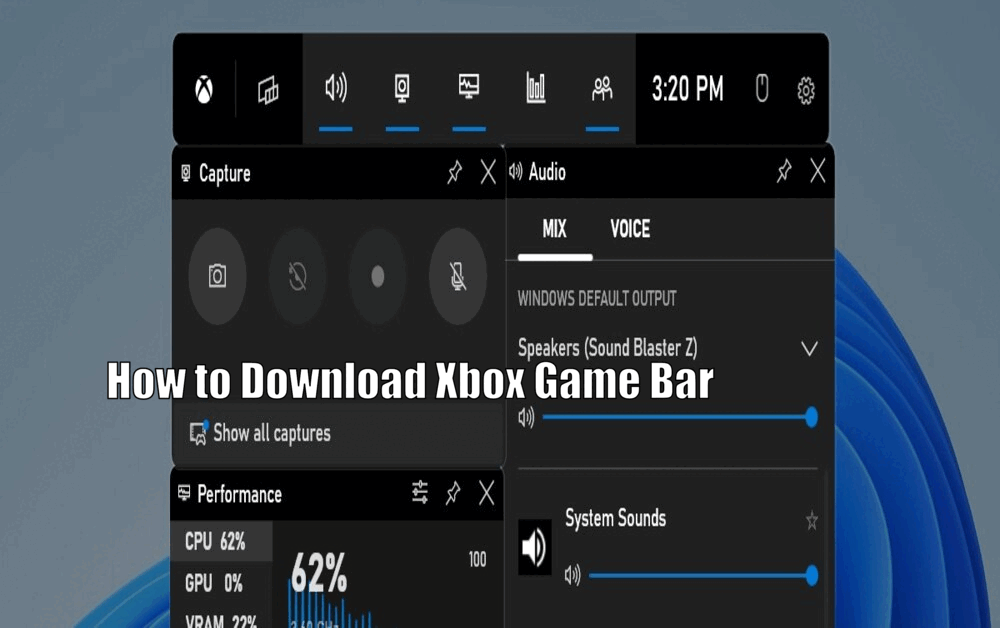
The importance of the Xbox Game Bar cannot be overstated. It goes beyond being just a tool and becomes a gaming companion that offers quick access to various features without the need to exit or minimize your game.
This makes it a must-have for all gamers looking to streamline their gaming sessions and enhance their gaming productivity.
System Requirements
To effectively download and use the Xbox Game Bar, your computer system needs to meet certain minimum requirements. These include running on Windows 10 version 1809 (October 2018 Update) or later, having a DirectX 12 compatible video card or equivalent, and a screen resolution of at least 720p.
For optimal performance, it is recommended to have a system with an Intel i5 or AMD Ryzen 5 or better processor, 8GB of RAM or more, and a DirectX 12 compatible graphics card.
Optimizing your system’s performance can further enhance the efficiency and responsiveness of the Xbox Game Bar. It is advisable to regularly update your system software and graphics drivers. Additionally, ensuring your system is free of malware or unnecessary background processes can significantly improve your experience with the Xbox Game Bar.[How to Download Xbox Game Bar]
Read Also How to Make Games Download Faster on Xbox 360
Step-by-Step Guide to Download Xbox Game Bar
A. Step 1: Accessing the Microsoft Store
Accessing the Microsoft Store to download the Xbox Game Bar is a straightforward process. Simply click on the ‘Microsoft Store’ icon on your taskbar or search for it in the start menu. If the application is not readily available, you can also access the Microsoft Store via your web browser by visiting the official Microsoft Store website.
B. Step 2: Searching for Xbox Game Bar
Once you are in the Microsoft Store, use the search bar located at the top right corner of the screen and type in “Xbox Game Bar”. You can also use relevant keywords such as “game bar”, “Xbox”, or “gaming overlay” to find the application quickly.
C. Step 3: Downloading Xbox Game Bar
After locating the Xbox Game Bar from the search results, click on it to access the product page. On the product page, click on the “Get” button to start the download process. Pay close attention to any prompts or notifications that may appear during the download process to ensure a successful download.
Read Also How to Download Xbox App on Mac
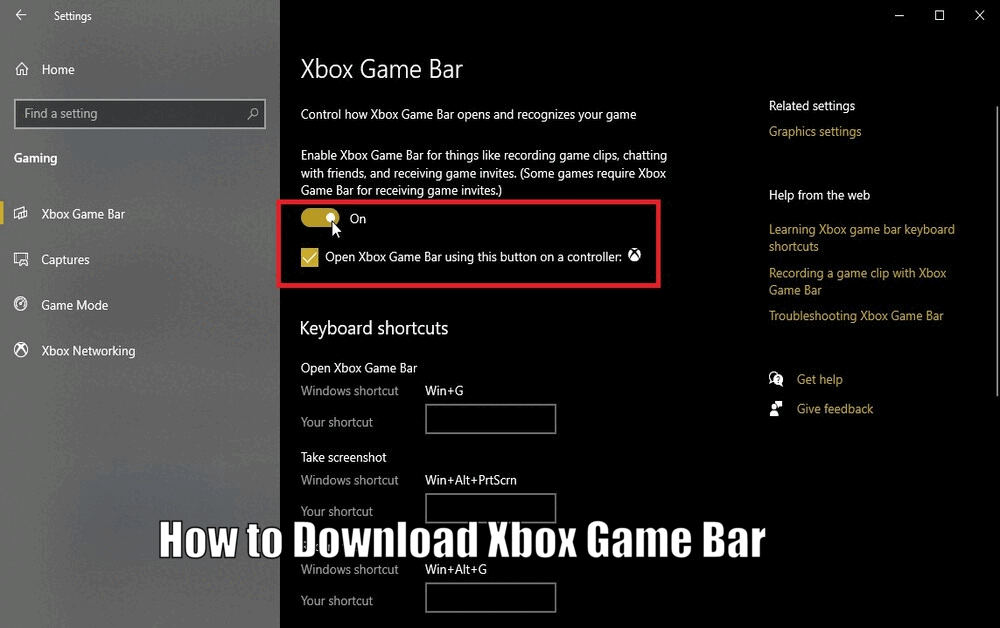
D. Step 4: Installing Xbox Game Bar
Once the Xbox Game Bar is downloaded, the installation process will automatically commence. Follow the on-screen instructions and, if prompted, grant any necessary permissions or adjust your settings accordingly to complete the installation.[How to Download Xbox Game Bar]
Exploring Xbox Game Bar Features
The Xbox Game Bar offers an array of features designed to enhance your gaming experience. These include:
A. Overview of the main features offered by Xbox Game Bar
The Xbox Game Bar integrates features such as recording gameplay, taking screenshots, monitoring system performance, and using widgets and overlays.
B. Step-by-step instructions on how to use each feature effectively
- Recording gameplay: To record your gameplay, simply press the Windows + G keys to access the Game Bar. From there, click on the ‘Record’ button to start recording your gameplay session.
- Taking screenshots: If you want to capture a screenshot of your game, access the Game Bar and click on the ‘Screenshot’ button. This will capture the current screen and save it for later use.
- Monitoring system performance: The Xbox Game Bar allows you to monitor your system’s performance while gaming. You can access this feature from the Game Bar’s performance widget, which provides real-time information on CPU usage, GPU performance, and more.
- Using widgets and overlays: Customize the Xbox Game Bar to suit your preferences by adding or removing widgets and overlays. These can provide additional information during gameplay, such as system resources, audio controls, and even Discord chat integration.
Read Also How to Download Xbox Cloud Gaming on iPhone Easy Method
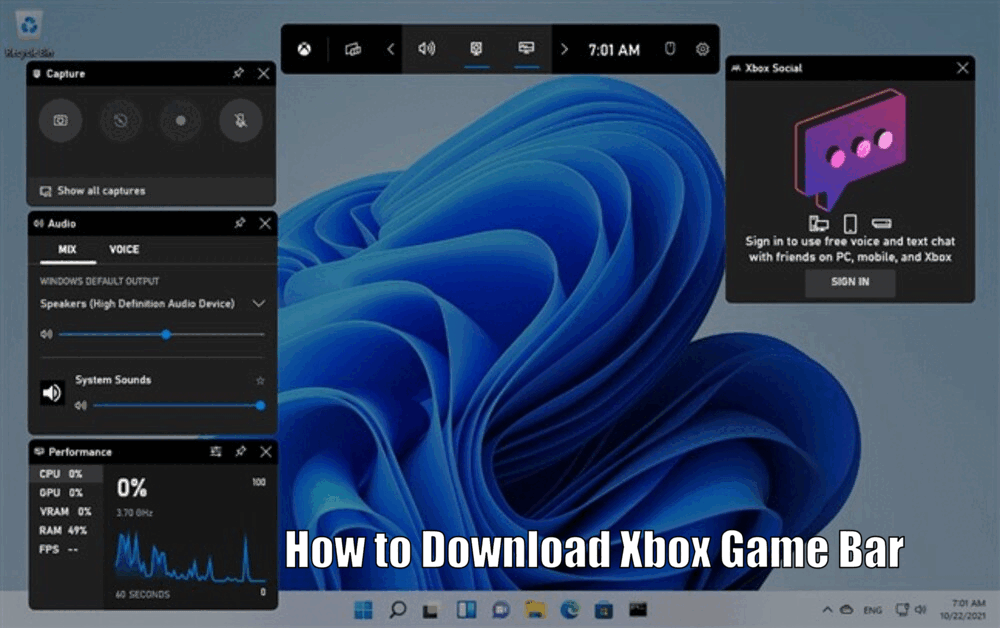
Troubleshooting and FAQs
A. Common issues users may encounter during the download or installation process
During the download or installation process, users may encounter common issues such as slow download speeds, failed downloads, or errors during installation.
B. Solutions and troubleshooting tips for resolving these issues
To resolve these issues, ensure that your system meets the minimum requirements for the Xbox Game Bar. Additionally, having a stable internet connection is essential for a smooth download and installation process. If problems persist, try restarting your system and attempting the download or installation process again.[How to Download Xbox Game Bar]
C. Frequently asked questions related to Xbox Game Bar
This section addresses frequently asked questions about the Xbox Game Bar. Topics covered include how to use specific features, how to customize the Game Bar, and more.
Conclusion
In conclusion, the Xbox Game Bar is an essential tool for gamers, offering a host of features that enhance the gaming experience. By downloading and installing the Xbox Game Bar, you gain access to features like gameplay recording, screenshots, performance monitoring, and more.
We encourage all gamers to take advantage of these features to enhance their gaming sessions. With this step-by-step guide, downloading and installing the Xbox Game Bar should be a breeze. Happy gaming!
How to Download Xbox Game Bar – FAQs
Q1: What are the system requirements for downloading Xbox Game Bar?
A1: To download Xbox Game Bar, your computer system needs to meet certain minimum requirements, including running on Windows 10 version 1809 or later, having a DirectX 12 compatible video card, and a screen resolution of at least 720p.
Q2: How can I download Xbox Game Bar?
A2: To download Xbox Game Bar, you can access the Microsoft Store by clicking on the ‘Microsoft Store’ icon on your taskbar or searching for it in the start menu. Then, search for Xbox Game Bar using the search bar and click on the Get button to start the download process.
Q3: How can I use the features of Xbox Game Bar?
A3: Xbox Game Bar offers features like recording gameplay, taking screenshots, monitoring system performance, and using widgets and overlays. To use these features, press the Windows + G keys to access the Game Bar and follow the instructions provided in the article.
Q4: What should I do if I encounter issues during the download or installation process?
A4: If you encounter issues during the download or installation process, ensure that your system meets the minimum requirements for Xbox Game Bar and have a stable internet connection. If problems persist, try restarting your system and attempting the download or installation process again.
1 thought on “How to Download Xbox Game Bar Easy Method”