Introduction
How to Connect Your Xbox Controller to Your Phone: Mobile gaming has seen a significant surge in popularity, prompting gamers to seek ways to enhance their gaming experience. One popular trend is connecting Xbox controllers to mobile phones. This connection allows for a more immersive and intuitive gameplay, resembling the console or PC experience that most gamers are familiar with and comfortable with.
Compatibility Check
Before proceeding with connecting your Xbox controller to your phone, it is essential to ensure compatibility between the specific controller model and your phone model. Not all Xbox controllers are designed to work with all phones, making it crucial to verify compatibility beforehand.
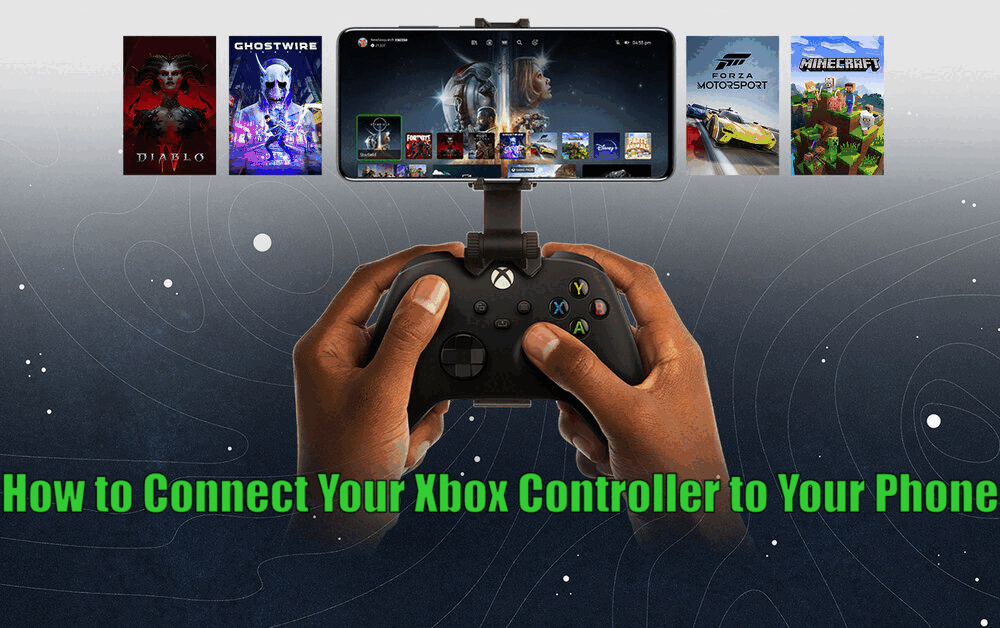
To determine compatibility, refer to the manufacturer’s instructions or website for information on both your phone and the controller’s specifications.
Here are some key points to consider:
- Check if your Xbox controller model is compatible with your phone model.
- Review the specifications of both the controller and the phone.
- Consult the manufacturer’s instructions or website for compatibility information.
Connecting Xbox Controller to Android Phones
If you are an Android user, connecting your Xbox controller to your phone is a relatively straightforward process. This can be achieved through a Bluetooth connection, which is supported by most modern Android phones and Xbox controllers.
To pair your Xbox controller with your Android phone, follow these steps:
- Enable Bluetooth on your phone.
- Put your Xbox controller in pairing mode, typically done by pressing and holding the Xbox button until it starts blinking.
- Once in pairing mode, your phone should detect the controller in the list of available Bluetooth devices.
- Select the controller from the list, and your phone will initiate the pairing process.
Read Also How to Turn Off Xbox Controller on PC Best Guide
If you face any connectivity issues, try restarting both your phone and the controller or perform a controller reset.[How to Connect Your Xbox Controller to Your Phone]

Connecting Xbox Controller to iOS Devices
For iOS users, the process of connecting an Xbox controller to your iPhone or iPad differs slightly. Firstly, ensure that your device’s operating system is up to date, as older versions may not support Xbox controllers.
To connect your Xbox controller to an iOS device, follow these steps:
- Update your iOS device to the latest version.
- Enable Bluetooth on your device.
- Put your Xbox controller in pairing mode.
- From your iPhone or iPad, access the list of available Bluetooth devices and select your Xbox controller.
Read Also How to Connect Xbox Controller to PC Without Bluetooth
In case of any issues, try rebooting your device or resetting the controller.

Optimizing Xbox Controller Settings
Once your Xbox controller is successfully connected to your phone, you have the option to customize the controller settings for a more personalized gaming experience. This customization can be particularly beneficial for games that require specific control schemes.
Consider the following options for optimizing your Xbox controller settings:
- Explore third-party apps that allow you to remap buttons on your Xbox controller.
- Adjust sensitivity and dead zones according to your preferences.
- These customization options can potentially enhance your gameplay and give you an edge in competitive games.[How to Connect Your Xbox Controller to Your Phone]
Read Also How to Connect Your Xbox 360 Controller to Your Phone with Bluetooth
Conclusion
In conclusion, connecting an Xbox controller to your phone can greatly enhance your mobile gaming experience. It bridges the gap between console and mobile gaming, providing a more engaging and intuitive interface for gamers. We encourage you to follow the steps mentioned in this article and witness firsthand how it can elevate your gaming sessions.
How to Connect Your Xbox Controller to Your Phone – FAQs
Connecting an Xbox controller to your phone may raise some questions, especially if you are doing it for the first time. Here, we address common queries about the process and provide solutions to potential issues you may encounter.
Q1: Can I connect any Xbox controller to any phone?
A1: No, not all Xbox controllers are compatible with all phones. It is essential to check the compatibility between your specific controller model and your phone model.
Q2: What if my phone or controller does not appear in the list of available Bluetooth devices?
A2: Try restarting both your phone and the controller. If the issue persists, consider resetting your controller or seeking technical support.
Q3:Are there any specific settings I should adjust for different games?
A3: Yes, certain games may require different control schemes. Exploring third-party apps that allow button remapping and adjusting sensitivity can help optimize your gaming experience.
Q4: Can I connect any Xbox controller to any phone?
A4: No, not all Xbox controllers are compatible with all phones. It is essential to check the compatibility between your specific controller model and your phone model.
Q5: What if my phone or controller does not appear in the list of available Bluetooth devices?
A5: Try restarting both your phone and the controller. If the issue persists, consider resetting your controller or seeking technical support.
Q6: Are there any specific settings I should adjust for different games?
A6: Yes, certain games may require different control schemes. Exploring third-party apps that allow button remapping and adjusting sensitivity can help optimize your gaming experience.
3 thoughts on “How to Connect Your Xbox Controller to Your Phone Best Guide”