Introduction
How to Connect Xbox Controller to PC Without Bluetooth: In the ever-evolving world of gaming, having a diverse range of controls is essential. The Xbox controller has become a staple for many gamers, thanks to its design and functionality. Not only is it popular for console gaming, but it is also a preferred option for PC gaming.
This article aims to provide a comprehensive guide on how to connect an Xbox controller to a PC without using Bluetooth.
Navigating the complexities of gaming control connectivity can be tricky, especially when it comes to connecting an Xbox controller to your PC. The purpose of this article is to demystify the process and provide you with a clear and concise guide on achieving a successful connection without Bluetooth.

Understanding Xbox Controller Connectivity Options
Xbox controllers offer various types, each with different connectivity options. While some controllers are wired, others are wireless, and it is crucial to understand these alternatives to establish a successful connection with your PC.
Traditionally, Xbox controllers connect to PCs via Bluetooth, which is a straightforward and convenient method. However, Bluetooth has its limitations, such as distance restrictions and potential interference from other devices. To overcome these limitations, several alternative connectivity options are available, which we will explore in detail.[How to Connect Xbox Controller to PC Without Bluetooth]
Read Also How to Connect Your Xbox 360 Controller to Your Phone with Bluetooth
Utilizing USB Cable for Controller Connection
Connecting your Xbox controller to your PC using a USB cable is a simple and reliable method. To begin, plug one end of the USB cable into the controller and the other end into your PC. Your computer should automatically recognize the device and install any necessary drivers.
This method offers several advantages, including immediate connectivity and high reliability. However, it also has a few disadvantages. The physical connection limits mobility, and over time, there may be wear and tear on the cable and controller ports.
Some key points to consider when using a USB cable for controller connection:
- USB cables provide a stable and secure connection between the Xbox controller and PC.
- It ensures a lag-free gaming experience due to the direct connection.
- USB cables may restrict movement and require you to be close to your PC during gameplay.

Installing Xbox Wireless Adapter for Windows
The Xbox Wireless Adapter for Windows is a device that enables wireless connectivity between your Xbox controller and PC. To set it up, plug the adapter into a USB port on your PC, press the button on the adapter, and then press the pairing button on your controller.
Using the Xbox Wireless Adapter offers several benefits, such as increased mobility and the ability to connect multiple controllers simultaneously. However, there are a few drawbacks to consider. The adapter comes at a higher cost compared to a standard USB cable, and it requires an available USB port on your PC.[How to Connect Xbox Controller to PC Without Bluetooth]
Read Also How to Buy Games for Xbox Series S Beginner’s Guide
Here are some additional details about the Xbox Wireless Adapter for Windows:
- The adapter provides a seamless wireless connection, eliminating the need for a physical cable.
- It offers a reliable and stable connection for an enhanced gaming experience.
- Multiple Xbox controllers can be connected to your PC simultaneously using the adapter.
Using Xbox Controller Wired/Wirelessly via Third-Party Software
Third-party software, such as DS4Windows or Xpadder, can be used to connect your Xbox controller to your PC. These applications emulate the controller as a mouse and keyboard, allowing you to customize the controller’s buttons according to your preferences.
To use third-party software, download and install the application on your PC, connect your controller (either wired or wirelessly), and follow the software’s instructions to configure the controller. While this method allows for extensive customization, it may be more complex and less intuitive than other connectivity options.
Consider the following points when using third-party software for Xbox controller connectivity:
- Third-party software offers advanced customization options for your Xbox controller.
- It allows you to remap buttons, adjust sensitivity, and create personalized profiles.
- However, configuring the software may require some technical knowledge and troubleshooting.[How to Connect Xbox Controller to PC Without Bluetooth]
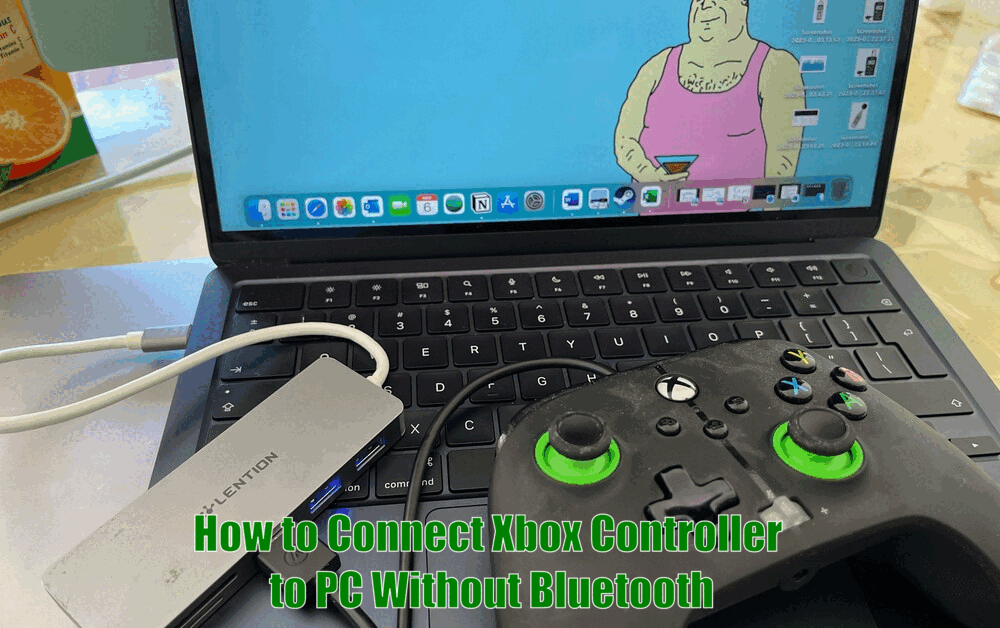
Troubleshooting Tips and Common Issues
When connecting an Xbox controller to a PC, you may encounter some common issues. These issues can range from the controller not being recognized by the PC to connection drops or input lag. To troubleshoot these problems, you can try checking the controller’s batteries, updating the controller’s firmware, or adjusting your PC’s settings.
Read Also How to Unlink EA Account from Xbox Beginner’s Guide
Additionally, some users may face difficulties during the setup process, such as installing drivers or configuring third-party software. In such cases, referring to the software’s support resources or searching for online tutorials can be helpful in resolving these issues.
Here are a few troubleshooting tips to address common Xbox controller connectivity issues:
- Ensure that the controller is properly charged or has fresh batteries to avoid connection problems.
- Check for any available firmware updates for the Xbox controller to improve compatibility.
- Adjust the power settings on your PC to prevent any interference with the controller’s connection.
Conclusion
Connecting an Xbox controller to a PC without Bluetooth doesn’t have to be a daunting task. By understanding the different types of Xbox controllers and their connectivity options, you can choose the method that best suits your needs.
Whether you prefer the reliability of a USB cable, the flexibility of the Xbox Wireless Adapter, or the customization offered by third-party software, there is a solution for every gamer. Remember, the key to a seamless gaming experience is a reliable and comfortable controller-to-PC connection.
How to Connect Xbox Controller to PC Without Bluetooth – FAQs
Q1: How can I connect my Xbox controller to my PC without using Bluetooth?
A1: You can connect your Xbox controller to your PC without using Bluetooth by using a USB cable, installing an Xbox Wireless Adapter for Windows, or using third-party software.
Q2: What are the advantages of using a USB cable for controller connection?
A2: Using a USB cable provides a stable and secure connection between the Xbox controller and PC, ensuring a lag-free gaming experience due to the direct connection. However, it may restrict movement and require you to be close to your PC during gameplay.
Q3: What are the benefits of installing an Xbox Wireless Adapter for Windows?
A3: The Xbox Wireless Adapter for Windows offers a seamless wireless connection between your Xbox controller and PC, eliminating the need for a physical cable. It provides a reliable and stable connection for an enhanced gaming experience, and you can connect multiple Xbox controllers to your PC simultaneously using the adapter.
Q4:How can I connect my Xbox controller to my PC using third-party software?
A4: To connect your Xbox controller to your PC using third-party software, you need to download and install applications like DS4Windows or Xpadder. These applications emulate the controller as a mouse and keyboard, allowing you to customize the controller’s buttons according to your preferences. Note that configuring the software may require some technical knowledge and troubleshooting.
3 thoughts on “How to Connect Xbox Controller to PC Without Bluetooth”