Introduction
How to Connect a Nintendo Switch to a Laptop: In today’s digital age, the integration of various technologies has become commonplace. Among these integrations, connecting a Nintendo Switch to a laptop is an increasingly popular practice that has gained the attention of gaming enthusiasts worldwide.
This process allows gamers to stream their gaming sessions, record gameplay, and even use the laptop as a display for the Nintendo Switch.

The benefits of connecting your Nintendo Switch to your laptop are multifarious. Not only does it provide an enhanced gaming experience, but it also opens up opportunities for streaming and recording gameplay.
Furthermore, it offers the convenience of portability, allowing you to play your favorite Nintendo Switch games wherever your laptop goes.
Understanding the Connection Options
When it comes to connecting your Nintendo Switch to your laptop, there are primarily two options you can choose from. The first is a wired connection via an HDMI cable, while the second is a wireless connection using third-party software.
Wired Connection via HDMI
A wired connection via HDMI provides a stable and robust connection, ensuring optimal gameplay without any lag. This method requires an HDMI cable and possibly an adapter, depending on the available ports on your laptop.
By connecting the Nintendo Switch to the laptop using the HDMI cable, you can enjoy a seamless gaming experience with high-quality graphics and sound.
To establish a wired connection, follow these steps:
- Obtain the necessary HDMI cable and adapters, if required.
- Connect one end of the HDMI cable to the HDMI output port on the Nintendo Switch dock.
- Connect the other end of the HDMI cable to the HDMI input port on your laptop or a compatible HDMI capture card.
- Configure your laptop’s display settings to accommodate the Nintendo Switch’s output.
- Adjust the Nintendo Switch settings to ensure it’s ready for the connection.[How to Connect a Nintendo Switch to a Laptop]
Read Also How to Charge Nintendo Switch Controllers Without Dock
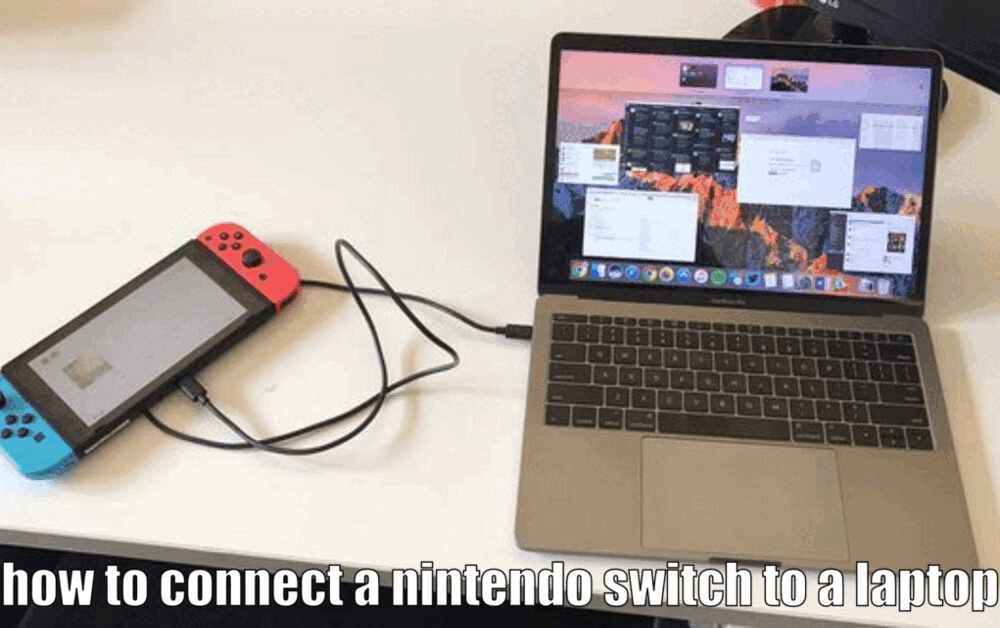
While the process is generally straightforward, some users may encounter issues during the setup. For example, certain laptops may not immediately recognize the Nintendo Switch or the display might not project correctly.
In such cases, troubleshooting steps like updating drivers or adjusting display settings may be necessary.
Wireless Connection
A wireless connection provides convenience and portability, allowing you to play Nintendo Switch games on your laptop without the need for cables. However, this method relies on specific software or applications to establish the connection.
To connect your Nintendo Switch to your laptop wirelessly, follow these steps:
- Install and configure the appropriate software or application on both your Nintendo Switch and laptop.
- Ensure that both devices are connected to the same Wi-Fi network.
- Open the software/application on your laptop and follow the instructions to connect the Nintendo Switch.
- Once connected, you can start playing games on your laptop using the Nintendo Switch as a controller.
Read Also How to Set Up Nintendo Switch to TV Beginner’s Guide
It’s important to note that the quality of the wireless connection depends on the strength and stability of your Wi-Fi network. If you experience lag or connectivity issues, consider optimizing your Wi-Fi signal by moving closer to the router or reducing interference from other devices.

Maximizing the Gaming Experience
Once your Nintendo Switch is connected to your laptop, there are several ways you can further optimize your gaming experience.
Adjust Display Settings
To enhance the game’s visuals, you can adjust your laptop’s display settings. This includes optimizing the resolution, brightness, and color settings to suit your preferences. Experimenting with these settings can significantly improve the overall visual experience while playing Nintendo Switch games on your laptop.[How to Connect a Nintendo Switch to a Laptop]
Utilize Additional Gaming Accessories
Enhance your gaming experience by utilizing additional gaming accessories such as external controllers or headphones. External controllers offer better control and precision, especially for games that require precise movements or quick reactions. Meanwhile, headphones can provide immersive audio, allowing you to fully immerse yourself in the game’s sound effects and music.
Read Also how to hook up nintendo switch to tv Free Guide
Games that Shine in this Setup
Certain games or genres particularly shine when played on a larger display with improved audio. For example, action-adventure games like The Legend of Zelda: Breath of the Wild offer breathtaking landscapes and detailed visuals, which are even more impressive on a laptop screen.
Similarly, multiplayer games like Mario Kart 8 Deluxe can be enjoyed with friends or family on a larger display, adding to the fun and excitement.[How to Connect a Nintendo Switch to a Laptop]
Conclusion
In summary, connecting a Nintendo Switch to a laptop can offer an enhanced gaming experience. Whether through a wired HDMI connection or a wireless setup, this process can provide a myriad of benefits, from streaming and recording gameplay to providing a larger, more immersive display. So why wait? Take your gaming to the next level by connecting your Nintendo Switch to your laptop today.
How to Connect a Nintendo Switch to a Laptop – FAQs
Q1: What are the two options for connecting a Nintendo Switch to a laptop?
- A wired connection via HDMI
- A wireless connection using third-party software
Q2: What is the process for establishing a wired connection via HDMI?
- Obtain the necessary HDMI cable and adapters, if required.
- Connect one end of the HDMI cable to the HDMI output port on the Nintendo Switch dock.
- Connect the other end of the HDMI cable to the HDMI input port on your laptop or a compatible HDMI capture card.
- Configure your laptop’s display settings to accommodate the Nintendo Switch’s output.
- Adjust the Nintendo Switch settings to ensure it’s ready for the connection.
Q3: How can a Nintendo Switch be connected to a laptop wirelessly?
- Install and configure the appropriate software or application on both your Nintendo Switch and laptop.
- Ensure that both devices are connected to the same Wi-Fi network.
- Open the software/application on your laptop and follow the instructions to connect the Nintendo Switch.
- Once connected, you can start playing games on your laptop using the Nintendo Switch as a controller.
Q4: How can the gaming experience be maximized when connecting a Nintendo Switch to a laptop?
- Adjust display settings on the laptop to optimize resolution, brightness, and color.
- Utilize additional gaming accessories such as external controllers or headphones.
- Certain games or genres particularly shine when played on a larger display with improved audio, such as action-adventure games like The Legend of Zelda: Breath of the Wild or multiplayer games like Mario Kart 8 Deluxe.
2 thoughts on “How to Connect a Nintendo Switch to a Laptop Easy Method”