PlayStation How to Deactivate Primary PS4 Online: The PlayStation console is an extraordinary piece of technology that has revolutionized the gaming world with its advanced features and stunning graphics. With its ability to connect players worldwide and a wide range of games to choose from, it has become a favorite among gaming enthusiasts.
However, owning a PlayStation involves more than just gaming. One crucial aspect is understanding how to deactivate the primary PS4 online, which is necessary under certain circumstances.
Deactivating your primary PS4 online is crucial when you need to make modifications to your account or switch consoles. This process ensures the security of your personal information, account details, and purchased games. It also facilitates troubleshooting certain issues related to primary PS4 activation, thereby enhancing your overall gaming experience.
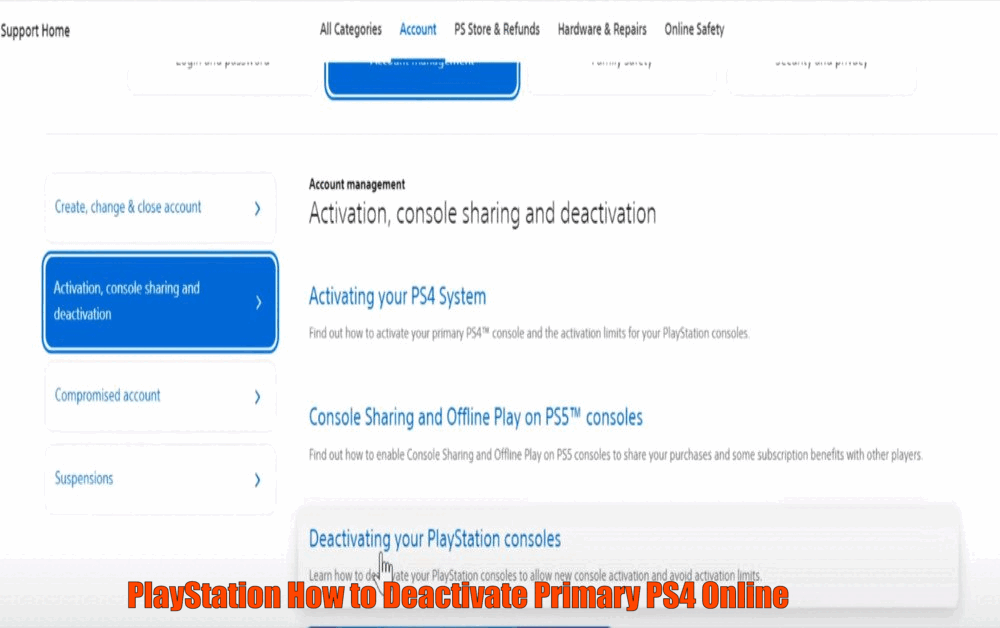
Understanding Primary PS4 Activation
Primary PS4 activation refers to the process of setting up a particular PlayStation 4 console as your main device. This console is directly linked to your PlayStation Network (PSN) account and becomes the primary location where you can access all your games and services.
Having a primary PS4 console offers several advantages. It allows for automatic downloads of games and other updates, enables the sharing of content and subscriptions with other users on the console, and ensures access to your games even in offline mode. However, it also has a few limitations, such as the risk of unauthorized access if the console falls into the wrong hands.
To set up your primary PS4 console, you can go to the settings menu on your PlayStation console or access your account settings through a web browser. From there, you can select the option to ‘Activate as Your Primary PS4’ and follow the prompts to complete the process.[PlayStation How to Deactivate Primary PS4 Online]
Reasons to Deactivate Primary PS4 Online
There are several reasons why you may need to deactivate your primary PS4 online. The most common reason is when you want to transfer your account and games to a new console. By deactivating your primary PS4, you ensure a seamless transition to your new device, allowing you to continue enjoying your favorite games without any disruptions.
Another important reason to deactivate your primary PS4 online is to prevent unauthorized access to your account and personal information. If your console is lost or stolen, deactivating it is a crucial security step. This ensures that whoever has the console cannot access your account and make any unauthorized changes.
Additionally, if you encounter any issues related to primary PS4 activation, such as being unable to access your games or experiencing connectivity problems, deactivating and then reactivating your primary PS4 can often resolve the problem. This process refreshes the connection between your console and your account, which can help troubleshoot any activation-related issues.
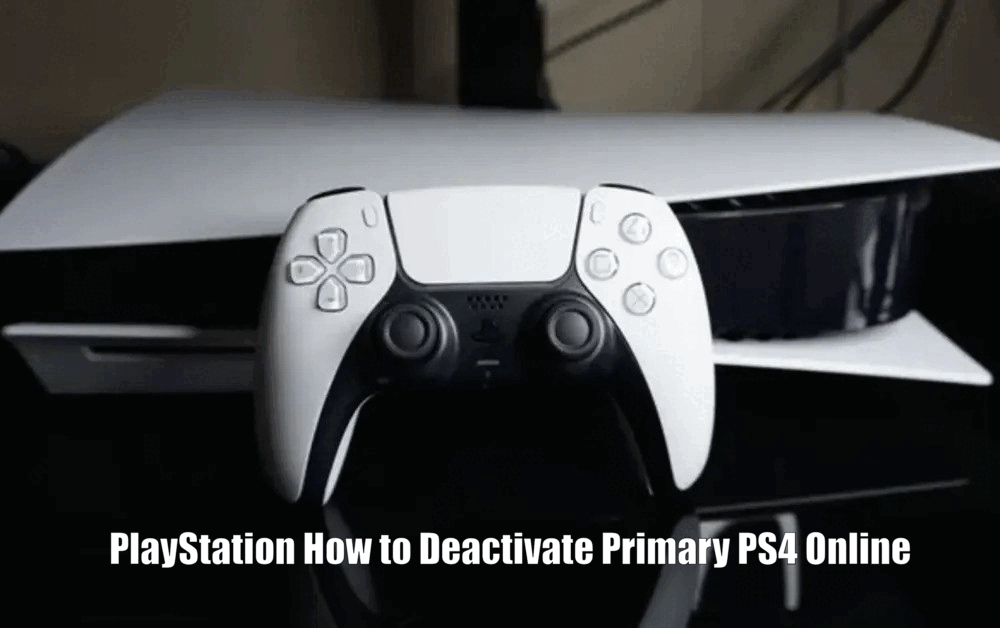
Step-by-Step Guide: Deactivating Primary PS4 Online
To deactivate your primary PS4 online, you will first need to access your PlayStation Network (PSN) account settings. This can be done through your console or via a web browser. Once you’re in the settings, navigate to the ‘Activate as Your Primary PS4’ option.
Accessing Account Settings:
- On your PlayStation console, go to the settings menu.
- Select ‘Account Management’ and then ‘Activate as Your Primary PS4.’
- You can also access your account settings through a web browser by visiting the PlayStation website and logging in to your account.
Deactivating Your Primary PS4:
- Once you’re in the account settings, select the ‘Deactivate’ option under the ‘Activate as Your Primary PS4’ section.
- Confirm that you wish to proceed with the deactivation.
- Once confirmed, your console will no longer be set as your primary PS4.
Verifying Deactivation:
- After the deactivation process, it is important to verify that it was successful.
- You can do this by checking your account settings or trying to access your games from another console.
- If you are able to access your games on another console, it means that the deactivation was successful.[PlayStation How to Deactivate Primary PS4 Online]
Read Also How to Change Date of Birth on PlayStation Quick Guide
Troubleshooting Common Issues
Occasionally, you may encounter error messages when trying to deactivate your primary PS4 online. Each error message has a specific meaning, and understanding these can help you identify the issue and find a solution.
Here are some common error messages you may come across and their possible solutions:
“Unable to Deactivate Primary PS4”:
- This error message typically occurs when you are trying to deactivate a console that is not currently set as your primary PS4.
- To resolve this issue, make sure you are trying to deactivate the correct console. You can check your account settings to confirm which console is currently set as your primary PS4.
“Cannot Connect to the Server”:
- If you encounter this error message, it indicates a connectivity issue between your console and the PlayStation Network.
- To troubleshoot this problem, check your internet connection and ensure that it is stable. You can also try restarting your console and router to refresh the connection.
If you’re unable to resolve the issue on your own, contacting PlayStation support is a recommended step. They have dedicated support staff who can assist you in troubleshooting the issue and guide you through the deactivation process if necessary.[PlayStation How to Deactivate Primary PS4 Online]

Additional Tips and Recommendations
In addition to deactivating your primary PS4 online, there are a few other tips and recommendations that can help you manage your PlayStation console effectively:
- Regularly Review Activated Consoles:
- It is a good practice to review and manage your activated PS4 consoles regularly.
- This will help you stay aware of which console is currently set as your primary PS4 and allow you to make changes as needed.
- To do this, go to your account settings and check the list of activated consoles.
- Ensure Account Security:
- The security of your account and personal information is paramount.
- Always remember to deactivate your primary PS4 online if your console is lost, stolen, or being sold.
- This will prevent unauthorized access to your account and protect your personal information.
- Stay Updated with PlayStation Policies:
- It is important to keep track of any changes in PlayStation’s policies and procedures.
- This will help you stay updated and ensure a smooth gaming experience.
- Regularly check the PlayStation website or follow official PlayStation social media accounts for any announcements or updates.[PlayStation How to Deactivate Primary PS4 Online]
Read Also How to Appeal a PlayStation Ban quick
Conclusion
Understanding how to deactivate your primary PS4 online is essential for every PlayStation user. It safeguards your personal information, account details, and purchased games, and can also help troubleshoot certain issues related to primary PS4 activation.
By following the step-by-step guide provided in this article, you should be able to navigate through the deactivation process with ease. Remember, the key to a smooth gaming experience lies in understanding your console and taking appropriate actions when necessary.
PlayStation How to Deactivate Primary PS4 Online-FAQs
Q1: What is primary PS4 activation?
A1: Primary PS4 activation refers to the process of setting up a particular PlayStation 4 console as your main device, allowing you to access all your games and services.
Q2: Why would I need to deactivate my primary PS4 online?
A2: There are several reasons to deactivate your primary PS4 online, such as transferring your account and games to a new console, preventing unauthorized access to your account and personal information, and troubleshooting activation-related issues.
Q3: How do I deactivate my primary PS4 online?
A3: To deactivate your primary PS4 online, access your PlayStation Network (PSN) account settings through your console or a web browser. Navigate to the ‘Activate as Your Primary PS4’ option and select the ‘Deactivate’ option under that section. Verify the deactivation by checking your account settings or trying to access your games from another console.
Q4: What should I do if I encounter error messages when trying to deactivate my primary PS4 online?
A4: If you encounter error messages, such as “Unable to Deactivate Primary PS4” or “Cannot Connect to the Server”, try making sure you are trying to deactivate the correct console, check your internet connection, and restart your console and router. If you still can’t resolve the issue, contact PlayStation support for assistance.
2 thoughts on “PlayStation How to Deactivate Primary PS4 Online”