How to Use Xbox Party Chat on PC: Xbox Party Chat is a revolutionary feature that enhances the gaming experience by allowing gamers to communicate in real-time. This tool, often used by professional and casual gamers alike, has proven to be crucial for efficient team coordination and immersive gameplay.
Notwithstanding the advantages of console use, employing Xbox Party Chat on PC offers further convenience. It enables gamers to utilize their computers’ superior sound and microphone systems, creating a richer communication environment. Additionally, the PC platform allows easier multitasking, allowing users to chat while performing other tasks.
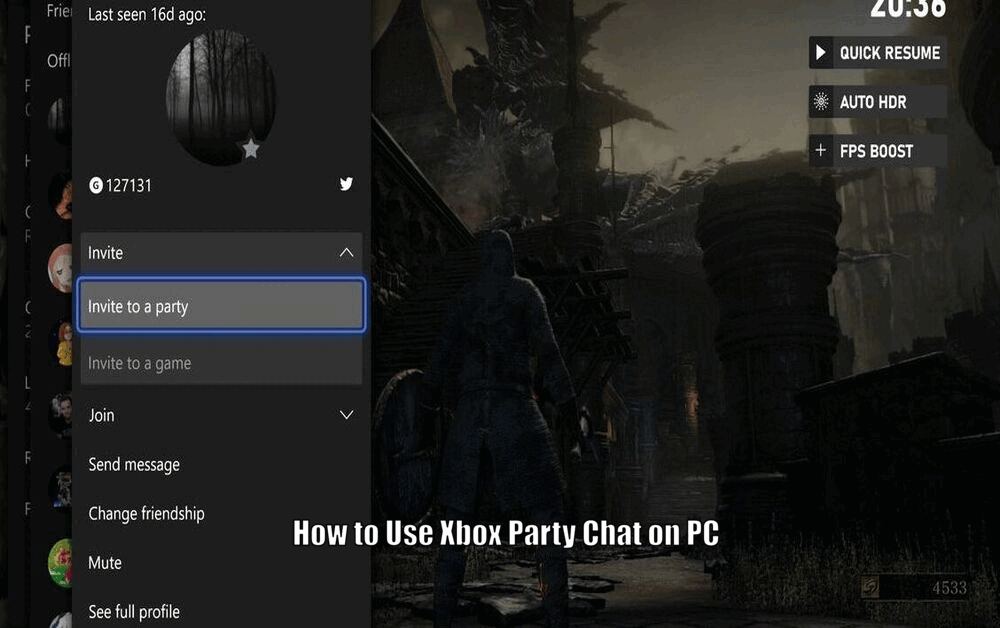
Introduction
Xbox Party Chat is a game-changing feature that revolutionizes the way gamers communicate during gameplay. By providing real-time communication, it enhances the gaming experience by enabling efficient team coordination and creating an immersive environment. While Xbox Party Chat is commonly used on consoles, it can also be utilized on PC, offering additional convenience and advantages.
One major advantage of using Xbox Party Chat on PC is the superior sound and microphone systems that computers typically have. This allows for crystal-clear communication, enhancing the overall gaming experience.
Additionally, the PC platform offers the ability to multitask more easily, allowing users to engage in party chat while simultaneously performing other tasks, such as browsing the internet or managing game settings.[How to Use Xbox Party Chat on PC]
Setting Up Xbox Party Chat on PC
Setting up Xbox Party Chat on your PC is a straightforward process. Before getting started, ensure that your system meets the minimum requirements, including Windows 10, a microphone, and a stable internet connection. Once you have confirmed these requirements, follow the steps below:
- Download the Xbox app from the Microsoft Store.
- Install the app by following the simple instructions that appear on your screen.
- After a successful installation, sign in using your Xbox Live account. If you don’t have an account, the app provides an option to create a new one.
Joining and Creating Parties
Joining an existing party on Xbox Party Chat is a simple and quick process. To join a party, navigate to the ‘Parties & chats’ section within the Xbox app. From there, select the ongoing party you wish to join and click the ‘Join’ button. It’s as easy as that!
Creating a new party is equally straightforward. To create a party, click the ‘Start a party’ button within the Xbox app. From there, you can invite your friends by selecting their usernames. The Xbox app also provides various privacy settings for your party, allowing you to choose between ‘Invite only’, ‘Friends can join’, or ‘Open to all’.
Read Also How to Remote Play Xbox on PC
Navigating the Xbox Party Chat Interface
The Xbox Party Chat interface on PC is designed to be user-friendly and intuitive, making it easy to navigate and control various aspects of your party chat. Here are some key features and functionalities of the interface:[How to Use Xbox Party Chat on PC]
- Party Chat Settings: Within the interface, you have the ability to control the audio levels to ensure the best communication experience for everyone involved. Adjusting the audio levels can help optimize the clarity of the conversation and prevent any issues with volume imbalance.
- Muting Individuals: In a party chat, it’s important to have the ability to mute individuals if necessary. Whether someone is causing disturbance or you simply want to focus on the game, muting individuals can help maintain a smooth communication flow within the party.
- Managing Party Members: The Xbox Party Chat interface allows you to effectively manage party members. This includes features such as kicking unruly members or promoting someone to the party leader role. These management options can help ensure a pleasant and organized party chat experience.

Troubleshooting Common Issues
While Xbox Party Chat on PC is generally reliable, users may occasionally encounter some issues. These issues can range from connection problems to audio difficulties or even party disruptions. When faced with such problems, it’s important to follow these troubleshooting steps:
- Check Your Internet Connection: Ensure that your internet connection is stable and functioning properly. A weak or unstable connection can lead to issues with Xbox Party Chat. Consider restarting your router or contacting your internet service provider if necessary.
- Verify Audio Settings: Double-check your audio settings within the Xbox app. Make sure that the correct input and output devices are selected. This ensures that you can hear other party members and they can hear you clearly.
- Seek Support: If the problem persists, it’s recommended to refer to the Xbox Support forum or contact customer support for further assistance. They can provide specific troubleshooting steps tailored to your situation and help resolve any persistent issues.[How to Use Xbox Party Chat on PC]

Additional Tips and Best Practices
To optimize your Xbox Party Chat experience on PC, consider implementing the following tips and best practices:
- Properly Set Audio Devices: Ensure that your audio input and output devices are correctly set within the Xbox app and your computer’s system settings. This guarantees the best sound quality and prevents any audio-related issues during party chats.
- Practice Chat Etiquette: Maintain proper chat etiquette by avoiding unnecessary background noise and respecting other party members. This helps create a pleasant and conducive environment for communication, enhancing the overall experience for everyone involved.
- Stay Updated: Keep an eye out for updates or new features related to Xbox Party Chat. Microsoft often releases updates that introduce improvements and new functionalities. Staying updated ensures that you can take full advantage of the latest enhancements, further enhancing your Xbox Party Chat experience.
Read Also How to Record Xbox Game Play on PC
Conclusion
In conclusion, Xbox Party Chat is an indispensable tool for gamers, enabling real-time communication and enhancing the overall gaming experience. By using Xbox Party Chat on PC, gamers can enjoy the convenience of superior sound quality and the ability to multitask effortlessly. If you haven’t already, give Xbox Party Chat on PC a try and elevate your gaming sessions to new, unprecedented heights. Embrace this powerful tool and immerse yourself in a world of seamless communication and coordination.
How to Use Xbox Party Chat on PC-FAQ
Q1: What is Xbox Party Chat?
A1: Xbox Party Chat is a feature that allows gamers to communicate in real-time during gameplay, enhancing team coordination and creating an immersive environment.
Q2: Can I use Xbox Party Chat on PC?
A2: Yes, you can use Xbox Party Chat on PC. It offers additional convenience and advantages, such as superior sound and microphone systems, as well as the ability to multitask more easily.
Q3: How do I set up Xbox Party Chat on PC?
A3: To set up Xbox Party Chat on PC, follow these steps:
- Download the Xbox app from the Microsoft Store.
- Install the app and sign in using your Xbox Live account.
Q4: How do I join or create parties on Xbox Party Chat?
A4: To join a party, go to the ‘Parties & chats’ section in the Xbox app and select the ongoing party you want to join. To create a party, click the ‘Start a party’ button and invite your friends by selecting their usernames.
3 thoughts on “How to Use Xbox Party Chat on PC”