Introduction
How to Make Games Download Faster on Xbox One: Slow game download speeds on Xbox One can be a frustrating problem for gamers. It can take hours to download a single game, impacting your gaming experience and cutting into your playtime.
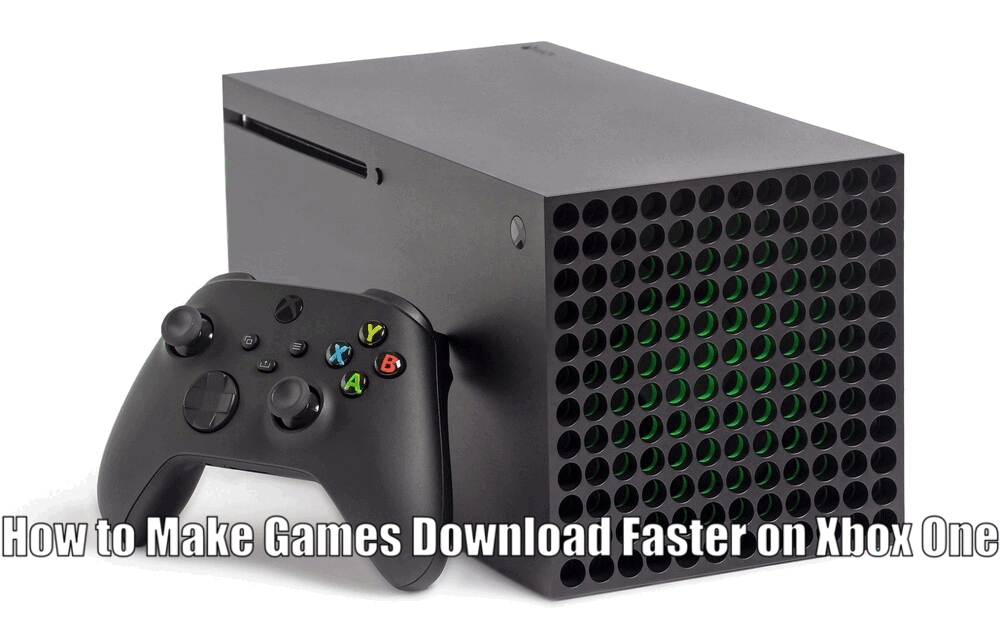
The speed of game downloads depends on a variety of factors, including your internet connection and the amount of storage space available on your Xbox One console.
The importance of faster download speeds cannot be overstated for enthusiastic gamers. Faster downloads mean less waiting and more gaming.
It allows gamers to get new games or updates quicker, ensuring they can dive into their favorite gaming worlds without unnecessary delay.
Check and Optimize Your Internet Connection
To ensure faster game downloads on your Xbox One, it’s crucial to start by checking and optimizing your internet connection. You can do this by navigating to the network settings on your Xbox One.
If you notice that the speed is slower than expected, there could be connection issues or errors that need troubleshooting.
Here are some tips to help optimize your internet connection for faster downloads:
- Reset your router: Sometimes, a simple router reset can resolve any connection issues and improve download speeds. To do this, unplug your router from the power source, wait for a few seconds, and then plug it back in.
- Reduce the number of devices connected to your network: The more devices connected to your network, the more bandwidth is being used, which can slow down your downloads. Try disconnecting any unnecessary devices to free up more bandwidth for your Xbox One.[How to Make Games Download Faster on Xbox One]
- Place your Xbox One closer to the router: If your console is located far away from the router, it may receive a weaker signal. By moving your Xbox One closer to the router, you can ensure a stronger and more stable connection, leading to faster download speeds.
Read Also How to Make Xbox Download Faster Best Method ⬅️
Clear Storage Space on Your Xbox One
Limited storage space on your Xbox One can significantly affect your download speeds. When your console’s storage is almost full, it might slow down the download process to prevent system overload.
To check your storage space, go to the system menu on your Xbox One. If you find that space is limited, consider taking the following steps to clear up some storage:
- Delete unnecessary games or files: If you have games or files that you no longer need or play, deleting them can free up valuable storage space. Go through your library and remove any content that you no longer use or want.
- Prioritize your storage: Another way to optimize your storage is by prioritizing it. Move games and apps that you frequently use to the internal storage of your Xbox One, while less frequently used content can be stored on an external hard drive. This not only speeds up downloads but also improves the overall performance of your console.
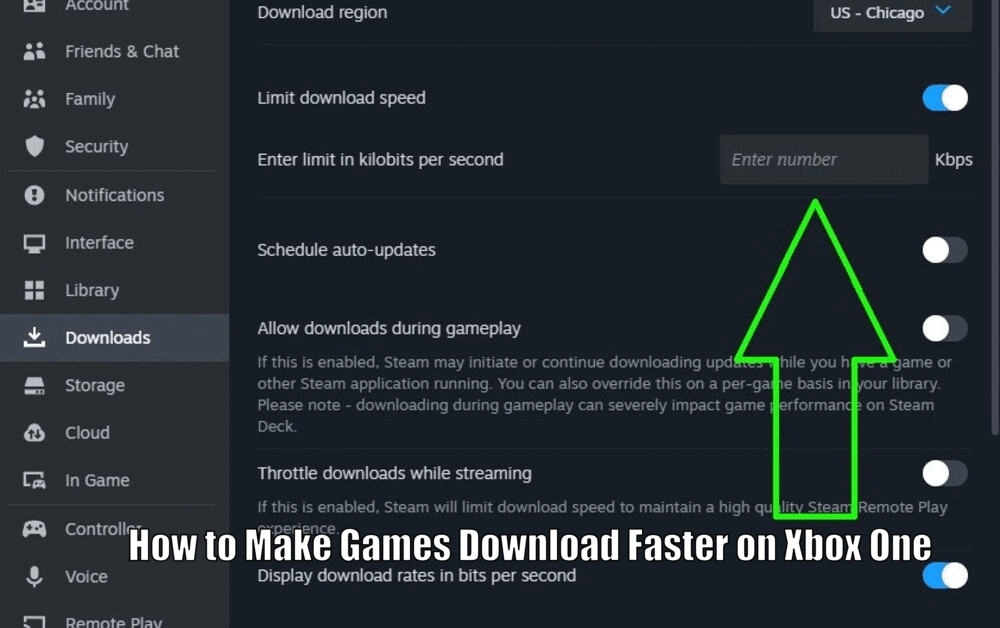
Pause or Prioritize Downloads
Pausing or prioritizing downloads can help speed up the download process on your Xbox One. When multiple downloads are happening simultaneously, it splits your bandwidth, causing slower download speeds.
To pause or prioritize downloads, follow these steps:
- Go to the “My games & apps” section on your Xbox One.
- From there, you can either pause all downloads or order them based on priority. By prioritizing the most important downloads, you ensure that they finish first, allowing you to start playing sooner.[How to Make Games Download Faster on Xbox One]
Read Also How to Link Steam and Xbox Account Easy Method ⬅️
Use a Wired Ethernet Connection
Using a wired Ethernet connection can provide faster and more stable download speeds compared to Wi-Fi. Wired connections have less interference and can often handle higher speeds.
To connect your Xbox One to the internet via an Ethernet cable, follow these simple steps:
- Plug one end of the Ethernet cable into your router.
- Plug the other end of the Ethernet cable into your Xbox One console.
Once plugged in, your Xbox One should automatically detect the wired connection, giving you faster download speeds and a more reliable gaming experience.
Close Unnecessary Apps and Background Processes
Running multiple apps or background processes can slow down your download speeds on Xbox One. These processes consume bandwidth, limiting the amount available for downloads.
To close unnecessary apps and processes, follow these steps:
- Press the Xbox button on your console to open the guide.
- From there, navigate to the running apps section and choose to quit the ones you’re not currently using.
By closing unnecessary apps and processes, you free up bandwidth for your downloads, ensuring faster speeds and a smoother gaming experience.[How to Make Games Download Faster on Xbox One]
Read Also How to Lay Xbox Series X on Side Best Way ⬅️
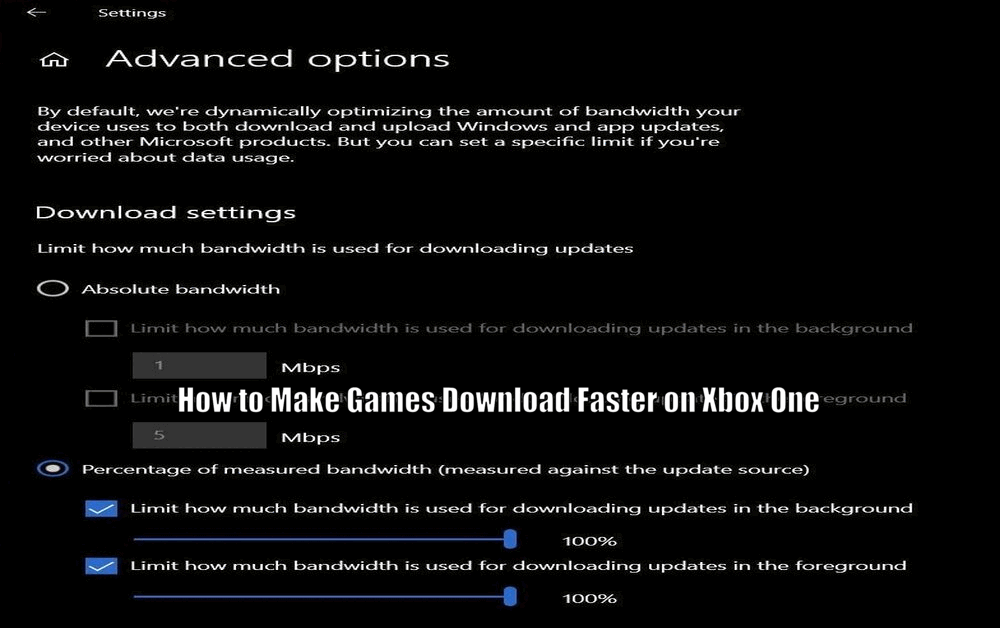
Consider Purchasing an External Hard Drive
An external hard drive can greatly enhance your Xbox One’s storage capacity and potentially improve download speeds.
By freeing up internal storage, the console can allocate more resources to the download process, resulting in faster downloads.
When choosing an external hard drive, consider the following factors:
- Storage capacity: Ensure that the external hard drive has enough capacity to accommodate your gaming needs. The more storage space available, the more games and content you can store.
- Speed: Look for an external hard drive with fast read and write speeds. This will help ensure quicker access and transfer of data, leading to faster downloads.
- Reliability: Opt for a reputable brand known for its reliability and durability. You want an external hard drive that can withstand heavy usage and provide a stable storage solution for your Xbox One.
Conclusion
Download speeds are crucial for the best gaming experience on Xbox One. By checking and optimizing your internet connection, managing your console’s storage, prioritizing downloads, using a wired connection, closing unnecessary apps, and considering an external hard drive, you can significantly enhance your download speeds.[How to Make Games Download Faster on Xbox One]
We encourage all Xbox One gamers to implement these tips to dive into their favorite games without delay.
How to Make Games Download Faster on Xbox One – FAQs
Q1. Why are my game downloads on Xbox One slow?
Game downloads on Xbox One can be slow due to factors such as a poor internet connection, a congested network, or limited storage space on your console.
Q2. How can I optimize my internet connection for faster game downloads?
To optimize your internet connection for faster game downloads on Xbox One, you can reset your router, reduce the number of devices connected to your network, and place your Xbox One closer to the router for a stronger signal.
Q3. What can I do to clear storage space on my Xbox One and improve download speeds?
To clear storage space on your Xbox One and improve download speeds, you can delete unnecessary games or files that you no longer use, and prioritize your storage by moving frequently used content to the internal storage and less frequently used content to an external hard drive.
Q4. How can I pause or prioritize downloads to speed up the download process on Xbox One?
To pause or prioritize downloads on Xbox One, go to the My games & apps section and either pause all downloads or order them based on priority. By prioritizing the most important downloads, you ensure they finish first, allowing you to start playing sooner.
3 thoughts on “How to Make Games Download Faster on Xbox One ⬅️”