Introduction
How to Turn Off PS4 Controller Connected to PC: The use of a PS4 controller on a PC has gained immense popularity in the gaming world due to its ergonomic design, versatile functionality, and enhanced gaming experience. However, it is crucial to understand how to properly switch off the controller when it’s connected to a PC.
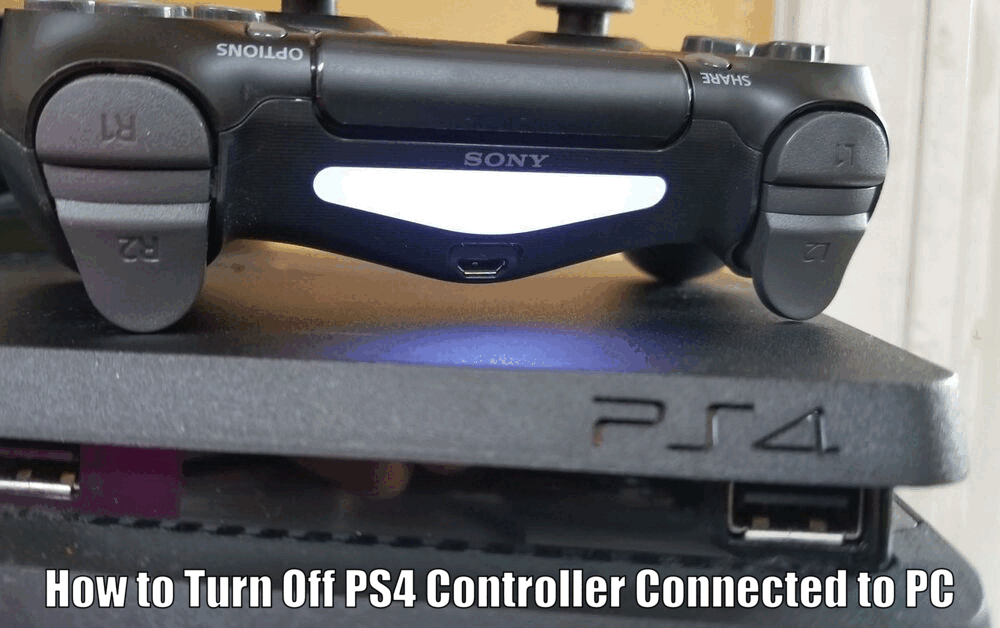
This knowledge not only helps conserve battery power but also prolongs the overall lifespan of the controller.
The importance of knowing how to correctly disconnect the PS4 controller cannot be overstated. A controller that is not properly turned off can quickly drain its battery, leading to interruptions during gaming sessions and potentially reducing the life of the controller.
With the right guidance, turning off a PS4 controller connected to a PC can be a simple task.
Connecting a PS4 Controller to a PC
Connecting a PS4 controller to a PC can be achieved through Bluetooth or a USB cable. To begin, ensure that your PC has Bluetooth capability. If it doesn’t, you can easily purchase a Bluetooth adapter.

Once you have confirmed Bluetooth availability, press and hold the Share and PlayStation buttons on your PS4 controller until the light bar starts to flash. Then, navigate to the Bluetooth settings on your PC, add a new device, and select ‘Wireless Controller’.
Read Also How to Turn Off PS4 Without Controller Best Method
If you’re using a USB cable, simply connect the controller to your PC using the cable, and it should automatically be recognized.
Occasionally, you may encounter issues when trying to connect your PS4 controller to your PC. Common problems include the controller not being recognized by the PC or the connection failing. If the controller isn’t being recognized, try using a different USB port or cable.
If the connection fails, ensure that the controller is charged and that your PC’s Bluetooth is working properly.[How to Turn Off PS4 Controller Connected to PC]
Some additional tips to consider when connecting a PS4 controller to a PC:
- Make sure your PS4 controller is fully charged before attempting to connect it to your PC.
- Keep the controller within a reasonable range of the PC to ensure a stable Bluetooth connection.
- Check for any available driver updates for your controller to ensure compatibility with your PC.
Read Also How to Turn Off PS4 Controller Best Methods Included
Understanding the Power Saving Modes

The PS4 controller comes equipped with several power saving modes that can help extend the battery life. These modes include idle time out and turning off vibration.
Idle time out automatically turns off the controller after it has been idle for a certain period of time. This feature is particularly useful when you take breaks during gaming sessions or when you forget to turn off the controller manually. By enabling idle time out, you can ensure that the controller conserves power when not in use.
Turning off vibration is another power-saving mode that can significantly extend the battery life of the PS4 controller. Vibration consumes a considerable amount of power, and disabling this feature can help maximize the controller’s battery performance.
While some gamers enjoy the immersive experience provided by vibration, others may prefer to turn it off to prioritize battery conservation.
Read Also How to Turn Off PlayStation 5 Voice Quick Guide
By utilizing these power saving modes, you not only prolong the battery life of your PS4 controller but also enhance your gaming experience. By reducing the frequency of charging, you can enjoy uninterrupted gaming sessions. Additionally, these modes help to preserve the longevity of the controller.[How to Turn Off PS4 Controller Connected to PC]
Methods to Turn Off a PS4 Controller Connected to a PC
Method 1: Disconnecting via Bluetooth
To disconnect the PS4 controller using Bluetooth settings on a PC, follow these steps:
- Go to the ‘Devices and Printers’ section in the Control Panel.
- Right-click on ‘Wireless Controller’ and select ‘Remove device’.
- Confirm the action and your controller will be disconnected.
However, there may be instances where this method fails to disconnect the controller. If this happens, try restarting your PC or disabling and then re-enabling your Bluetooth.
Method 2: Turning Off the Controller Manually
Manually turning off the PS4 controller is a straightforward process. You simply need to press and hold the PlayStation button located in the middle of the controller. After a few seconds, the controller will turn off.
It’s important to note that this method only turns off the controller and does not disconnect it from the PC. Therefore, the controller may automatically turn back on when any button is pressed.
Method 3: Utilizing Specialized Software
There are several software options available that can assist in turning off a PS4 controller connected to a PC. One popular program is DS4Windows. This software not only allows you to customize your PS4 controller settings but also provides an option to disconnect the controller.[How to Turn Off PS4 Controller Connected to PC]
While these software options are quite handy, they come with their own set of limitations. For example, some programs may not be compatible with all PCs, and certain antivirus software may flag them as potentially harmful.
It is important to research and choose a reputable software option that suits your needs and is compatible with your PC.
Tips for Efficiently Managing PS4 Controller Battery Life
To conserve battery power during gaming sessions, consider the following tips:
- Reduce the brightness of the light bar: The light bar on the PS4 controller consumes a significant amount of power. By reducing its brightness or turning it off completely, you can extend the battery life of the controller.
- Turn off vibration: As mentioned earlier, disabling vibration can help maximize battery performance. Consider turning off vibration if it is not crucial to your gaming experience.
- Disconnect the controller when not in use: When you’re done gaming, make sure to disconnect the controller from the PC to avoid unnecessary power consumption. This can be done through the methods mentioned earlier, such as disconnecting via Bluetooth or turning off the controller manually.
As for when to charge the controller, it’s advisable to do so when the battery level drops to around 20%. This helps to prolong the battery life and avoid interruptions during gaming sessions.
Conclusion – How to Turn Off PS4 Controller Connected to PC
In this guide, we’ve discussed several methods for turning off a PS4 controller connected to a PC, including disconnecting via Bluetooth, turning off the controller manually, and utilizing specialized software.
It’s important to understand and apply these techniques to manage your controller power efficiently and enhance your gaming experience. Remember, proper power management is key to enjoying prolonged, uninterrupted gaming sessions.
How to Turn Off PS4 Controller Connected to PC – FAQs
Q1: How do I connect a PS4 controller to a PC?
To connect a PS4 controller to a PC, you can use Bluetooth or a USB cable. Make sure your PC has Bluetooth capability, and if not, purchase a Bluetooth adapter. Press and hold the Share and PlayStation buttons on the controller until the light bar flashes. Then, add a new device in the Bluetooth settings on your PC and select ‘Wireless Controller’. If using a USB cable, simply connect the controller to your PC.
Q2: What are the power saving modes on a PS4 controller?
The power saving modes on a PS4 controller include idle time out and turning off vibration. Idle time out automatically turns off the controller after a period of inactivity. Turning off vibration conserves battery life by reducing power consumption. These modes help to prolong the battery life of the controller and enhance the gaming experience.
Q3: How do I turn off a PS4 controller connected to a PC via Bluetooth?
To disconnect a PS4 controller connected to a PC via Bluetooth, follow these steps:
- Go to the ‘Devices and Printers’ section in the Control Panel.
- Right-click on ‘Wireless Controller’ and select ‘Remove device’.
- Confirm the action and your controller will be disconnected.
If this method fails, try restarting your PC or disabling and re-enabling your Bluetooth.
Q4: Can I turn off a PS4 controller connected to a PC manually?
Yes, you can manually turn off a PS4 controller connected to a PC by pressing and holding the PlayStation button located in the middle of the controller. After a few seconds, the controller will turn off.
However, note that this method only turns off the controller and does not disconnect it from the PC. It may turn back on automatically when any button is pressed.
2 thoughts on “How to Turn Off PS4 Controller Connected to PC Solved”