Introduction

How to Turn Off PS4 Controller: Gaming on your PlayStation 4 (PS4) can be an exciting experience, but proper maintenance of your console’s components, including the controller, is crucial. One essential skill every PS4 gamer should have is knowing how to turn off their PS4 controller.
This simple act not only contributes to the longevity of your controller but also saves battery, allowing for extended gaming sessions.
Moreover, turning off your controller when not in use is more than just a matter of convenience; it’s also about efficiency. By properly managing your controller’s power, you can significantly extend its battery life, ensuring that it’s always ready for your next gaming session.
When it comes to turning off your PS4 controller, there are several methods you can use. In this guide, we will explore each method in detail, providing step-by-step instructions and highlighting the unique advantages of each approach.
Understanding the PS4 Controller

The PS4 controller, also known as the DualShock 4, features a variety of components and buttons designed to enhance your gaming experience. These include the directional pad, action buttons, triggers, analog sticks, and the unique touchpad and Share button.
Each component plays a specific role in the operation of the controller, contributing to its various modes and functions.
To effectively manage your PS4 controller’s power and optimize its performance, it is essential to understand the different modes it offers. The controller has several modes, including the standard active mode, rest mode, and Bluetooth pairing mode. Each mode serves a different purpose and is activated in different ways.[How to Turn Off PS4 Controller]
Read Also How to Turn Off PlayStation 5 Voice Quick Guide
By familiarizing yourself with these modes, you can make informed decisions on how to best conserve battery life and utilize the controller’s features.
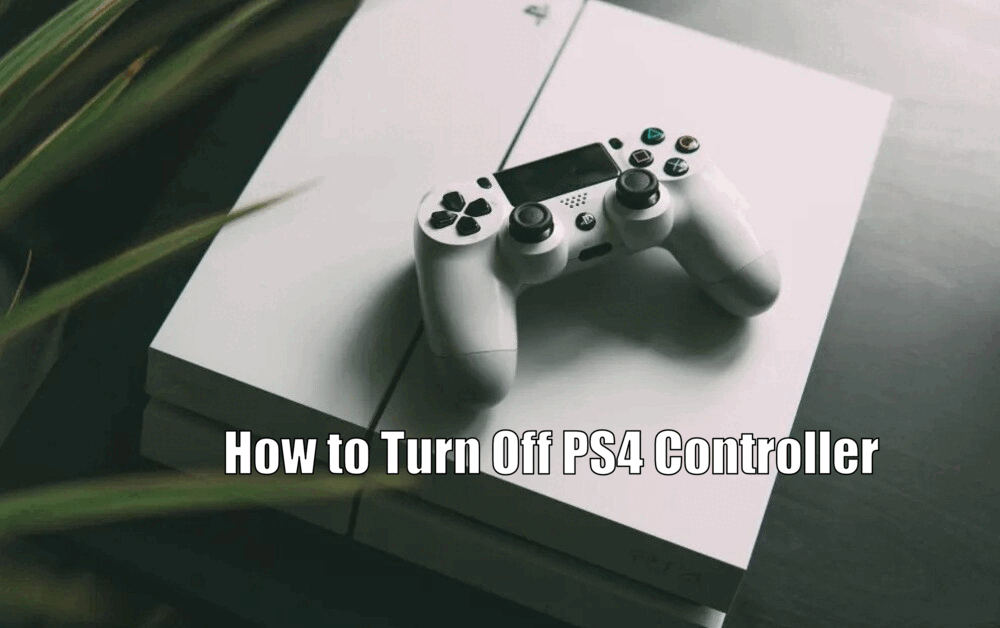
Method 1: Using the Power Button
One of the simplest ways to turn off your PS4 controller is by using the power button. To do this, press and hold the PS button located in the middle of the controller. This will bring up the Quick Menu on your screen. From there, navigate to the ‘Sound/Devices’ option and select ‘Turn Off Device.’ Finally, choose the DualShock 4 to turn off the controller.
In addition to turning off the controller, the power button provides access to additional options and settings. For instance, you can adjust the device volume, set the controller’s light bar brightness, and enable or disable vibration.
These features allow you to personalize your gaming experience and customize the controller’s functionality to your preferences.
Read Also How to Turn Off Auto Renew PlayStation Plus Best Method
Method 2: Automatic Sleep Mode
The PS4 controller’s automatic sleep mode is a convenient feature designed to conserve battery life. When enabled, the controller will automatically go into sleep mode after a certain period of inactivity. This feature is especially useful when you forget to turn off the controller manually.
To adjust the sleep mode settings, navigate to the ‘Settings’ option on the PS4 home screen. From there, select ‘Power Save Settings’ and choose ‘Set Time Until Controllers Turn Off.’ You can then select the desired time duration for the controller to enter sleep mode.[How to Turn Off PS4 Controller]
By utilizing the automatic sleep mode, you can ensure that your controller conserves battery power when not in use, prolonging its overall battery life and reducing the frequency of recharging.
Method 3: Manual Sleep Mode
In addition to the automatic sleep mode, you can also manually put your PS4 controller into sleep mode. This method is particularly useful for temporary pauses during gameplay, such as when taking a short break.
To activate manual sleep mode, press and hold the PS button to open the Quick Menu. From there, select ‘Enter Rest Mode.’ This action will not only put your controller into a low-power state but also place your console in rest mode.
Read Also How to Turn Off 2 Step Verification PlayStation Easy Method
One of the advantages of manual sleep mode is its quick recovery time. When you’re ready to resume gaming, simply press the PS button, and the controller will reconnect to the console swiftly. Additionally, manual sleep mode reduces energy consumption, making it an efficient choice during those brief interruptions in your gaming sessions.
Method 4: Disabling Bluetooth Connection
Disabling the Bluetooth connection of your PS4 controller is another effective way to conserve battery life. By disabling Bluetooth, you can prevent the controller from continuously searching for a Bluetooth signal, thereby reducing power consumption.
To disable the Bluetooth connection, navigate to ‘Settings’ on the PS4 home screen. From there, select ‘Devices’ and choose ‘Bluetooth Devices.’ Locate the controller you wish to disconnect and select ‘Disconnect.’
However, it’s important to note that when Bluetooth is disabled, the controller will only function when connected to the console via a USB cable. This method is particularly useful when you want to conserve battery life but still continue gaming with a wired connection.[How to Turn Off PS4 Controller]
Method 5: Disconnecting and Reconnecting the Controller
There may be instances where you need to disconnect your PS4 controller from the console, such as when switching controllers or troubleshooting potential issues. To do this, navigate to ‘Settings’ > ‘Devices’ > ‘Bluetooth Devices’ on the PS4 home screen. From there, select the controller you want to disconnect and choose ‘Disconnect.’
To reconnect the controller, simply press the PS button, and the controller will automatically establish a connection with the console. This method is handy when you need to switch between controllers or troubleshoot any connectivity problems quickly.
Conclusion
In conclusion, turning off your PS4 controller is a simple yet essential skill for any PS4 owner. Whether you’re using the power button, taking advantage of automatic or manual sleep modes, disabling the Bluetooth connection, or disconnecting and reconnecting the controller, each method offers unique advantages.
By utilizing these methods, you can extend your controller’s battery life, optimize its performance, and ultimately enhance your overall gaming experience on the PS4. So, take the time to familiarize yourself with these techniques and incorporate them into your gaming routine. [How to Turn Off PS4 Controller]
Your controller will thank you, and you’ll enjoy uninterrupted gaming sessions for hours on end.
How to Turn Off PS4 Controller – FAQs
Q1: How do I turn off my PS4 controller?
To turn off your PS4 controller, press and hold the PS button located in the middle of the controller. This will bring up the Quick Menu on your screen. From there, navigate to the ‘Sound/Devices’ option and select ‘Turn Off Device.’ Finally, choose the DualShock 4 to turn off the controller.
Q2: What is the automatic sleep mode?
The automatic sleep mode is a feature of the PS4 controller that conserves battery life. When enabled, the controller will automatically go into sleep mode after a certain period of inactivity.
To adjust the sleep mode settings, navigate to the ‘Settings’ option on the PS4 home screen, select ‘Power Save Settings,’ and choose ‘Set Time Until Controllers Turn Off.’ You can then select the desired time duration for the controller to enter sleep mode.
Q3: How do I put my PS4 controller into manual sleep mode?
To put your PS4 controller into manual sleep mode, press and hold the PS button to open the Quick Menu. From there, select ‘Enter Rest Mode.’ This action will put your controller into a low-power state and place your console in rest mode. To resume gaming, simply press the PS button.
Q4: How do I disable the Bluetooth connection on my PS4 controller?
To disable the Bluetooth connection on your PS4 controller, navigate to ‘Settings’ on the PS4 home screen, select ‘Devices,’ and choose ‘Bluetooth Devices.’ Locate the controller you wish to disconnect and select ‘Disconnect.’ Please note that when Bluetooth is disabled, the controller will only function when connected to the console via a USB cable.
3 thoughts on “How to Turn Off PS4 Controller Best Methods Included”